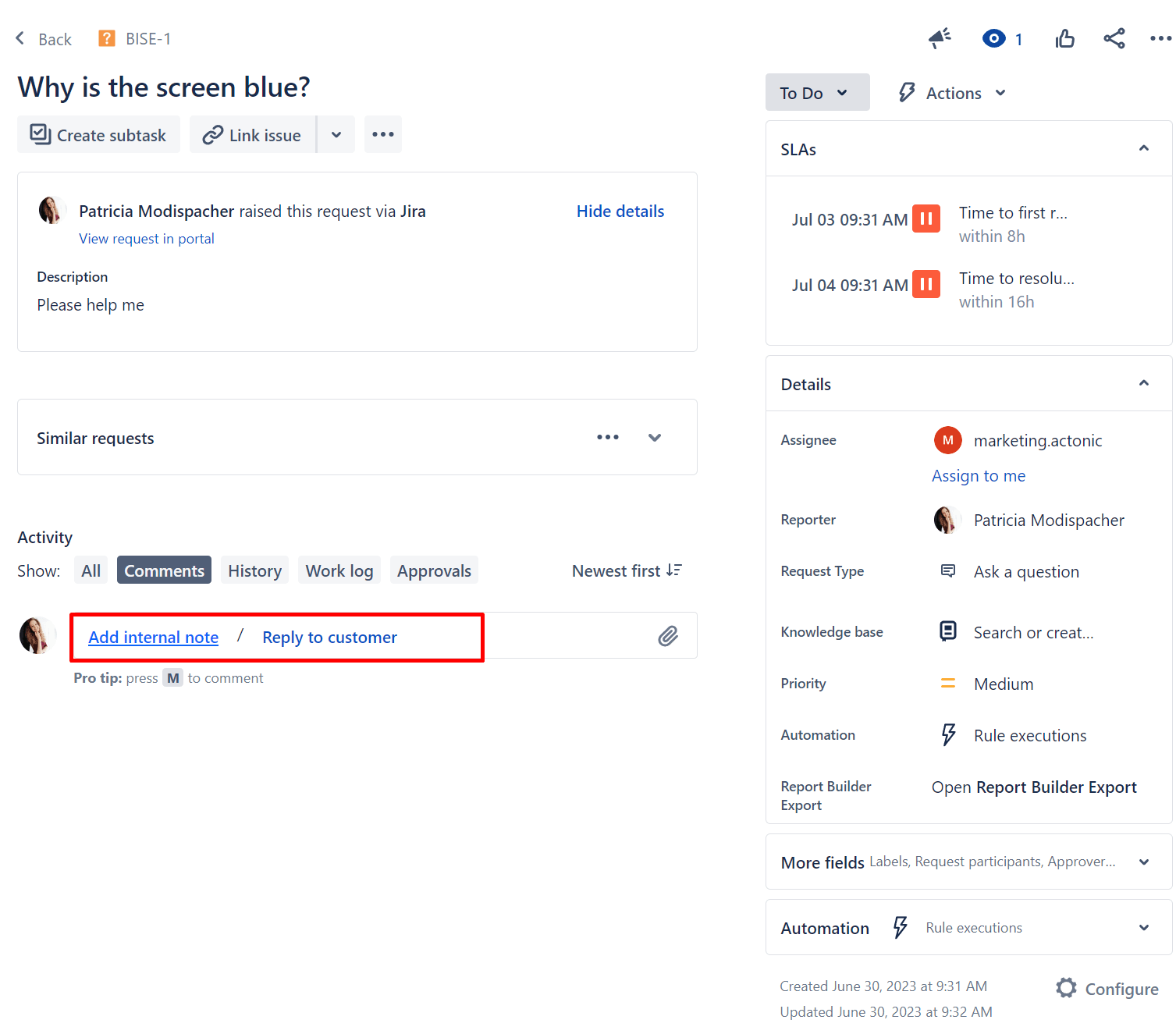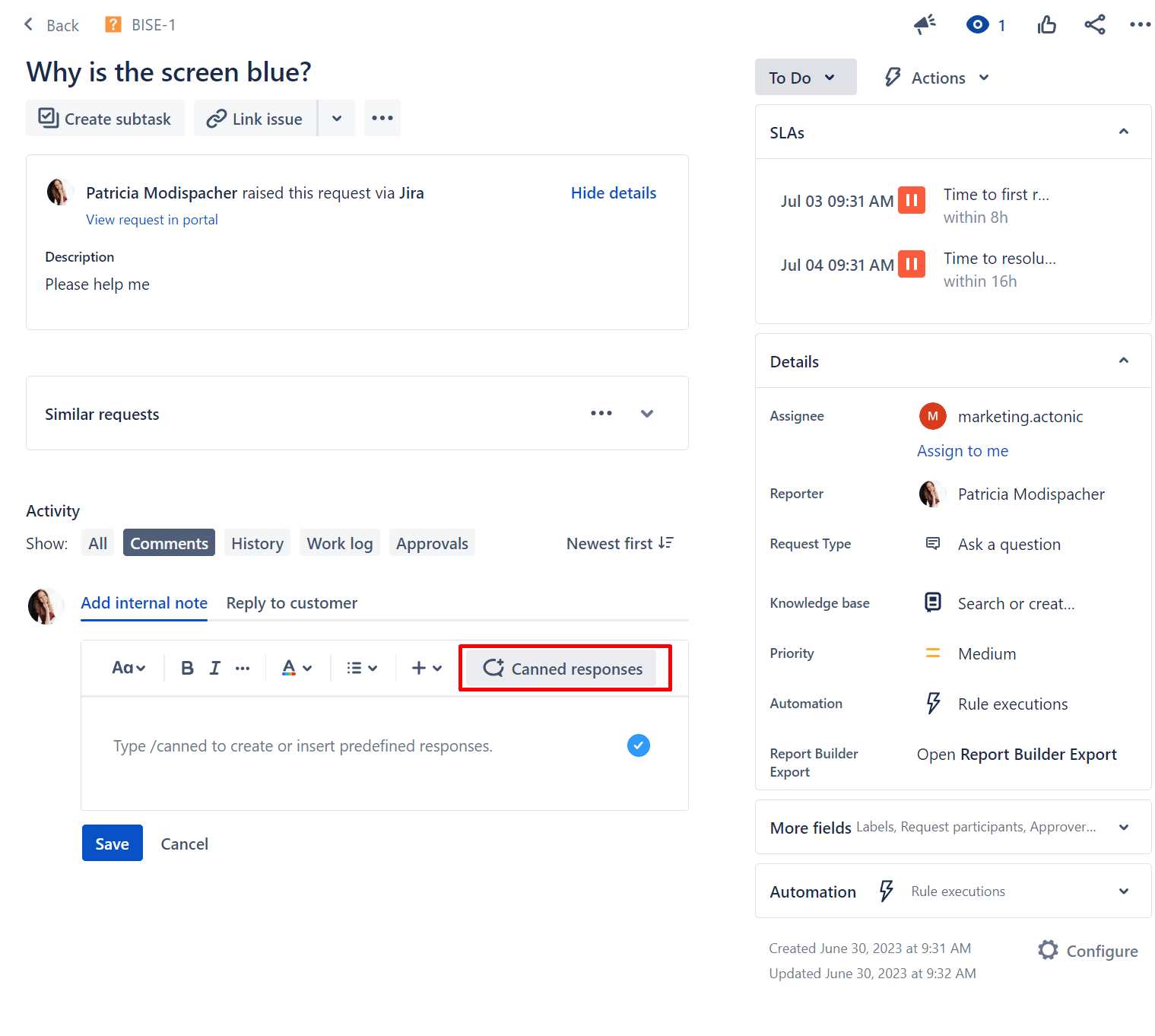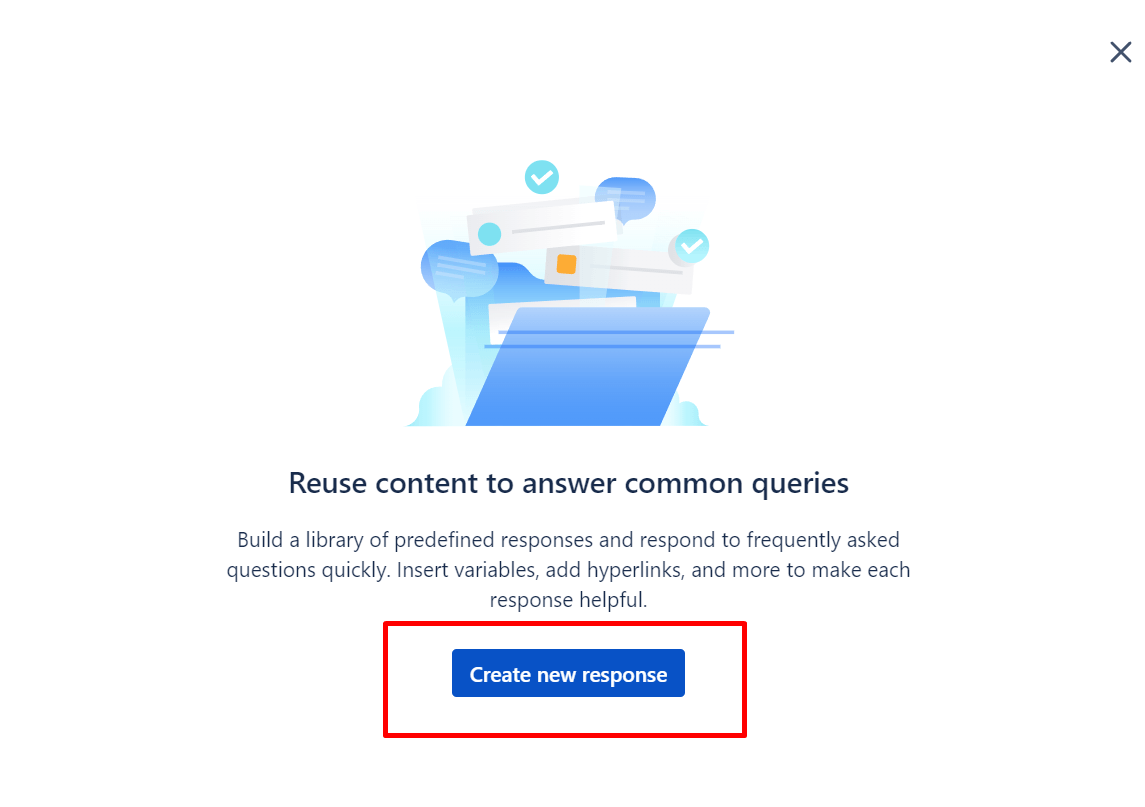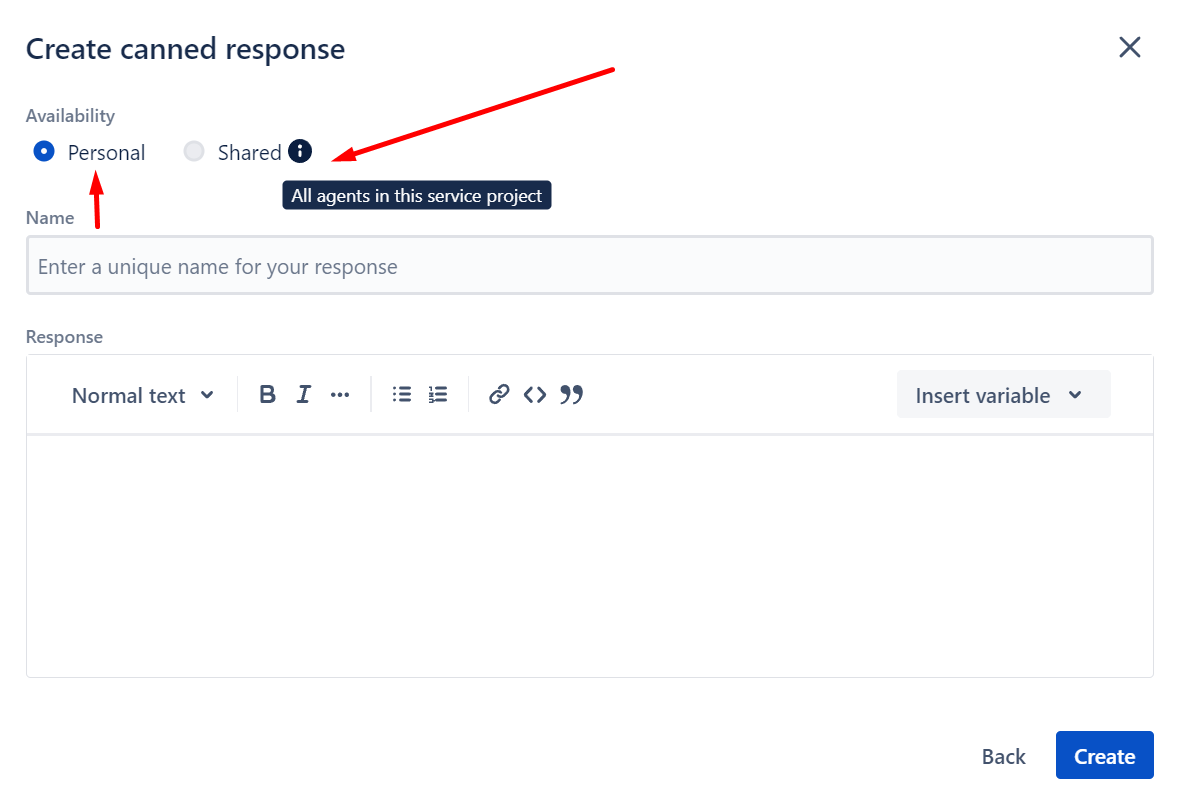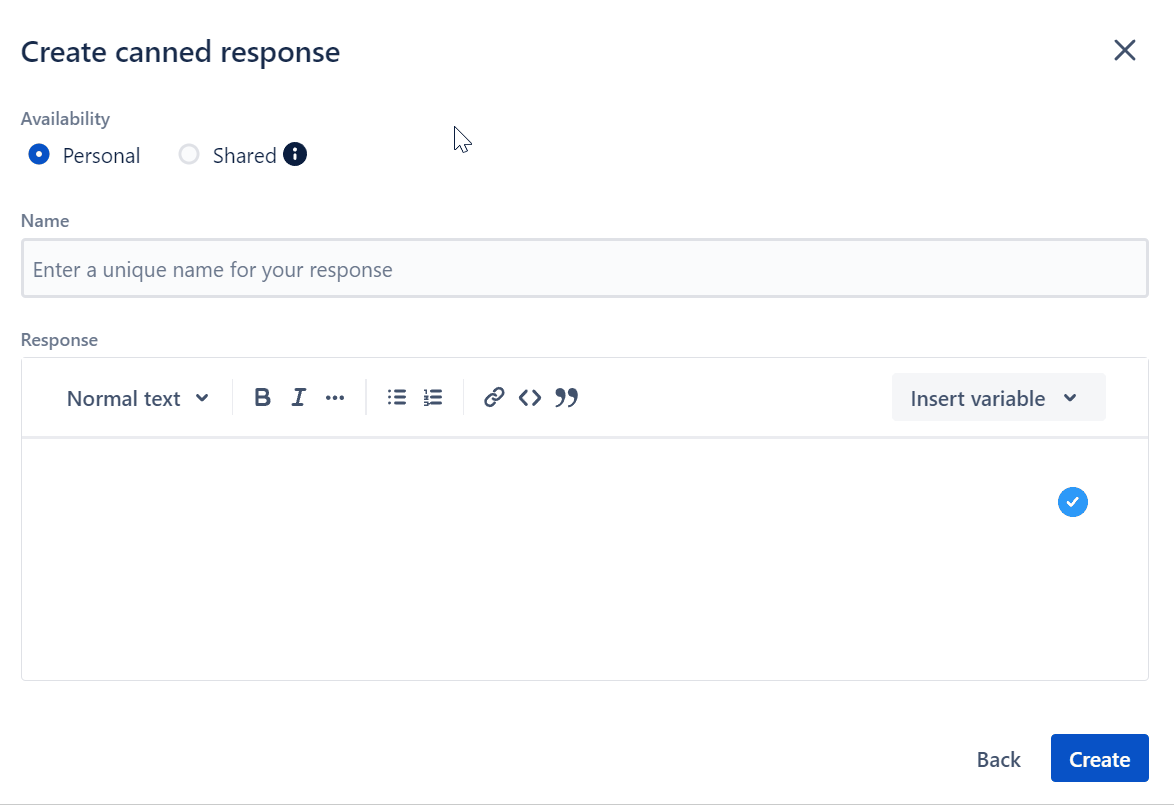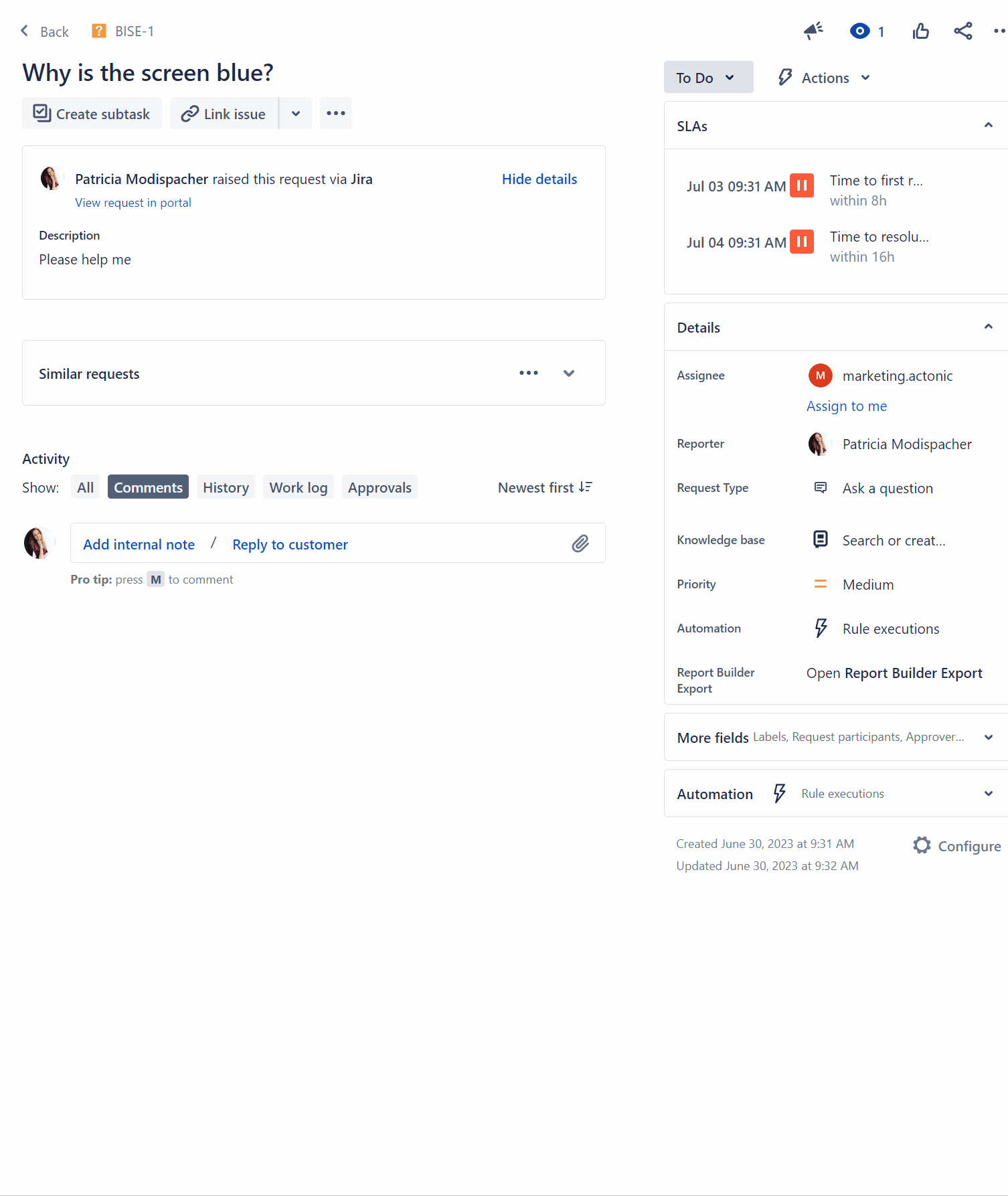How to create Canned Responses in Jira Service Management
In Jira Service Management (JSM), canned responses refer to pre-defined or pre-crafted replies that agents can use to respond quickly and efficiently to common customer queries or issues.
Instead of typing out the same response repeatedly, agents can select a relevant canned response from a list and use it as a template for their reply. This helps save time, ensures consistency in responses, and improves the overall efficiency of the support process.
Here’s how to create a canned response
1. Open the issue view of a request in JSM
2. Select “Add internal note” or “Reply to customer”
3. Next, click on “Canned responses”
4. Choose “Create new response”
5. Create your response and add all the details you want
6. First, you should select whether you want to set the canned response as “Personal” (meaning the canned response will be only available to yourself) or “Shared” (accessible for all agents in this service project). Please note: Only project admins can set this.
Next, give your response a unique name that reflects its content, making it easy to search for.
-
- Now, you can use the text field to create a response you want to reuse in the future. Canned responses can be customized to suit specific scenarios and personalize the interactions with customers. Agents can include variables within the response to dynamically insert relevant information, such as the customer’s name, issue key, or other details.
- Moreover, you can format the canned responses to make them more visually appealing and easy to read. You can add links, use bullet points, and apply various text styles to improve the overall presentation of the response.
- Now, you can use the text field to create a response you want to reuse in the future. Canned responses can be customized to suit specific scenarios and personalize the interactions with customers. Agents can include variables within the response to dynamically insert relevant information, such as the customer’s name, issue key, or other details.
7. Select “Create” to save your canned response
Use Canned Responses
Once created, you can reuse the response while replying to service requests – saving lot’s of time!
Variables for Canned Responses
The following variables are available if you’re creating a canned response:
-
Current user: The full name of the person inserting the canned response to reply to the customer.
-
Issue assignee: The full name of the team member assigned to work on the request (or left blank if unassigned).
-
Issue description: The description of the issue (or blank if there isn’t one).
-
Issue key: The issue key (e.g., IT-123).
-
Issue reporter: The full name of the user who reported the issue.
-
Issue resolution: The customer-visible resolution status of the issue.
-
Issue summary: The summary of the issue (or blank if there isn’t one).
-
Portal URL: The URL of the portal (visible on the Portal settings page).
-
Request status: The customer-visible status of the request in the portal.
-
Request URL: The URL of the request in the portal.
Agents and admins can create up to 100 personal canned responses each for a service project, and admins can also create up to 100 shared canned responses for the project.