What is IT Service Management?
IT Service Management (ITSM) includes planning, implementing and managing and IT services in an organization. These services also involve responding to customer inquiries. After all, first-class products are not everything. The service around the products must also be right to ensure customer satisfaction.
Using best ITSM practices and reporting helps you identify potential problems early to improve your service quality.
What is a service desk or help desk?
A service desk (or help desk) is an essential function between your customers (internal users and external clients) and your IT. Here, customers can articulate their issues and questions, which are then answered and solved by the team. The service desk not only receives customer requests, but also classifies, prioritizes, assigns, monitors tickets, and acts as a single point of contact for any inquiry.
One of the most popular ITSM help desk offerings is Jira Service Management (formerly called Jira Service Desk). To help you know how to improve your support, Jira Service Management Reporting is a great way to do this.
Reporting in Jira Service Management
Jira Service Management (JSM) is a software solution based on Atlassian’s Jira platform that integrates effortlessly with Jira Software. JSM provides you with all the features you need for efficient incident, request, change, problem, release, and knowledge management. Thanks to a clear ticket system, as you know it from Jira software, support requests are created and can be quickly processed on clear dashboards.
Thanks to reporting in Jira Service Management, you get comprehensive insights into support performance of such a classic functions as service desk, application management, technical management, IT Operations, or any set-ups for DevOps, Chat Ops, and Service Swarming Teams. Tracking key metrics such as handling time or first response time helps you identify bottlenecks and discover optimization potential for your service team, ultimately ensuring high customer satisfaction.
The benefits of Jira Service Management
-
Modern ITSM ticket system for tracking support requests
-
Simplified view for your customers
-
Best monitoring of your Service-Level Agreements (SLAs)
-
Efficient management of incidents and other IT processes
-
Automated workflows and SLA management
-
Extensive reporting and analysis options
Standard reports in Jira Service Management
Jira Service Management provides you with a variety of out-of-the-box standard reports to help you gain important information about your service desk and support team performance.
-
“Workload Report”: this report lists the number of requests assigned to your ITSM agents and gives you an overview of their workload.
-
“Satisfaction Report”: this report lists the average customer satisfaction for your team.
-
“Rejected Requests Report”: This report lists the number of times your customers viewed knowledge base articles in the portal and found them helpful.
-
“Resolved Requests Report”: This report lists the number of JSM requests that were resolved with and without the use of knowledge base articles.
Custom reports in Jira Service Management
Standard reports in Jira Service Management allow quick reporting to stakeholders. However, they do not cover all KPIs.
Custom reports in JSM are editable, unlike standard reports. You can use them to monitor custom metrics and even create your own custom service management report. This allows you more flexibility to customize your team goals as well as measure your metrics.
Find the complete list of custom JSM reports here.
Here is the explanation of some popular JSM reports:
-
“Created vs. resolved”: This report allows you to track the number of created and resolved requests in the service desk over time. This gives you a quick overview of your ITSM team’s workload and efficiency.
-
“Time to resolution”: this report allows you to compare the time taken by your support team to resolve requests by their type or priority. Bottlenecks can be well identified with this report.
-
“Service Requests”: This report categorizes and displays the different types of service requests received in your ITSM project. It gives you insight into the most common types of requests and allows you to analyze trends and patterns to train your team more decisively in the future.
ITSM Reporting with Jira Dashboards
The Jira dashboard is not a standalone report in the strict sense. But it is a great way to present existing reports in Jira Service Management. This way, you and your ITSM team can quickly review service process progress and trends, and make data-driven decisions.
By visualizing your ITSM reporting on the Jira Dashboard, SLAs, incident, and process statistics can be viewed and compared at a glance. This is primarily invaluable if you manage multiple support teams and monitor projects.
JSM Reports with JQL
If you are familiar with Jira Query Language (JQL), you can create custom queries when reporting. JQL also allows you to quickly create complex filters to extract specific data for reporting purposes. In addition to immense time savings in reporting, JQL allows you to benefit from easy data consolidation that provides a holistic view of service management.
JQL Examples for ITSM Reports
If you need inspiration for JQL queries for your service management reporting, here are some examples:
-
Example 1: Creating a report about incidents created last month and still staying in “Open” status
-
Example 2: Creating a report about service requests created last month and still staying in “Open” status
Jira Service Management Reporting with custom reports
So, if you want to run an efficient and successful Jira Service Management Reporting ensuring customer satisfaction, it is worth using a tool, which offers you the following benefits:
Actonic’s Report Builder is one such tool. The reporting app is quickly and easily available for testing via the Atlassian Marketplace. In addition to agile report types, Report Builder provides you with targeted ITSM reports inspired by the standard reports you already know from Jira Service Management.
Why is it worth using Report Builder’s ITSM reports?
Here is the comparison:
ITSM Standard Reports vs. Report Images
Created vs. Resolved
One of the fundamental principles of an effective IT management and is maintaining a balanced In-Out ticket ratio. This entails managing the flow of incoming and outgoing tickets to ensure efficient resolution and customer satisfaction. While this concept is well-known to IT managers, Jira’s out-of-the-box reporting may not provide the desired level of visibility into this crucial metric.
The main purpose of the Created vs. Resolved report is to visualize the balance between incoming (created) and resolved issues within a given time period. By comparing the number of created issues to the number of resolved issues, support teams can gain a better overview of their work progress, efficiency, and workload distribution.
Actonic’s Created vs. Resolved report offers the following advantages over the standard Jira report:
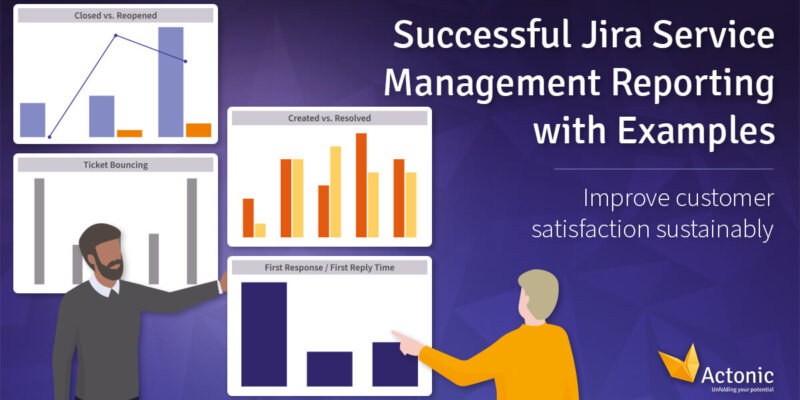

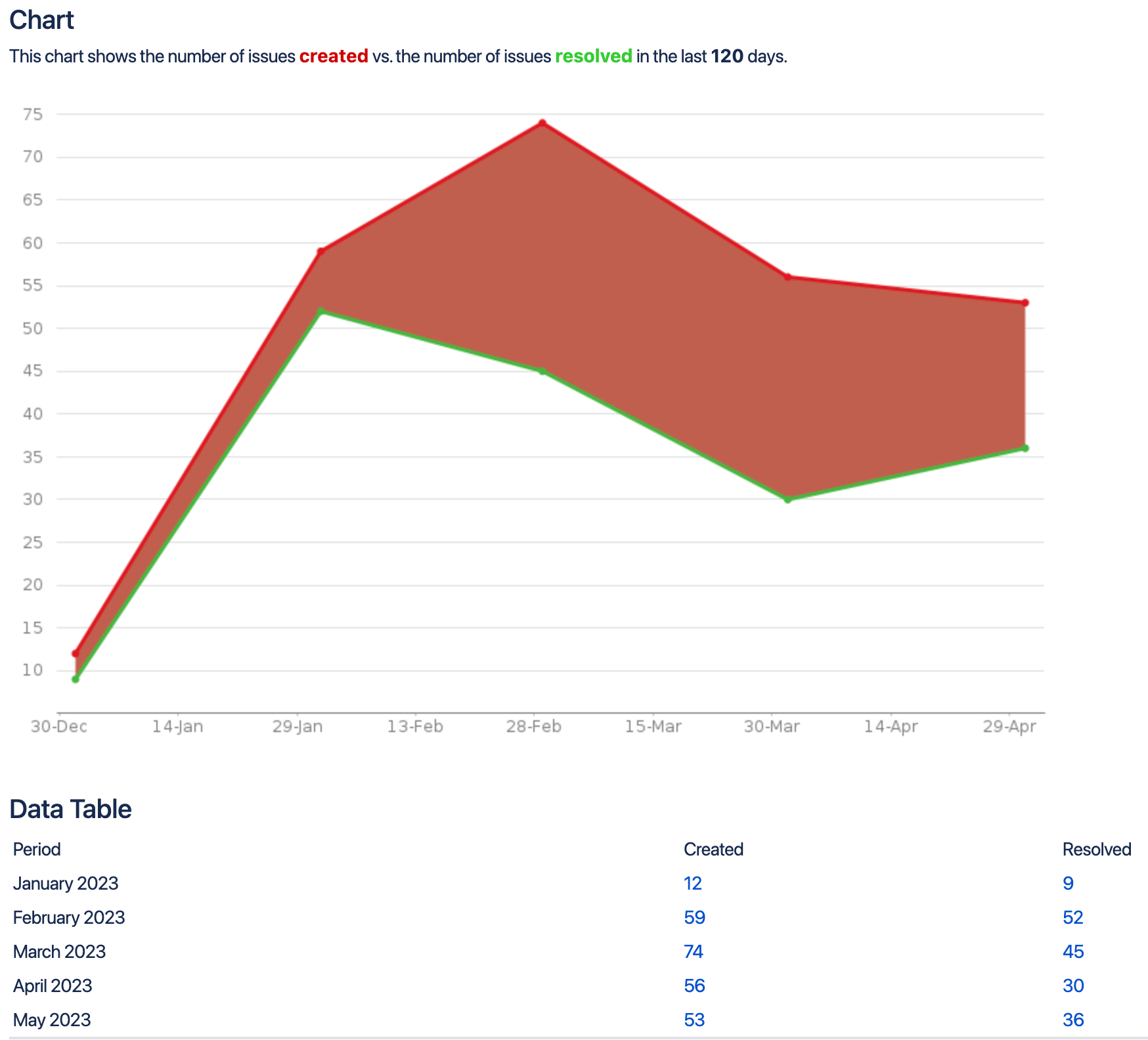
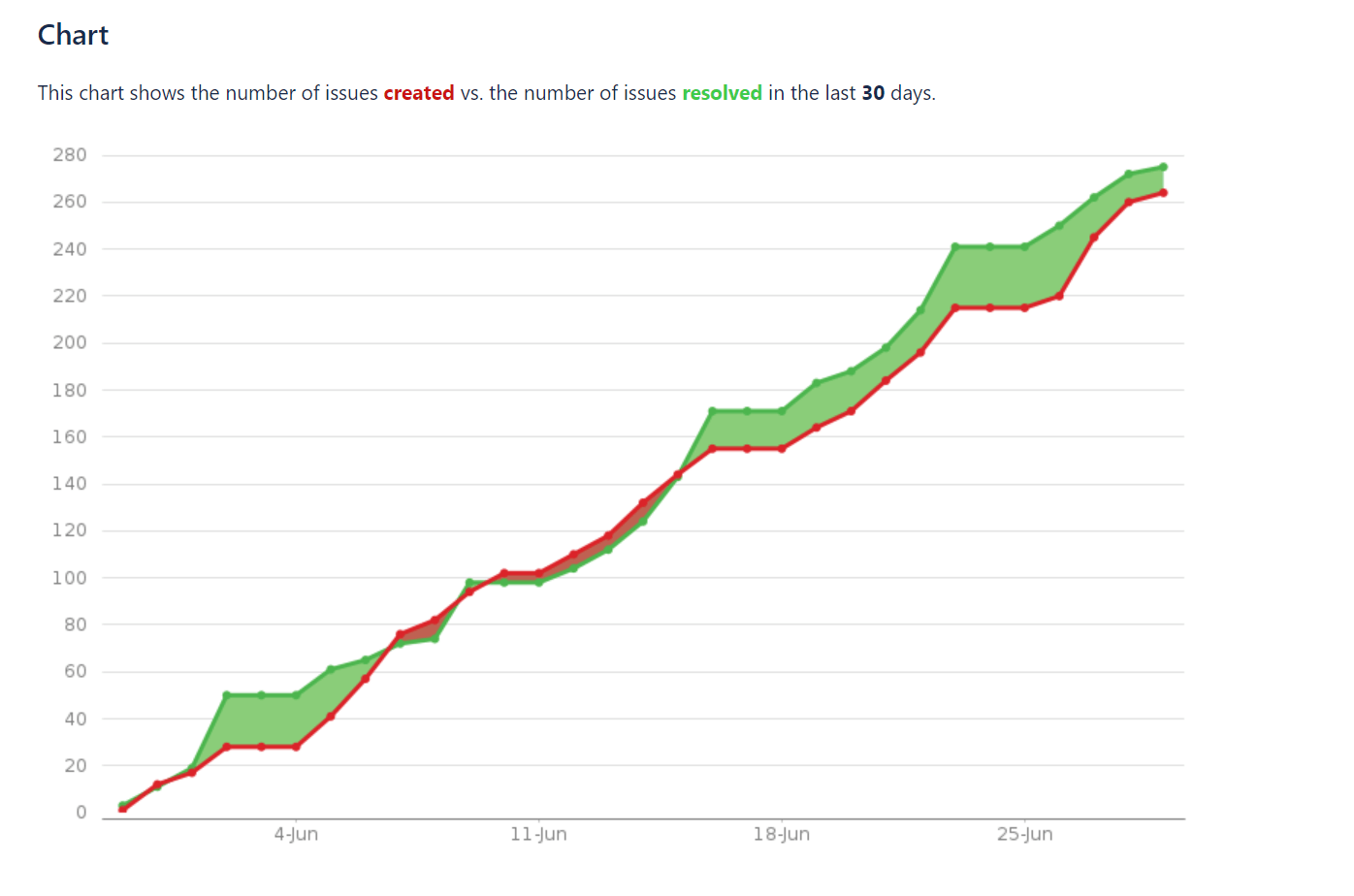
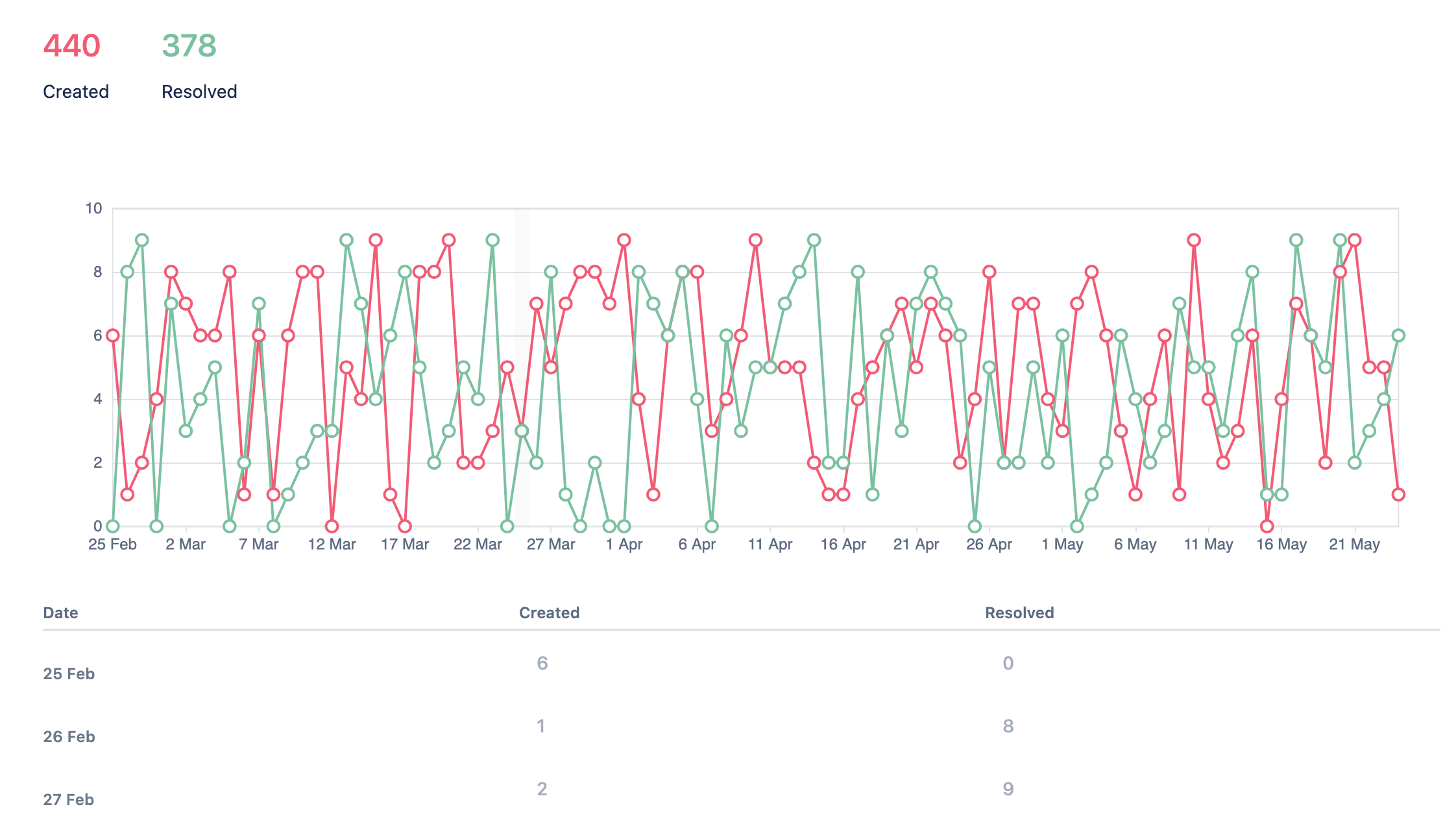
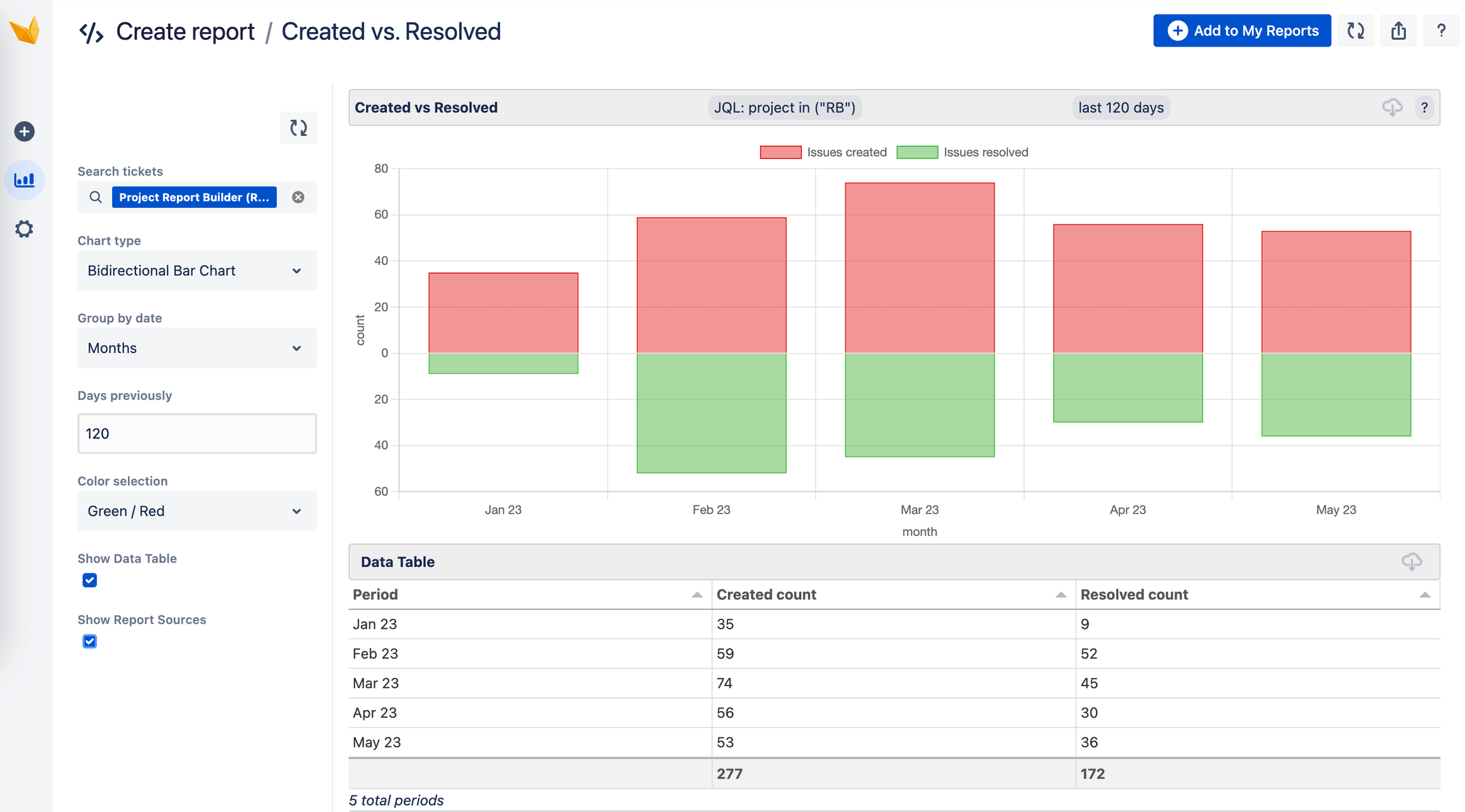
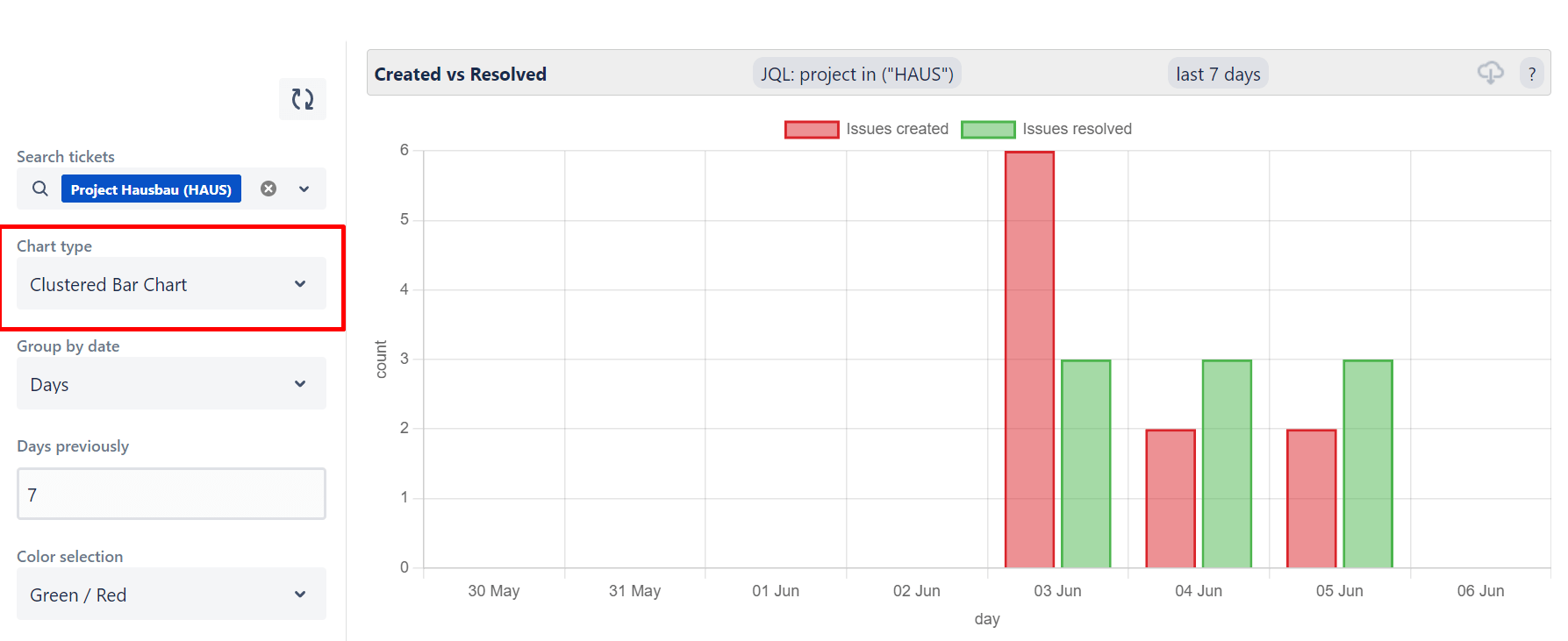
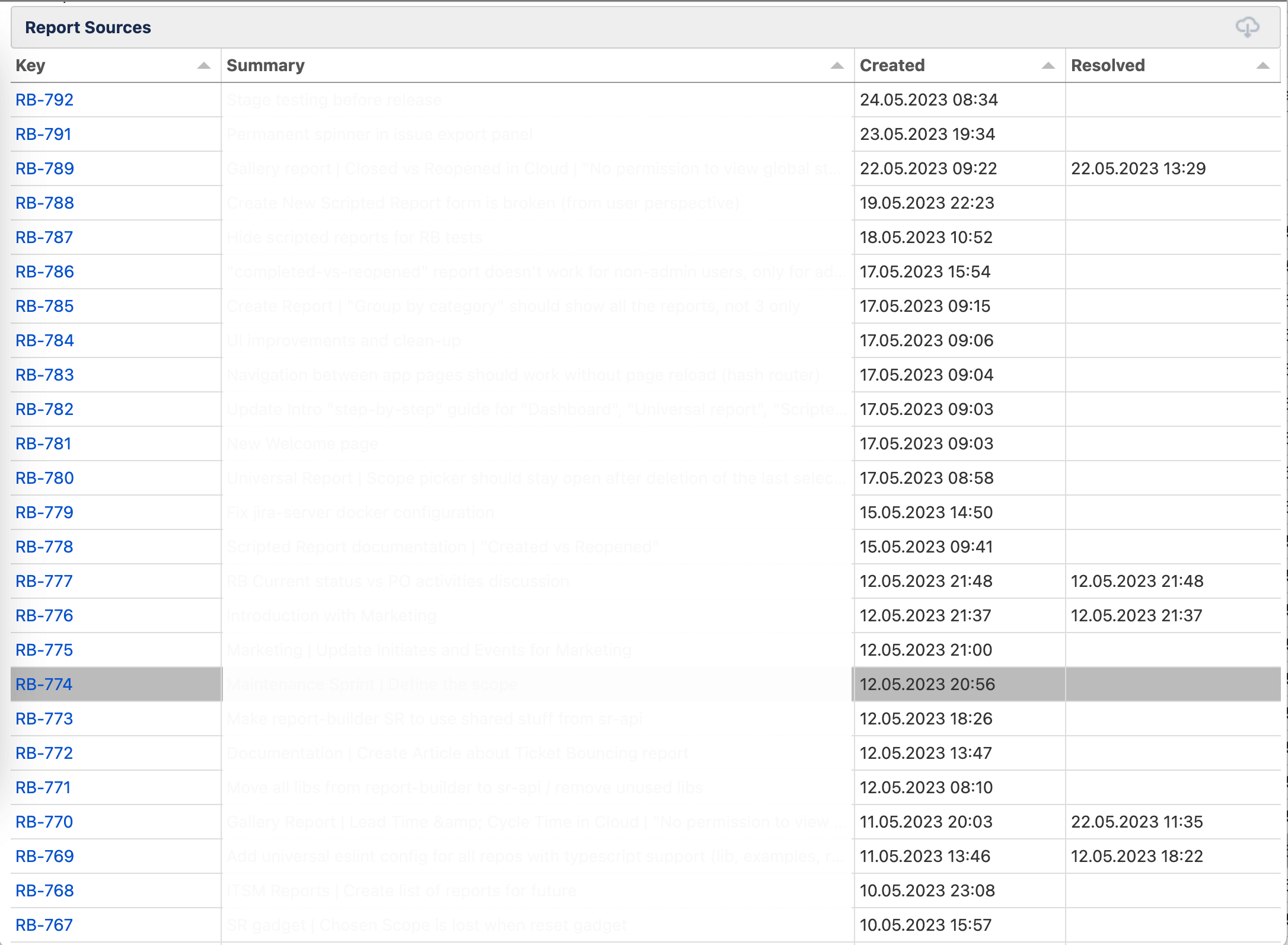
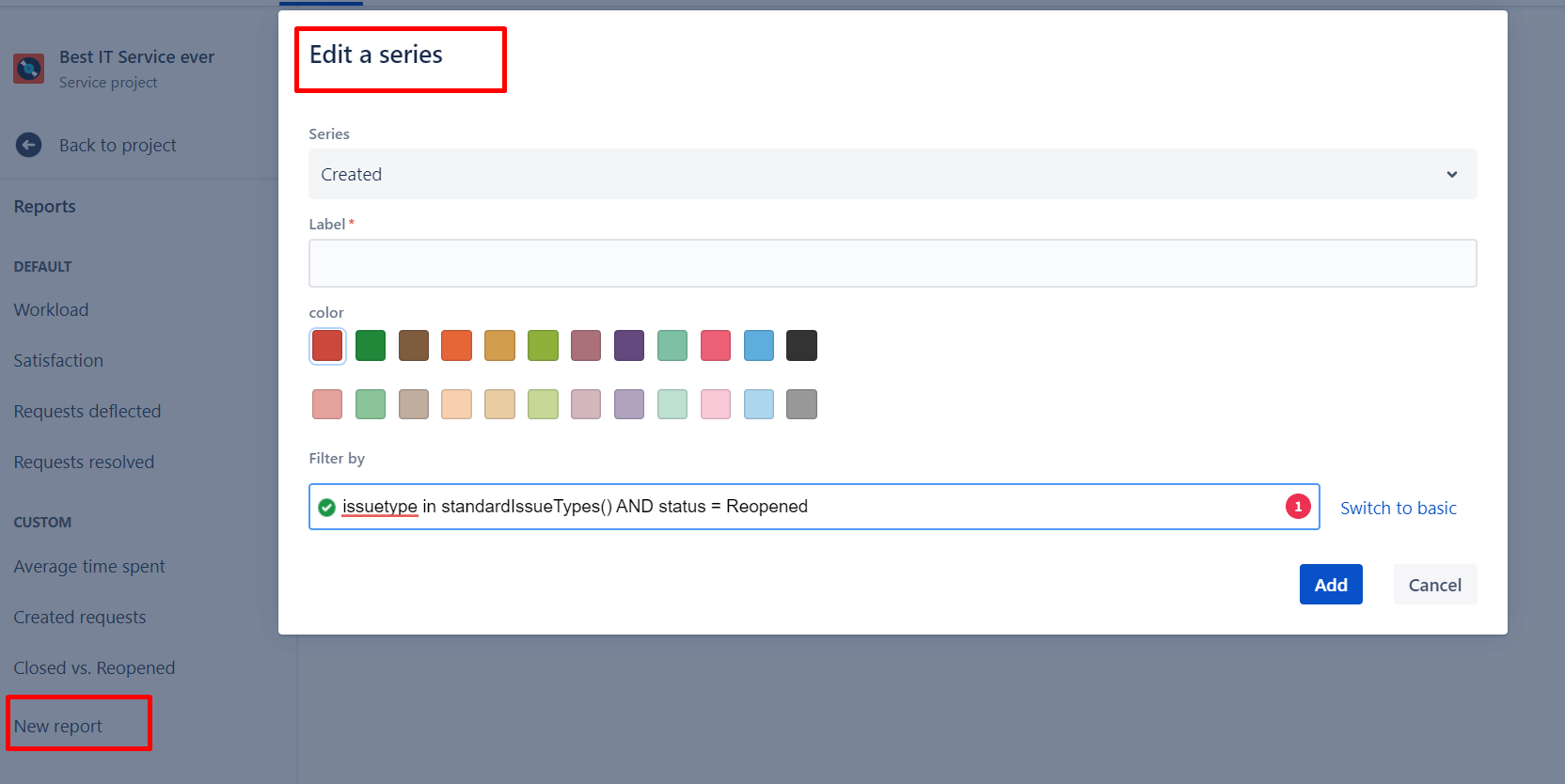
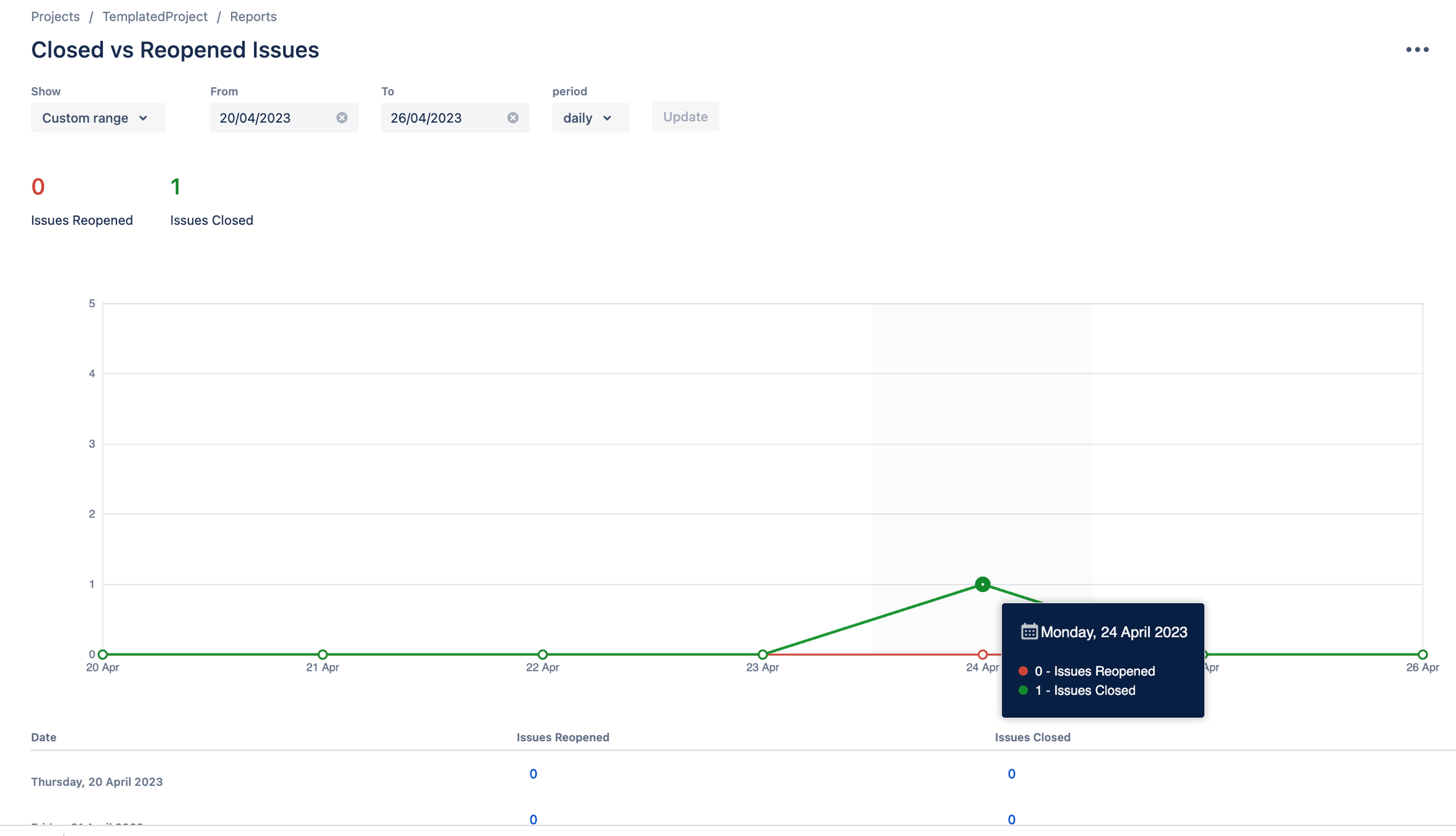
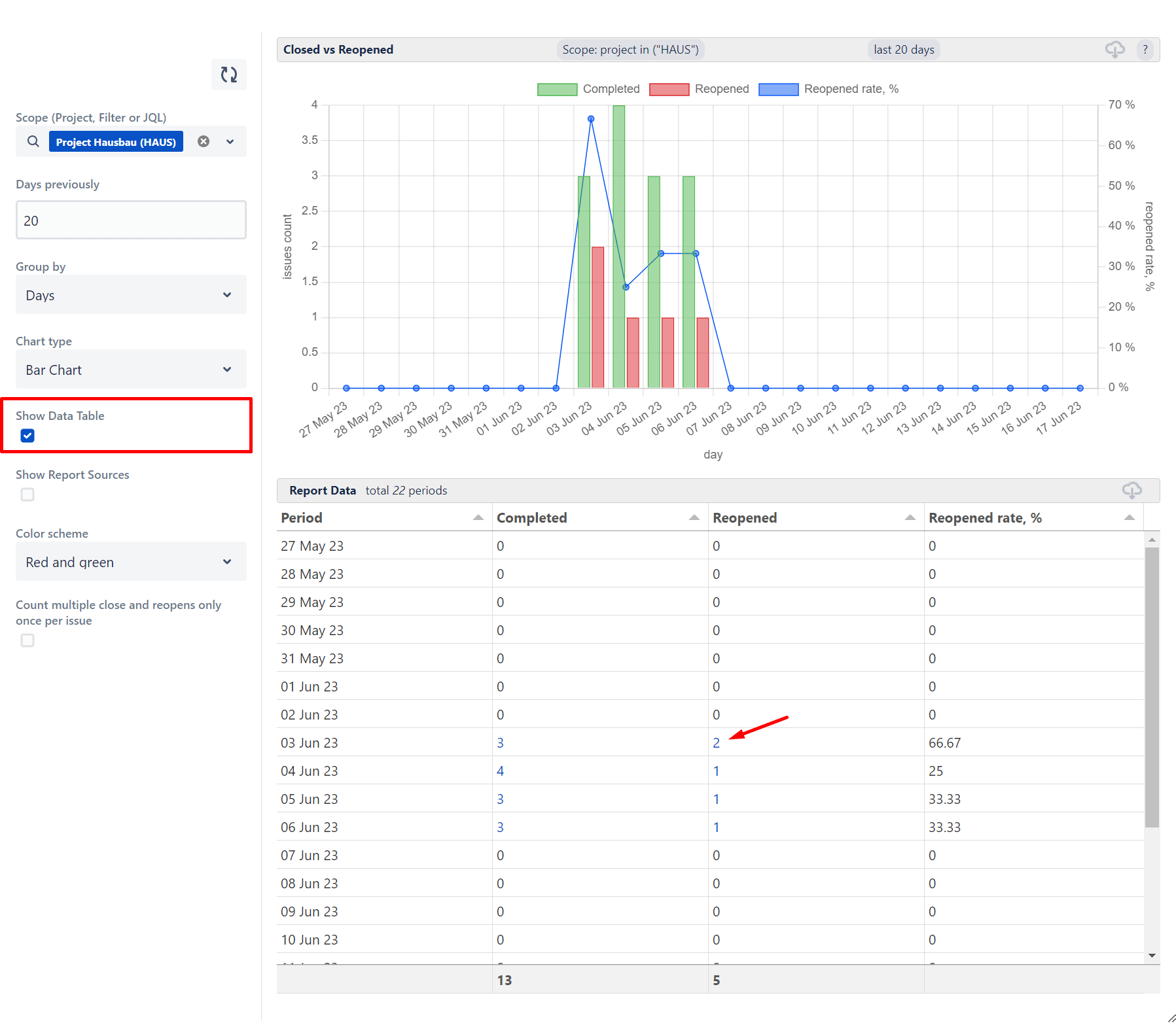
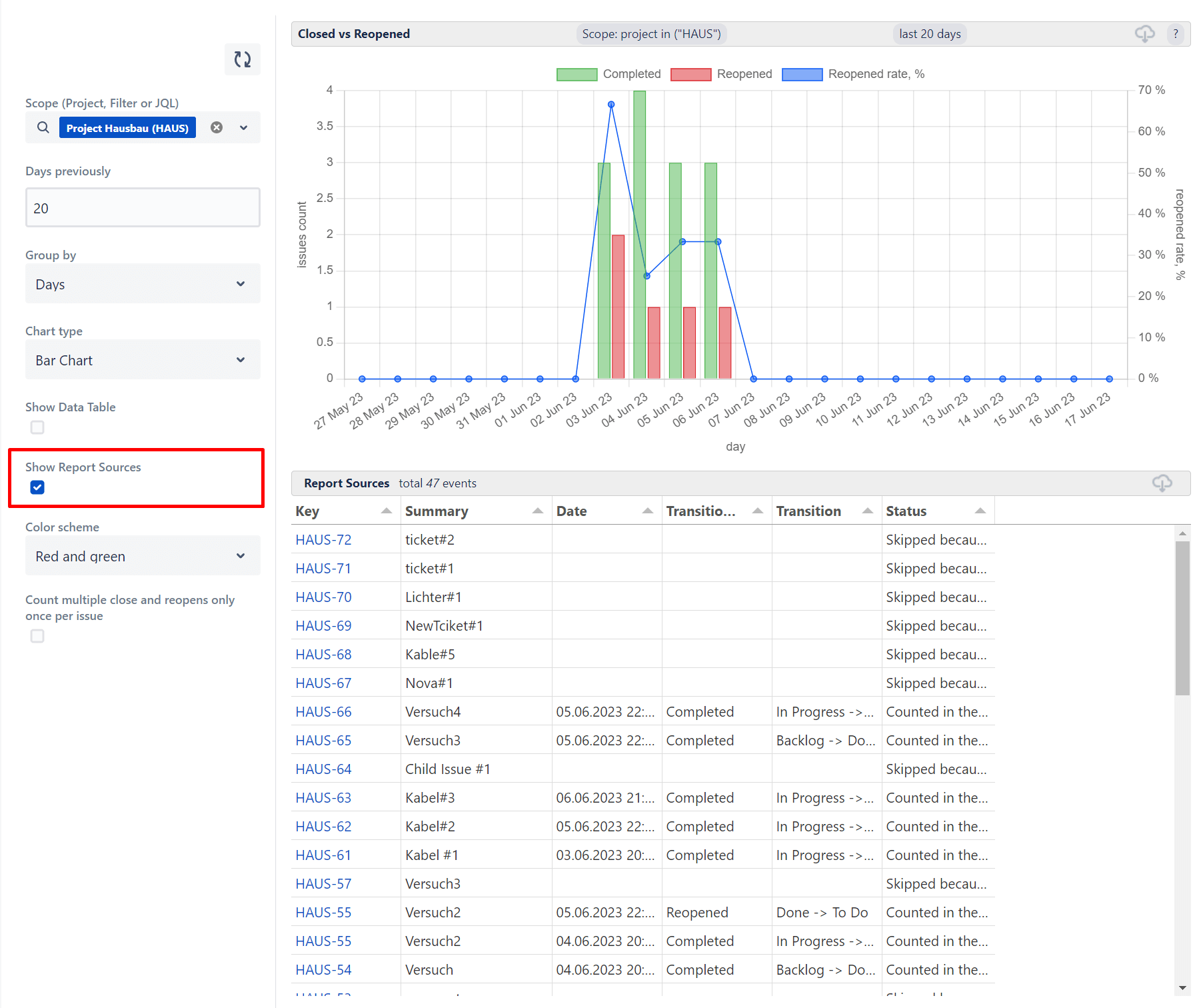
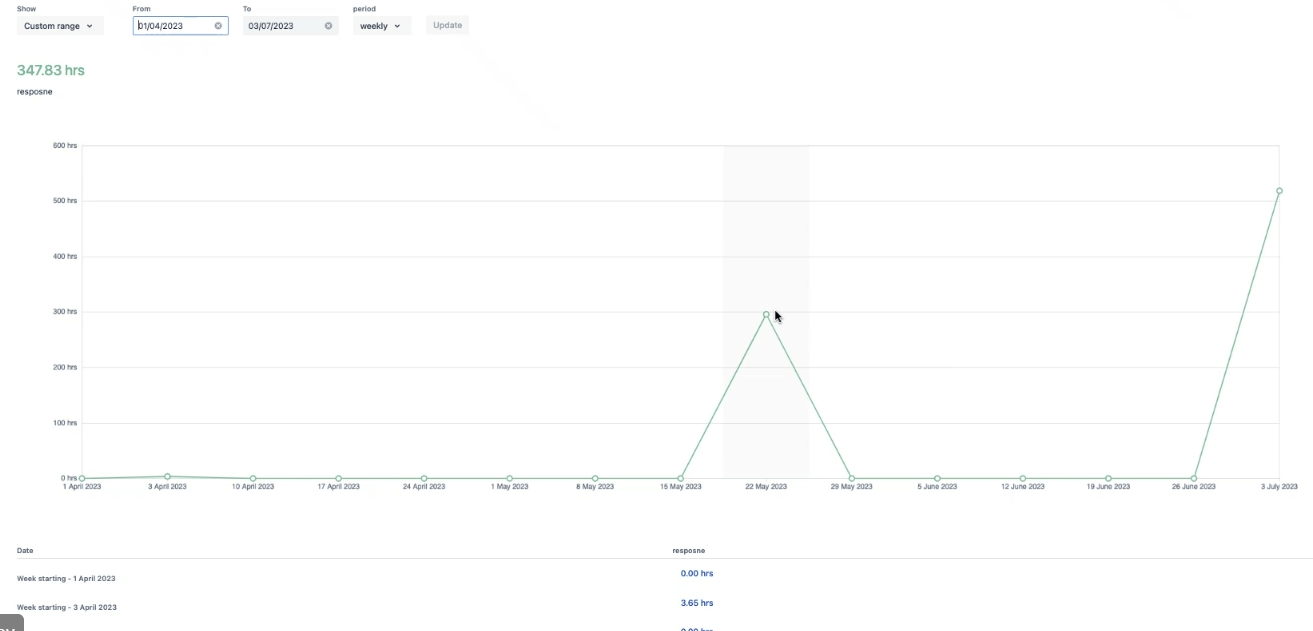
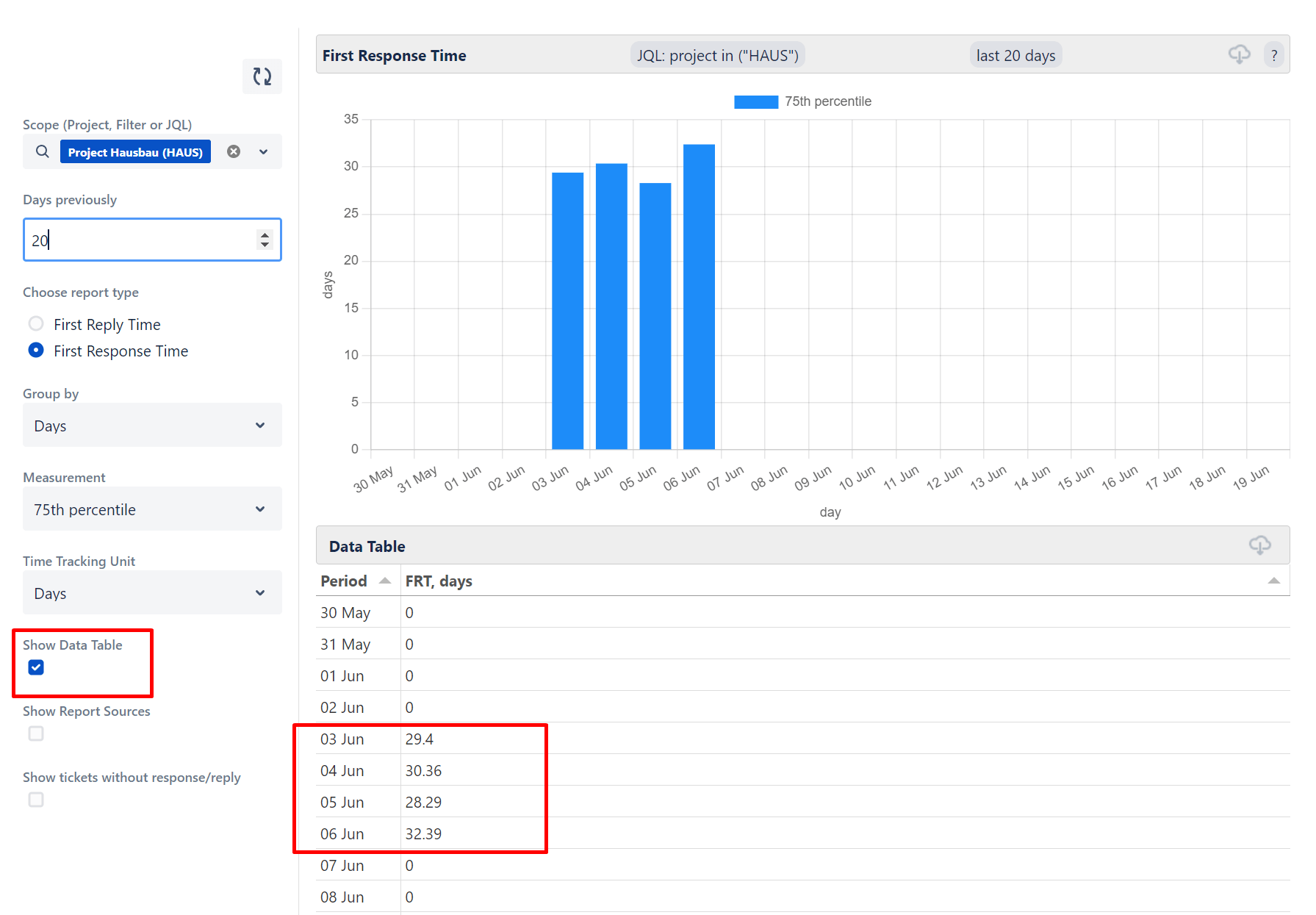
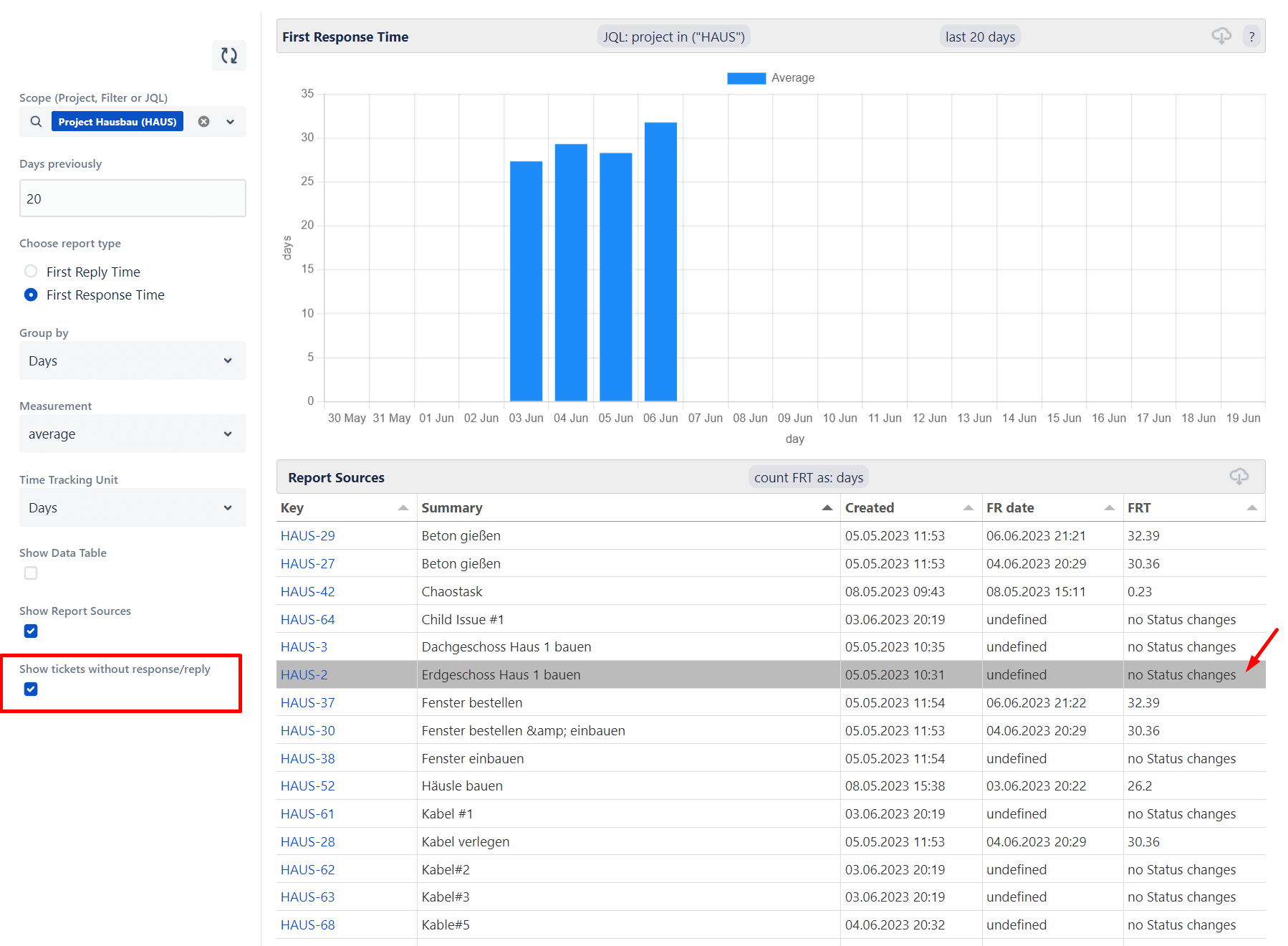
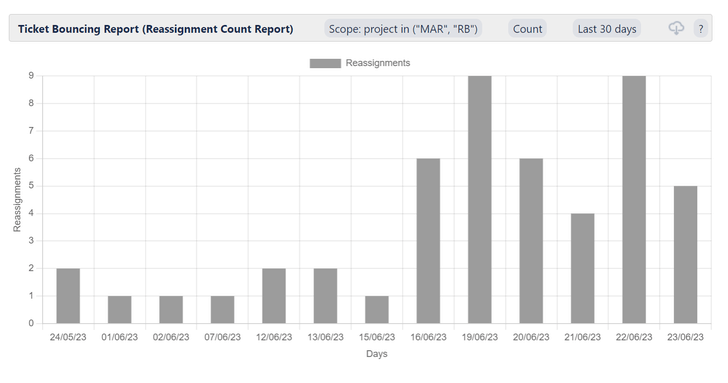
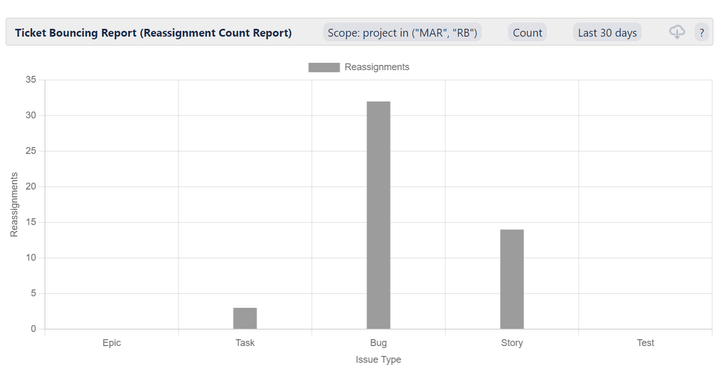
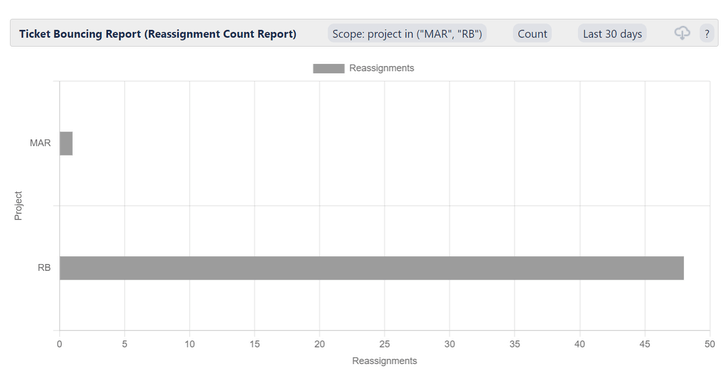
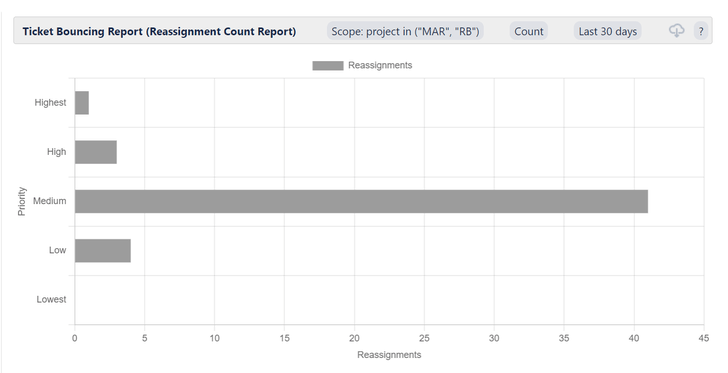


 Gain hands-on insights from live webinars
Gain hands-on insights from live webinars