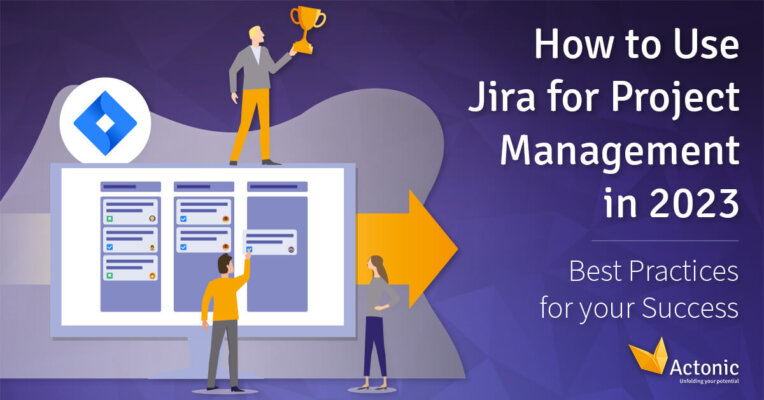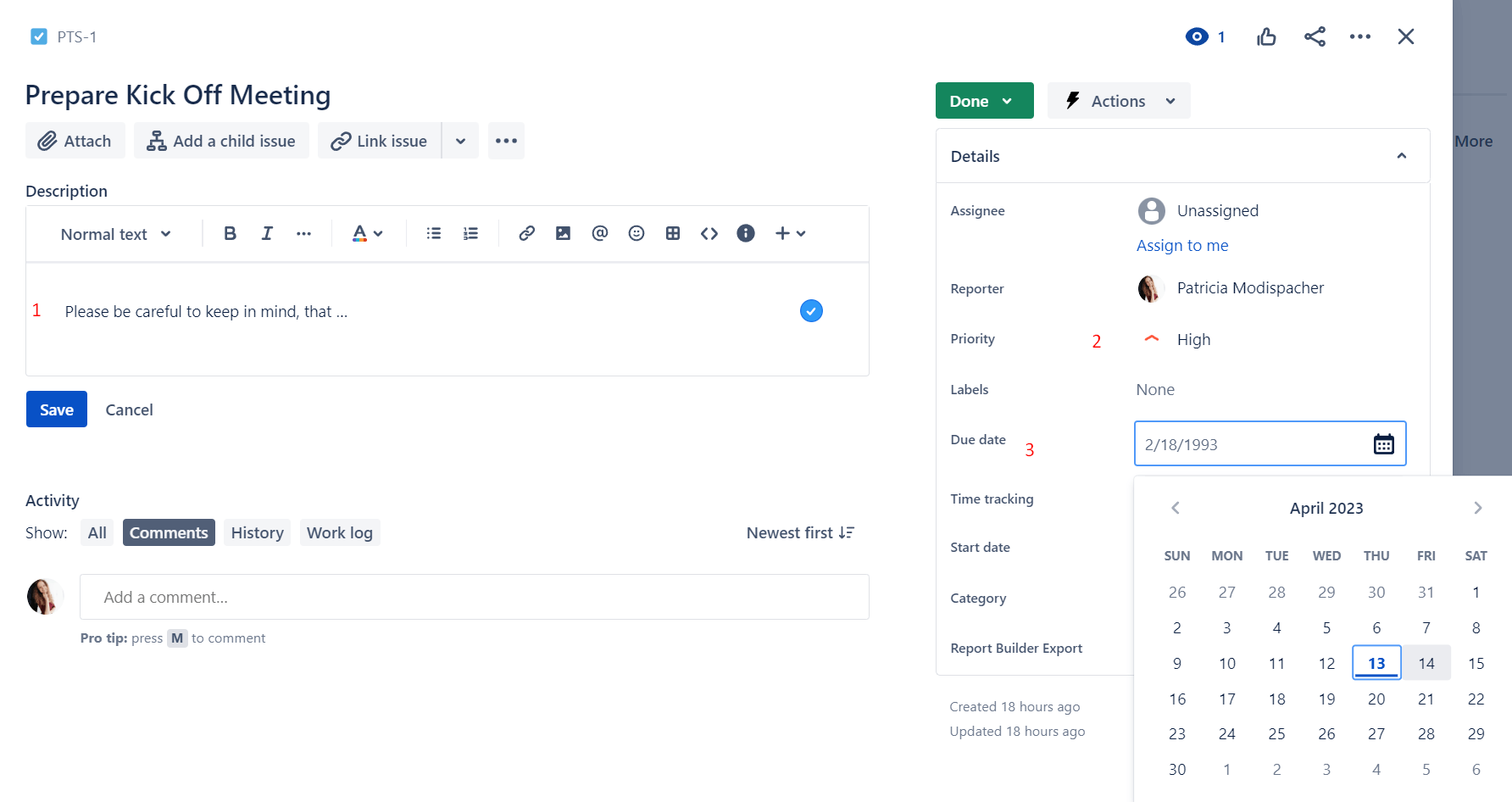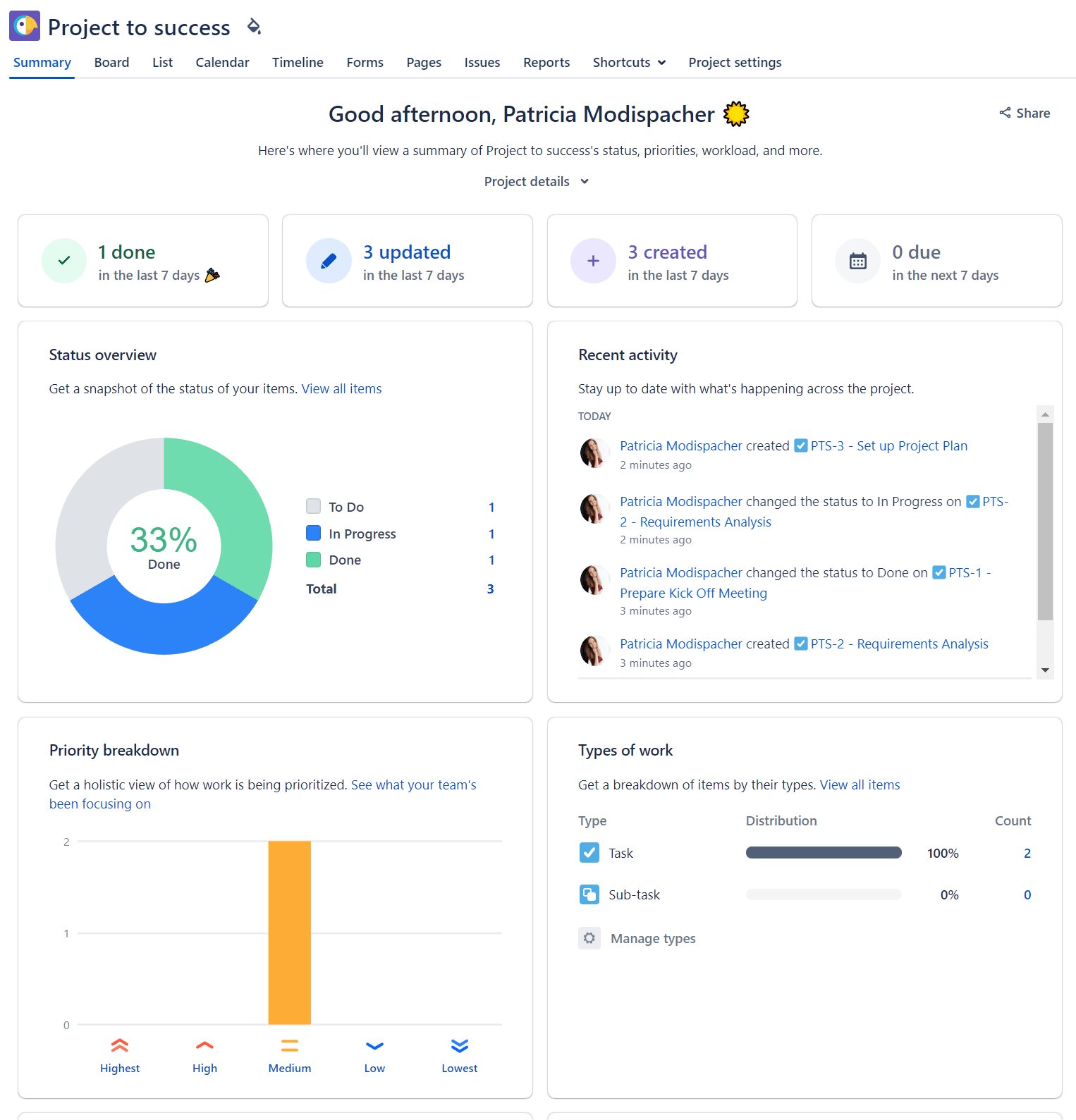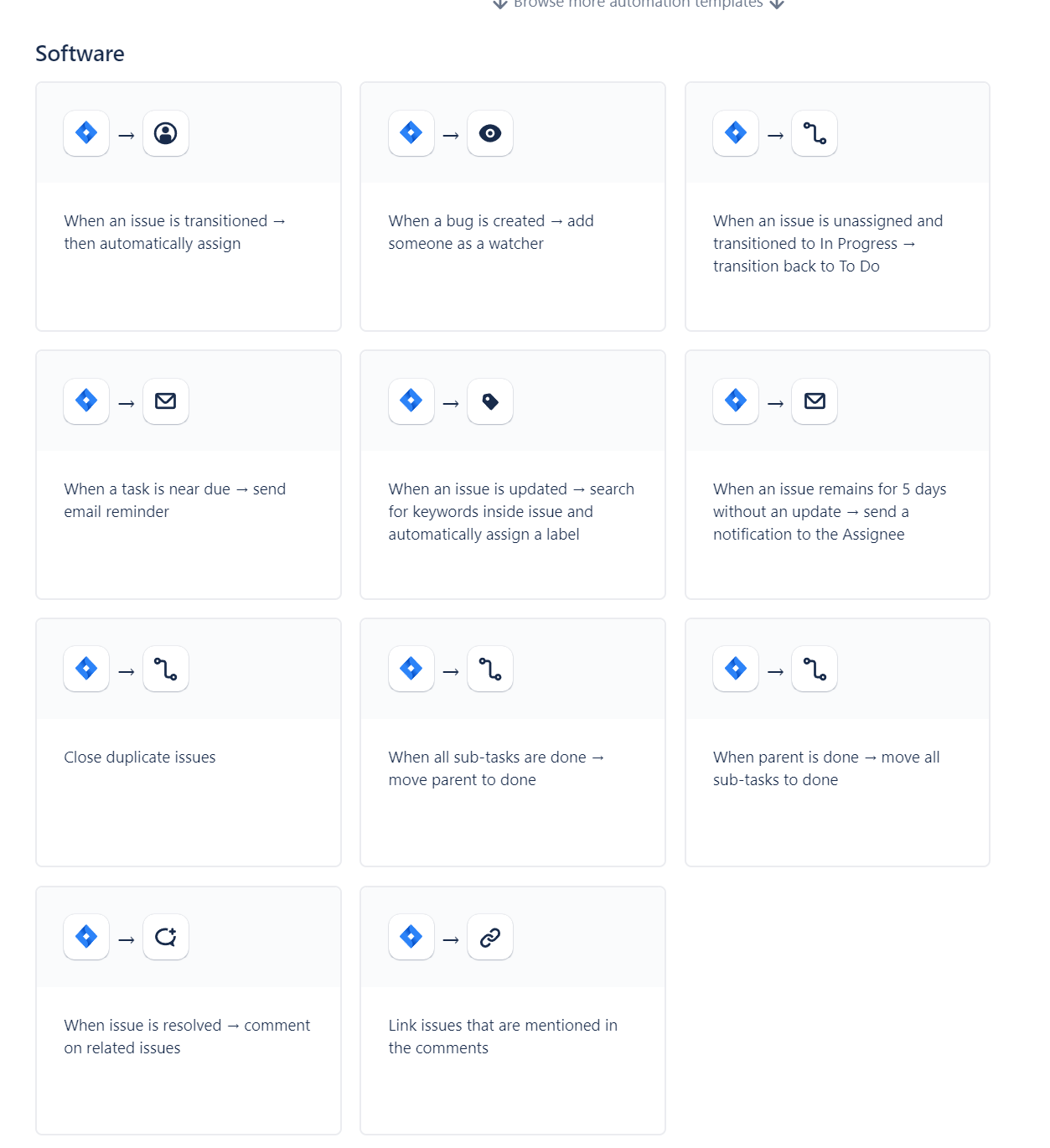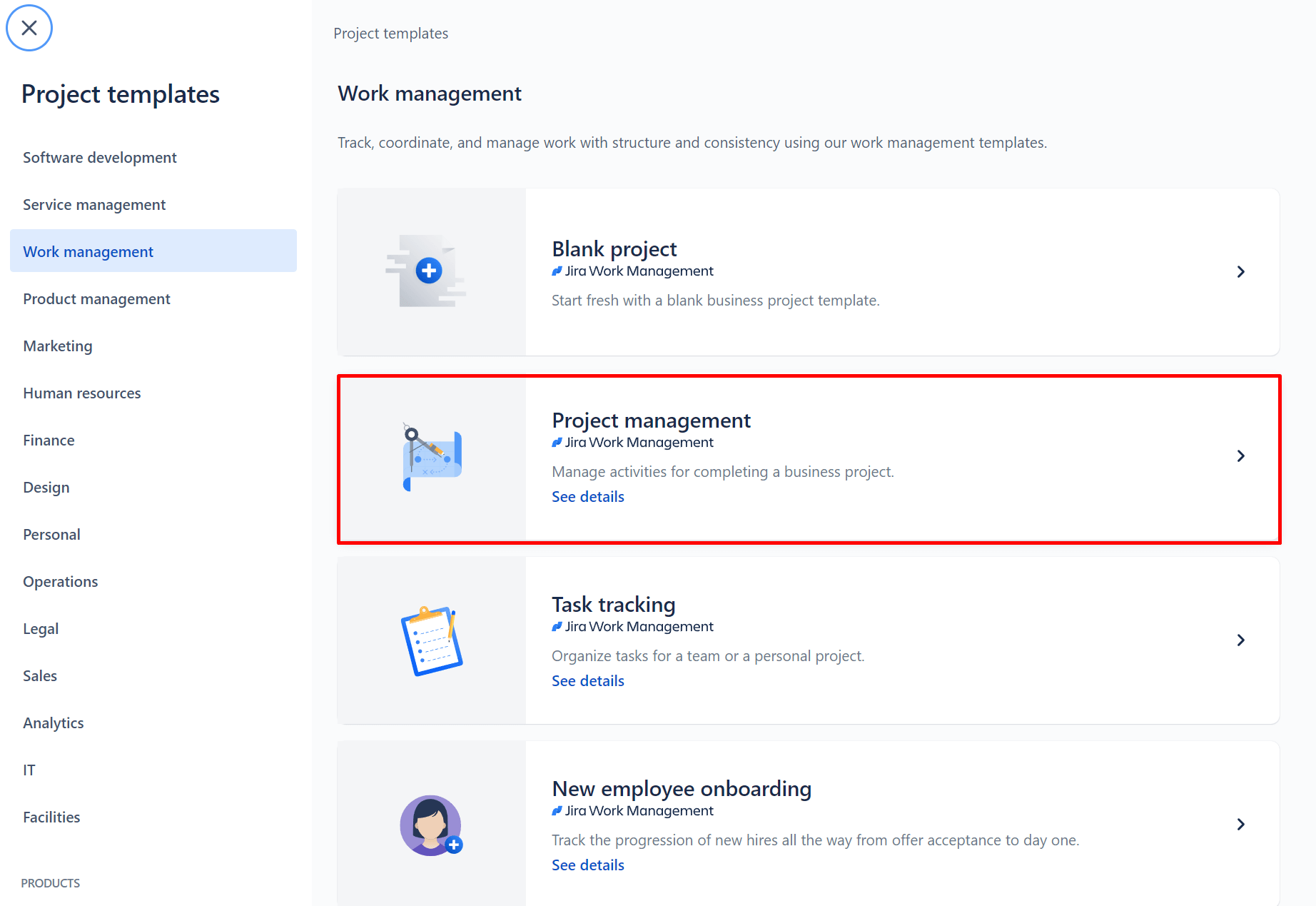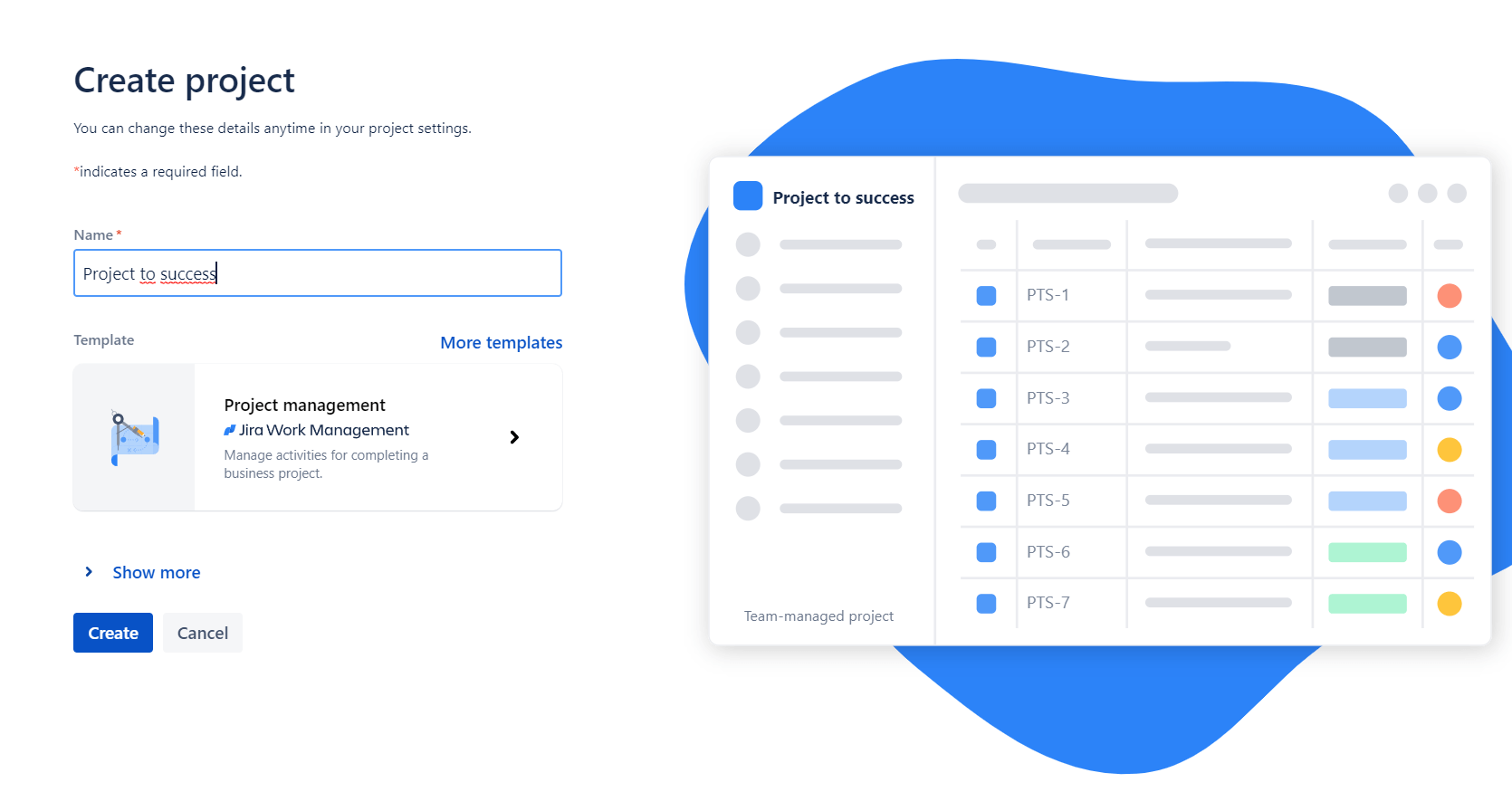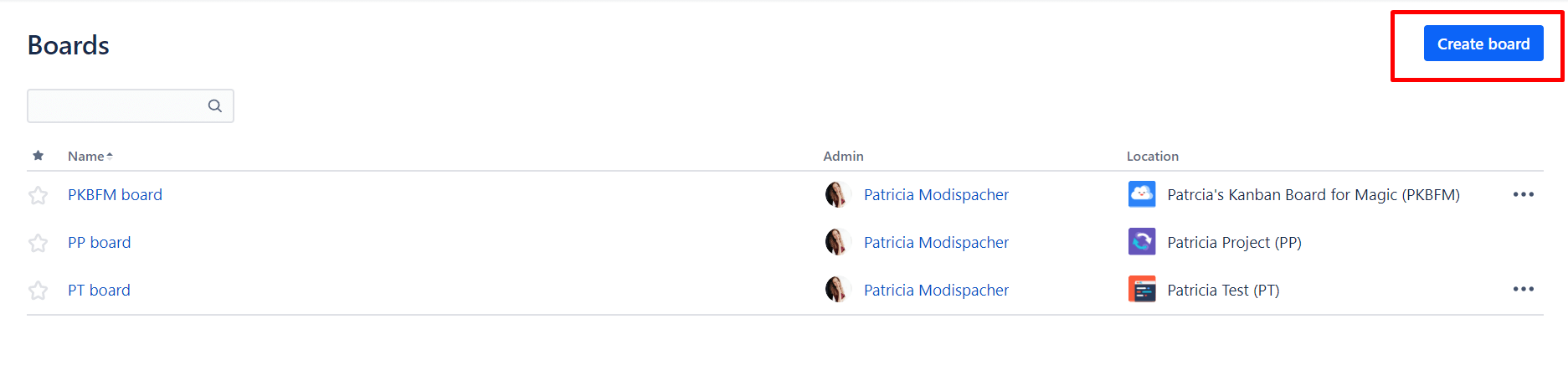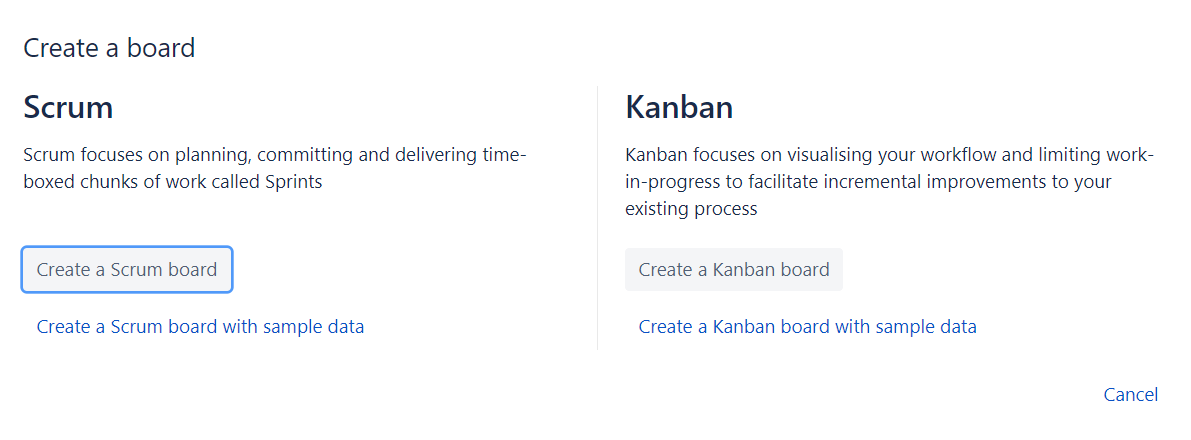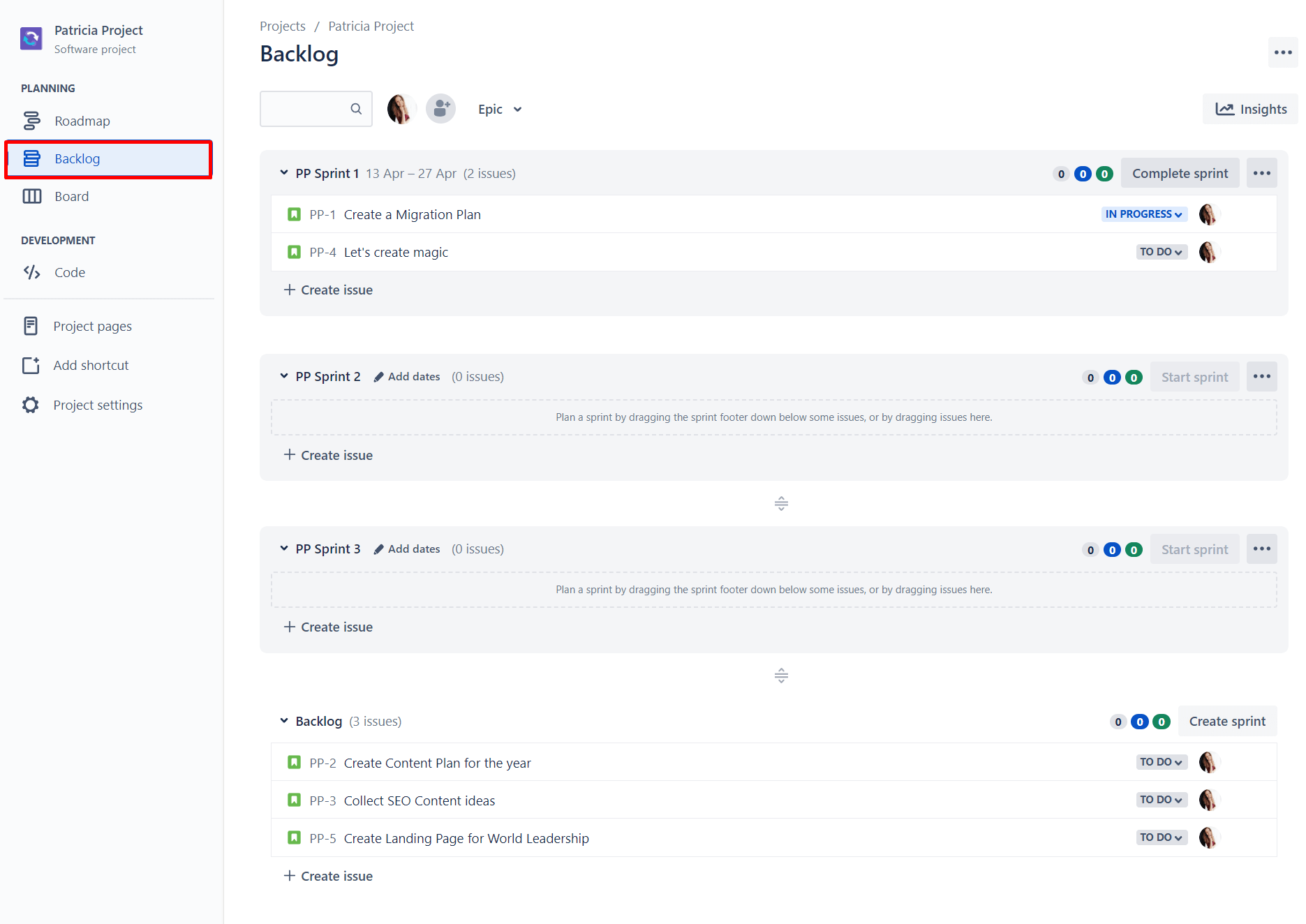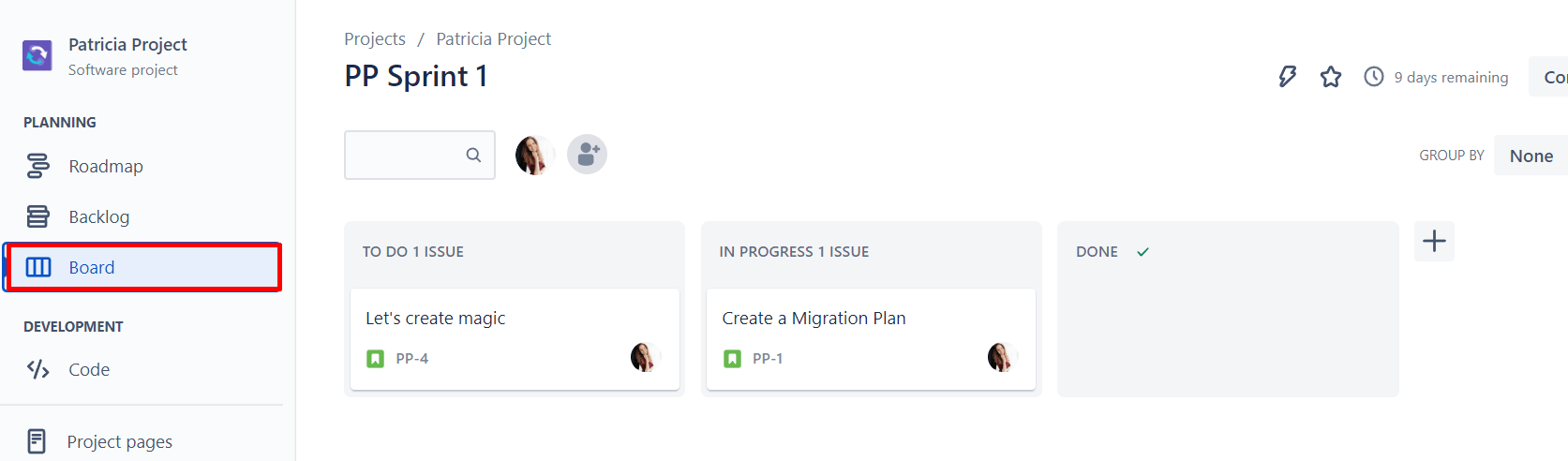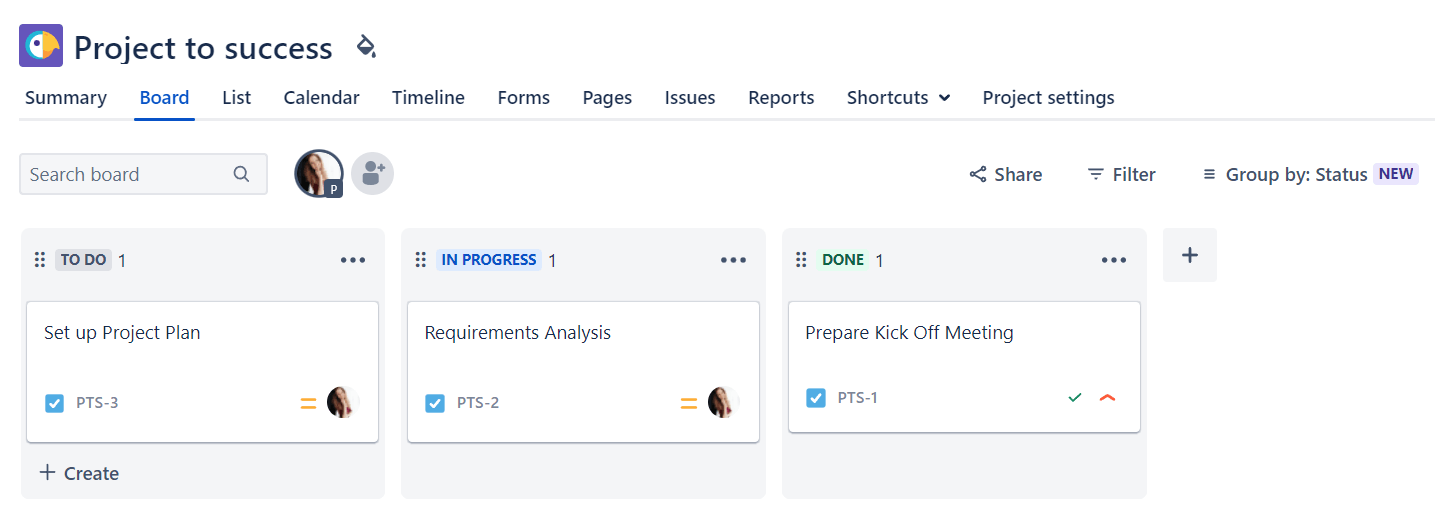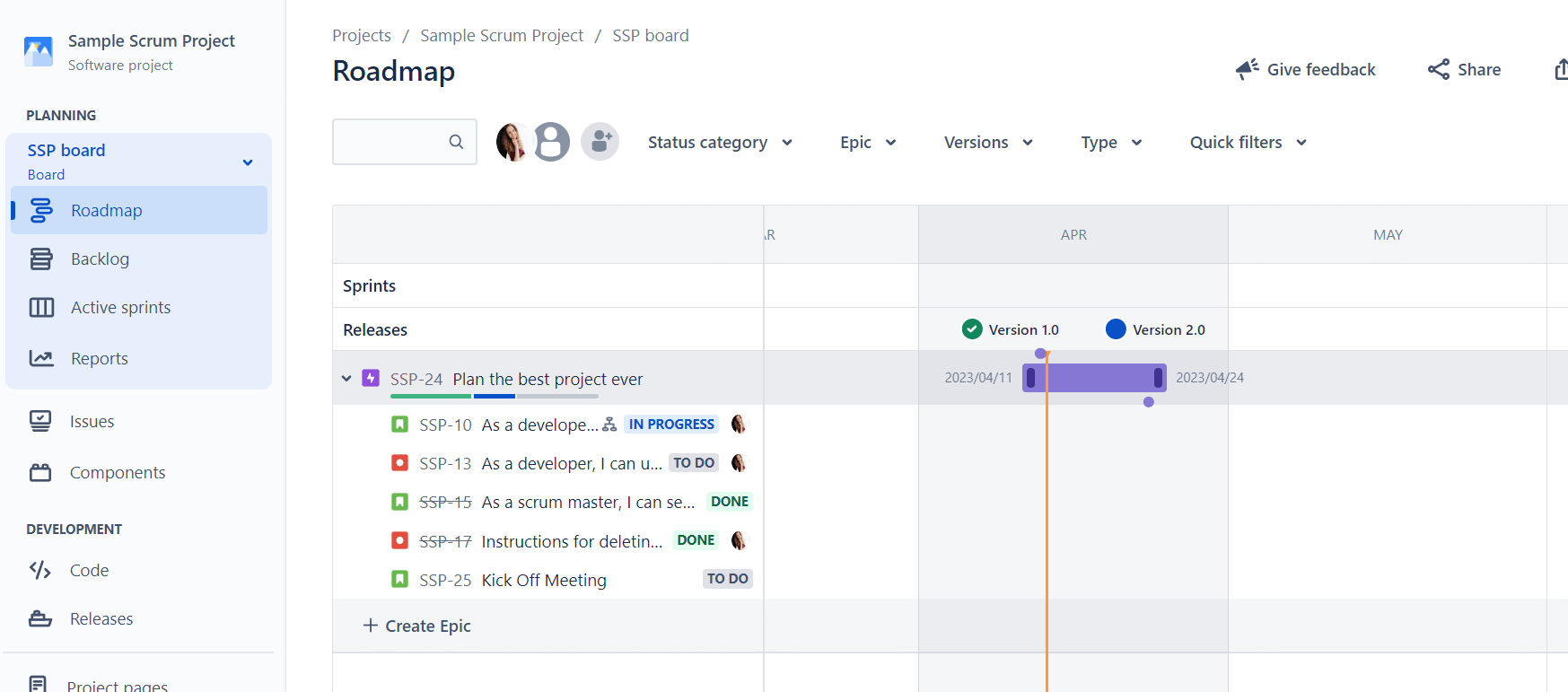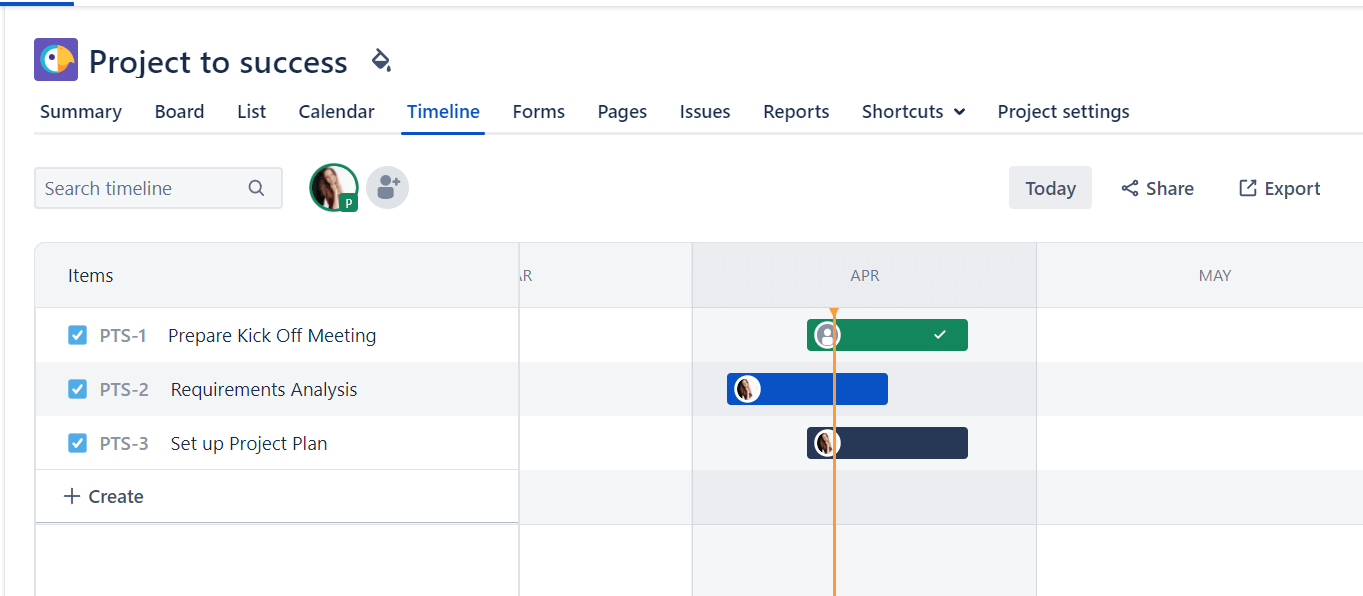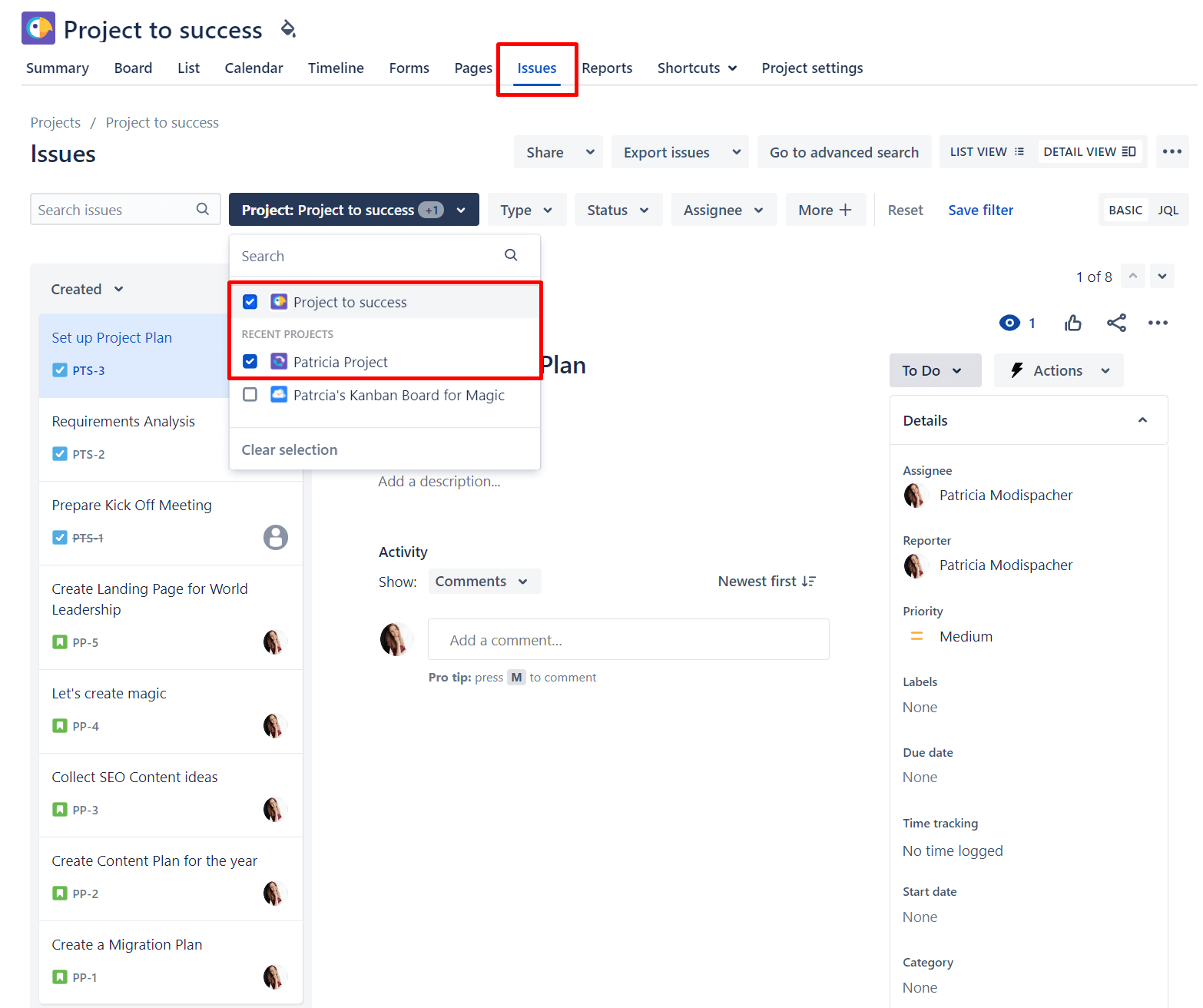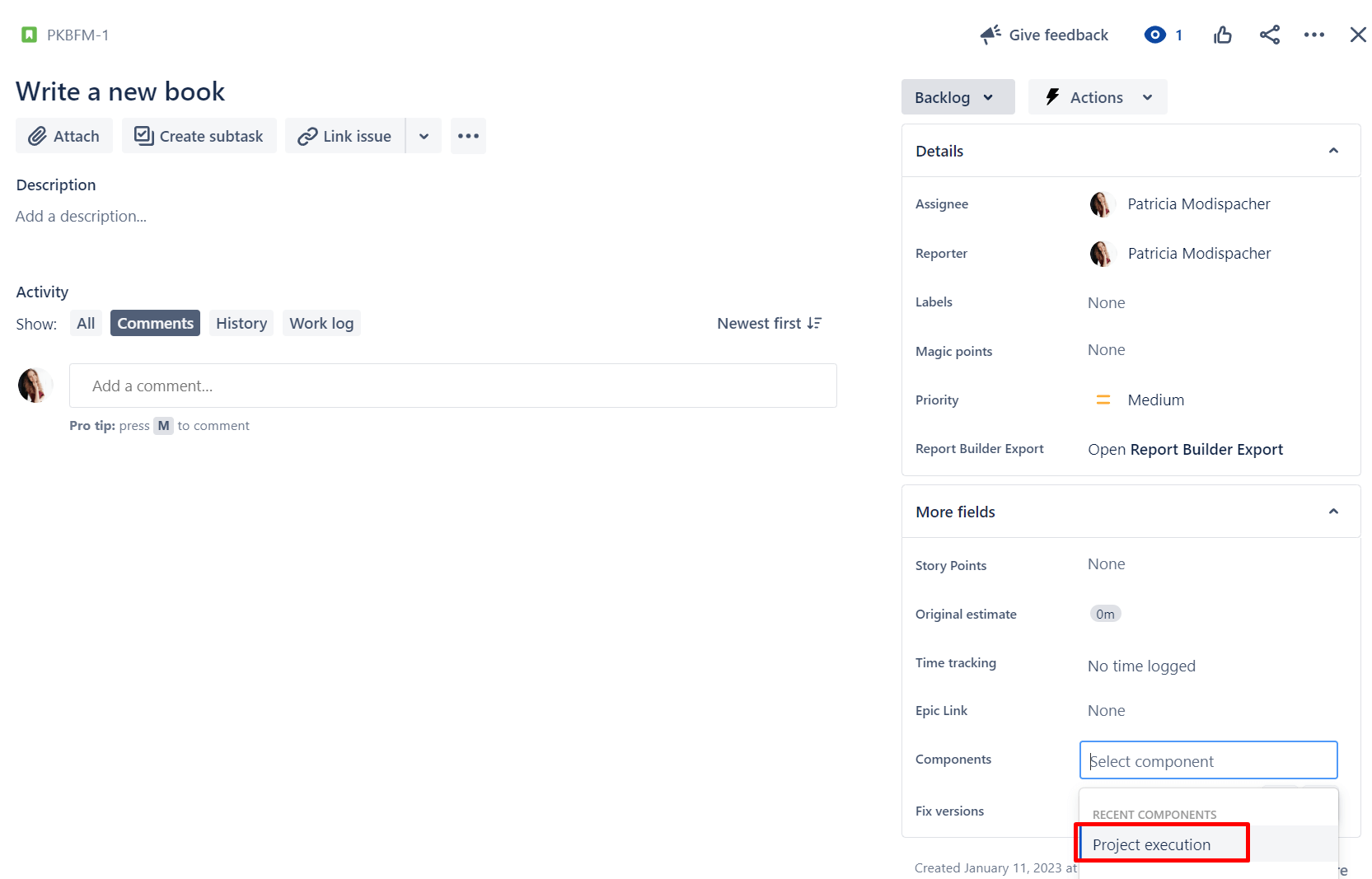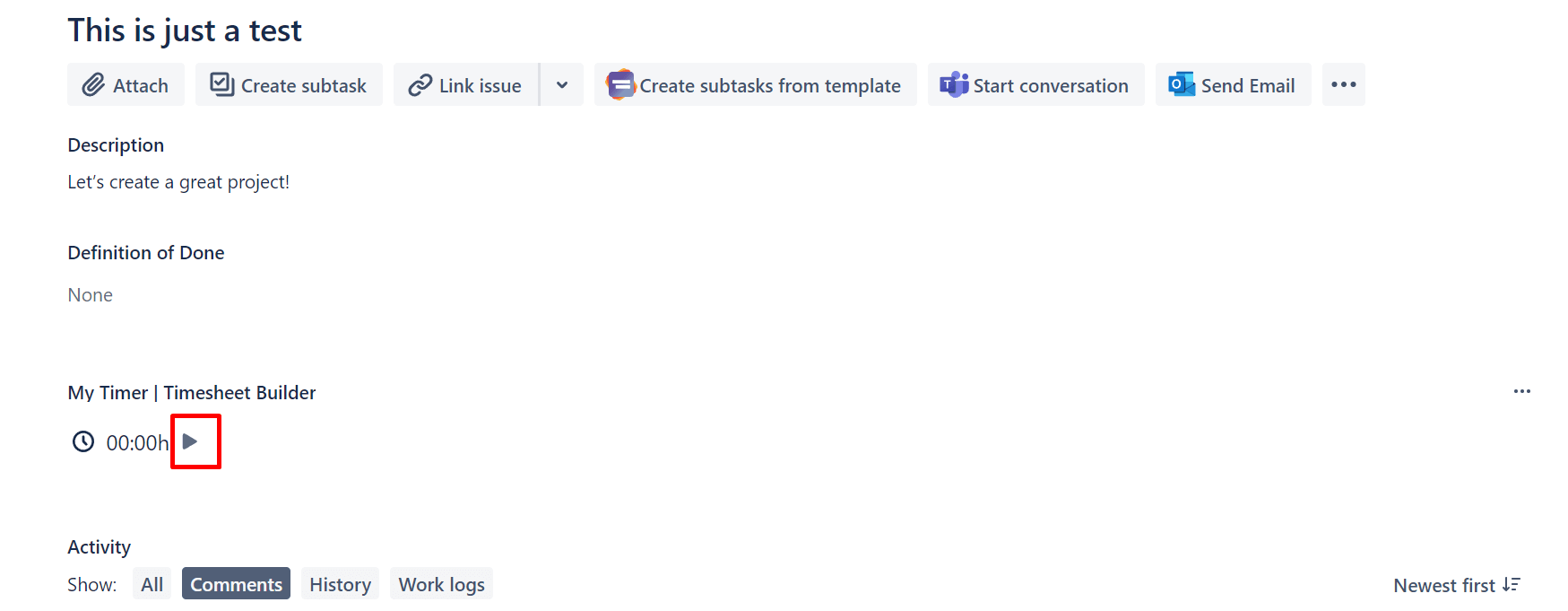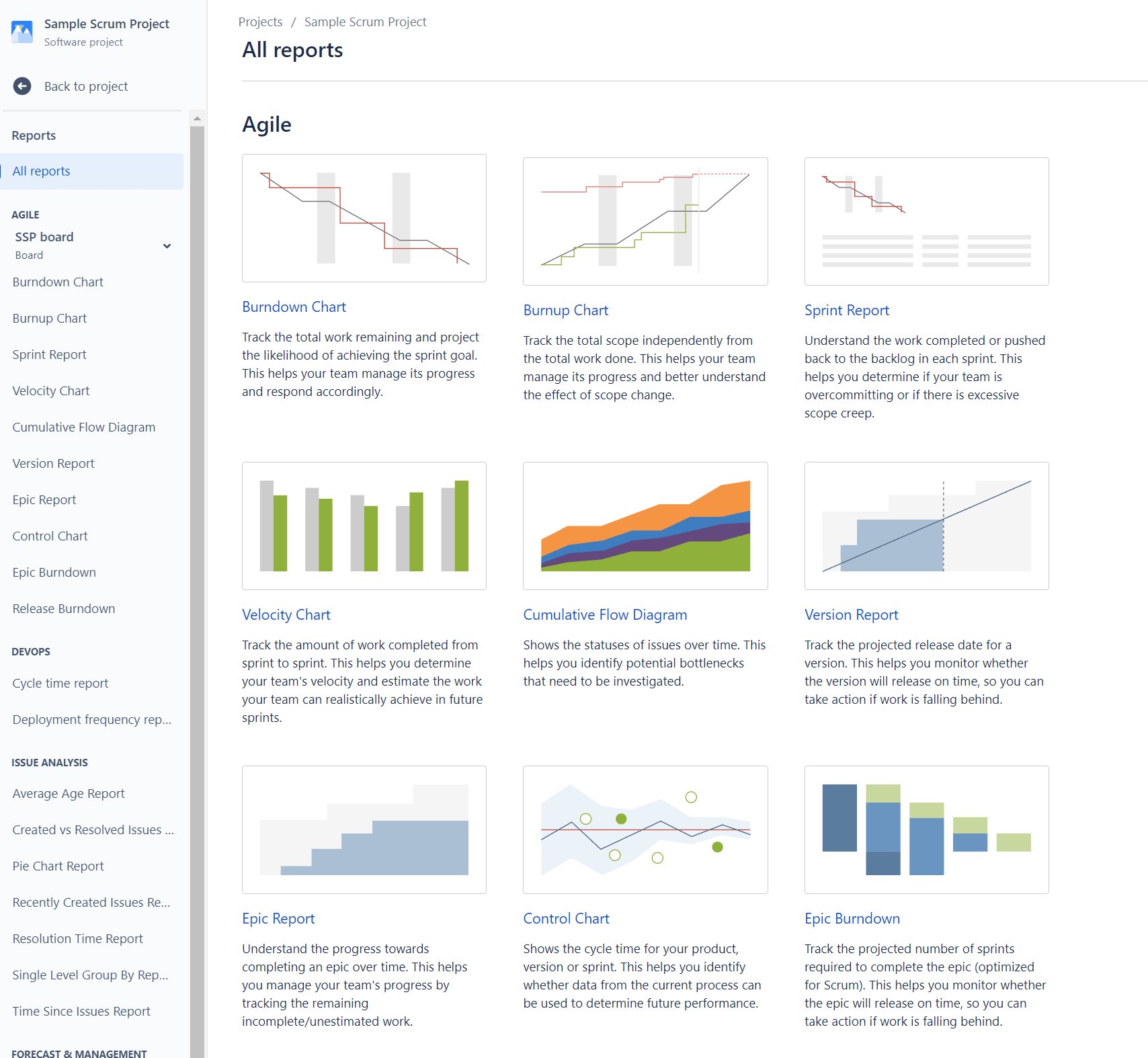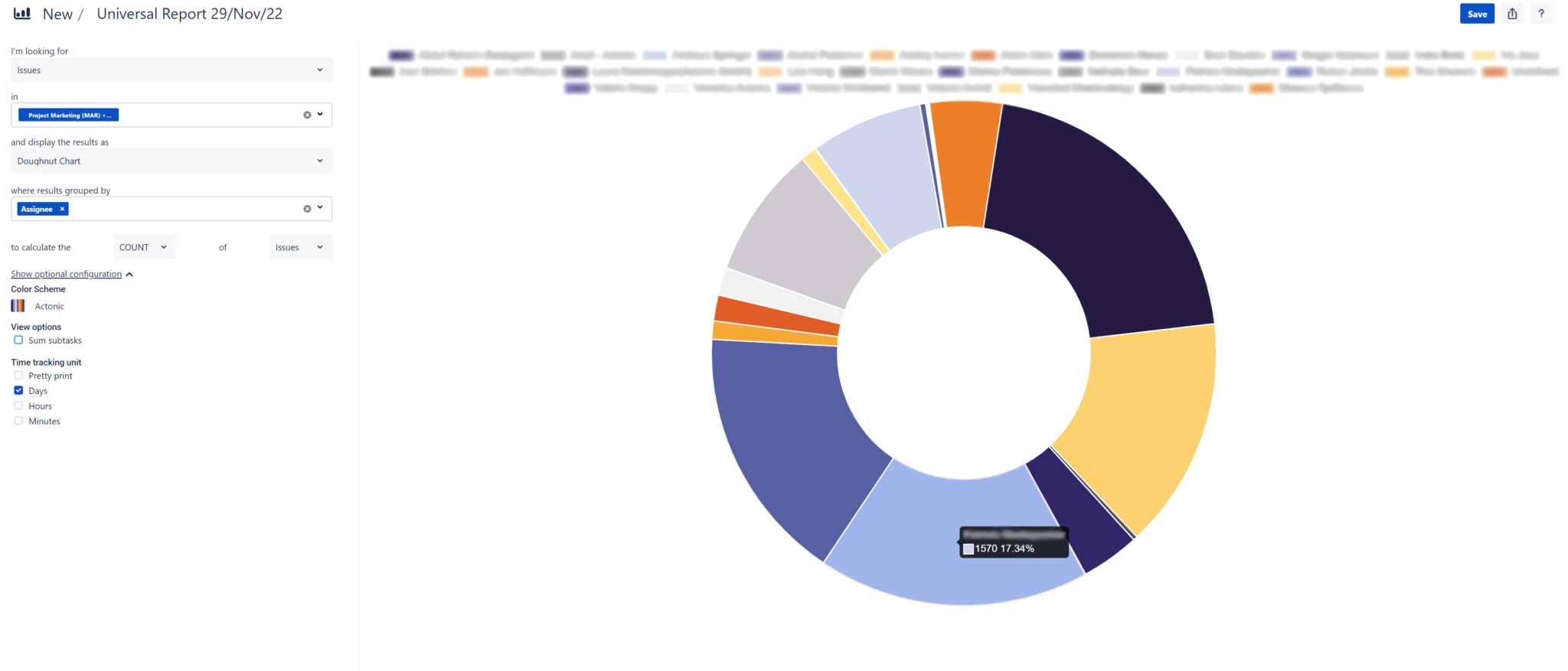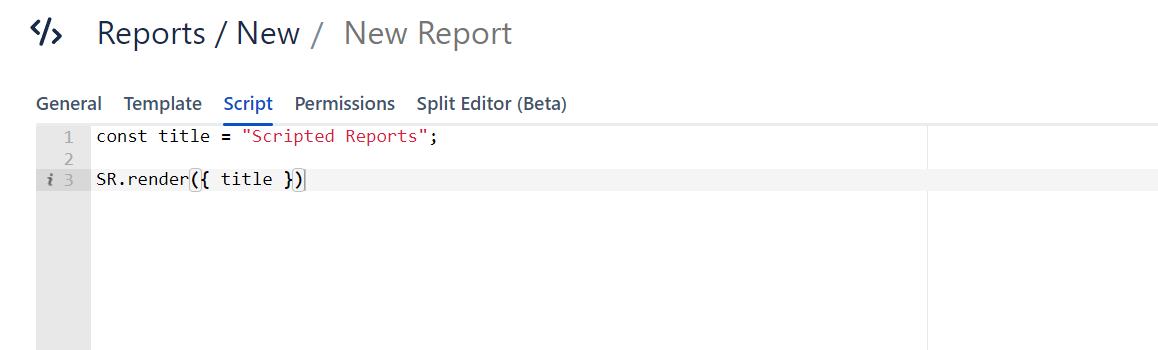What exactly is project management?
To understand how exactly Jira can help with the day-to-day challenges of project management, we first need to clarify what exactly project management means.
In a nutshell, project management describes the process of ensuring that everything needed to achieve the project goal comes together in a coordinated manner. In this context, project management includes aspects such as time, scope, and budget. These are planned, controlled and monitored during the project period. One of the immense challenges of project management is to keep these three facets (time, scope, cost) in balance. This is why these three components are called the “magic triangle of project management.”
But what exactly is being managed here?
What is a “project”?
A project is a one-time task that meets the following conditions:
The success of a project stands and falls with efficient project management. However, some stumbling blocks are almost pre-programmed and the daily challenges can hardly be mastered without smart tools.
Challenges of project management
To evaluate how to use Jira in project management, let’s first look at the stumbling blocks in project management.
-
Budget control
-
Sustainable budget monitoring and management can be challenging, especially when unforeseen events occur. For example, delays, changes in the scope of the project, or rising material costs often cause problems if an agile project management tool is not in place.
-
Resource management
-
As a project manager, you must ensure that all necessary resources, including personnel, materials, and technology, are available and properly deployed during all phases of the project.
-
Risk management
-
Spontaneous failure of technology or infrastructure, delay in material delivery, or communication problems: As a project manager, you must be able to identify risks and develop effective strategies to minimize or eliminate them.
-
Change management
-
If a trigger of one of the risks just mentioned occurs, you need to adjust the magic triangle of project management and modify the project scope, budget and/or timeline. To do this, you need a transparent overview of all the tasks that still need to be completed.
Having painted the devil(s) on the wall and facing again how difficile project management is, let’s take a look at how the popular project management tool Jira can help overcome these challenges. Before we do that, however, we’ll clarify the question of all questions: What exactly is Jira?
What is Jira?
In-depth explanations of Jira, its elements and reasons for its worldwide popularity, basically fill an article with their own. Specifically, this one: What is Jira, and why use it?
But even at this point, we want to avoid leaving you completely in the dark. One thing up front: when we talk about Jira in this article, we mean “Jira Software”. Originally, Jira Software was developed by the Australian company Atlassian in 2002 to help software teams with bug tracking. But the versatile task management tool is also great for agile teams for scrum management, software development, professional service management, marketing, content management, and of course, project management. Over 65,000 organizations worldwide, including major companies such as Spotify, eBay and Airbnb, use Jira software. According to Digital.ai‘s latest annual State of Agile report, Jira is the undisputed number one agile project management tool.
Although there are similar variants such as Jira Service Management, Jira Align, and Jira Work Management, the unprecedented popularity of Jira Software has made “Jira” a quasi-synonym for “Jira Software.”
For simplicity, we will also use the short form “Jira” in this article.
The most important functions of Jira
Basic features like fields are explained here: the most important elements of Jira. In this section, we will primarily take a look at those functions that are essential for project management.
Projects in Jira
Bingo! In Jira, you can easily create projects. This lays the foundation for successful project management. As in real life, Jira projects are a collection of tasks, improvement suggestions or requirements. Each project in Jira has a unique description and ID, which helps to find the right project quickly. Projects in Jira can be managed by one or more teams (team-managed) or the company itself (company managed).
Issues/Tasks
In a Jira project, you can create tasks as issues and assign them to your team members. For example, you create the task/issue: “Plan kick-off meeting” and assign it to Linda. Enter a detailed description (1), set the priority high (2) and add a deadline (3) so Linda is aware of everything.