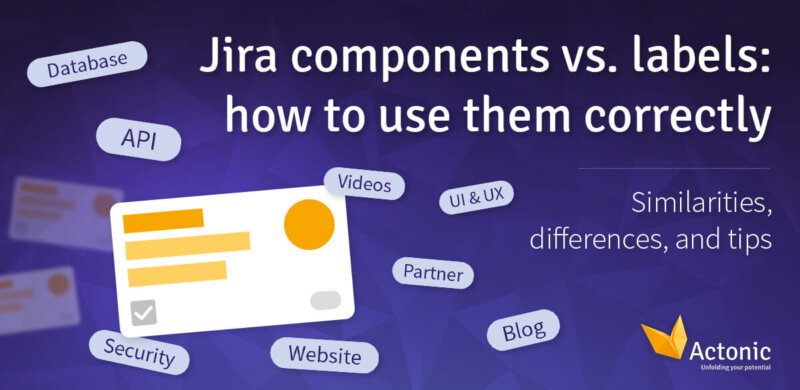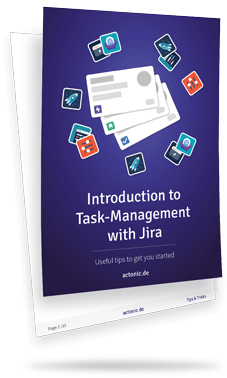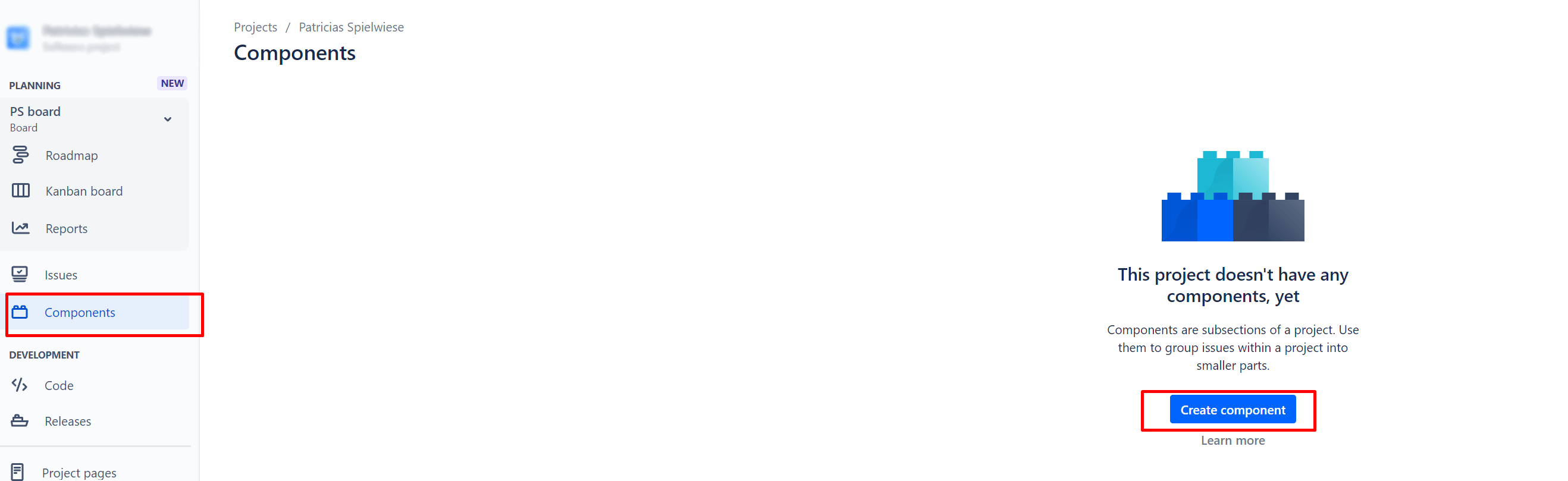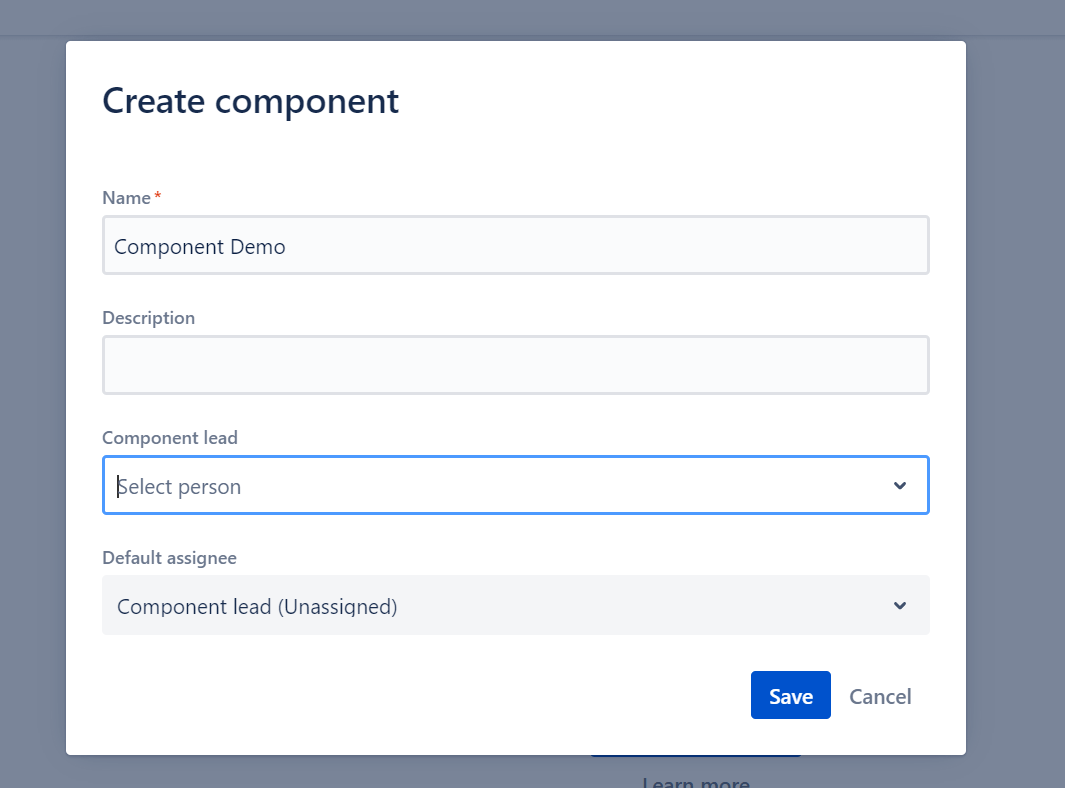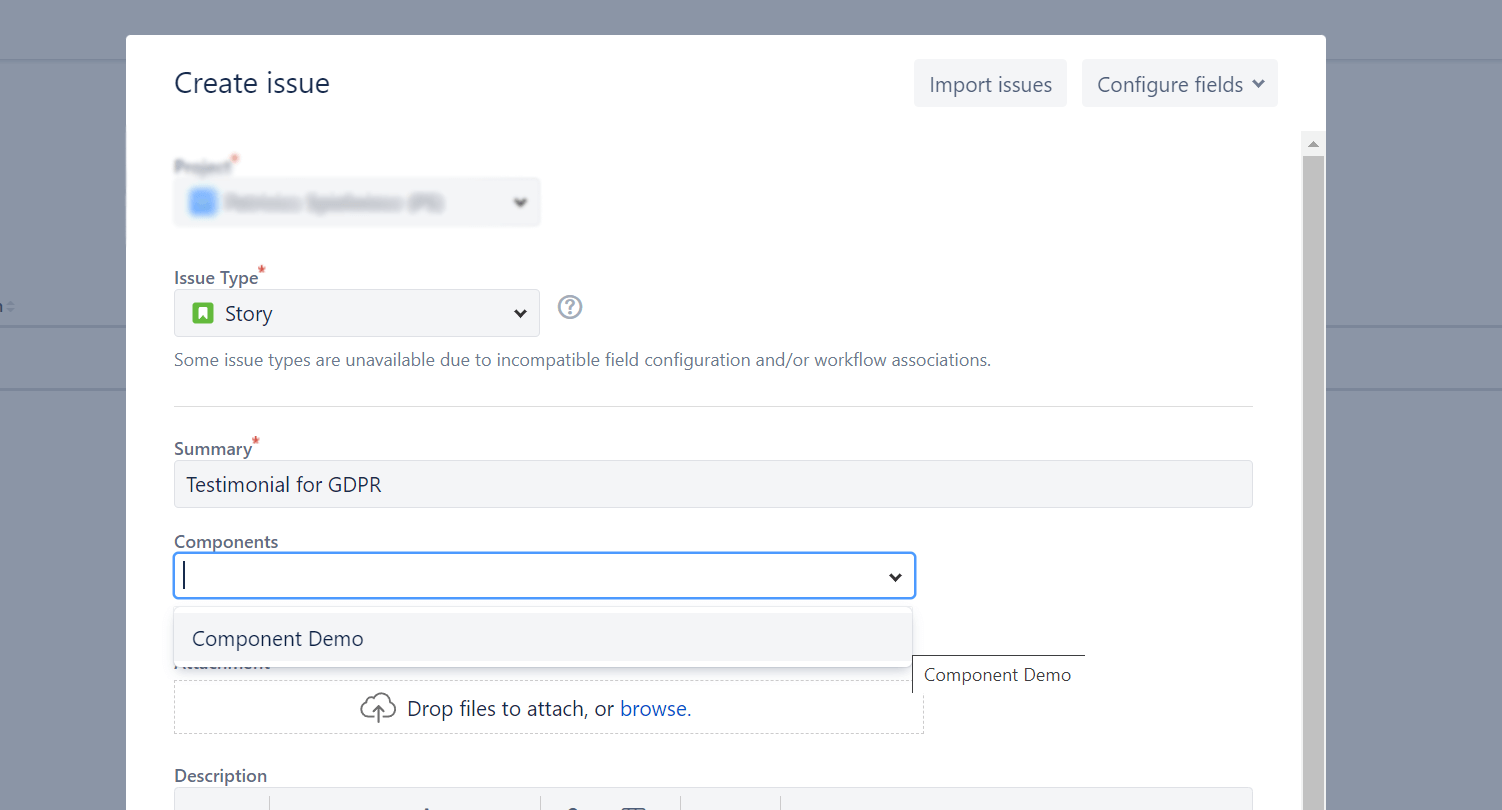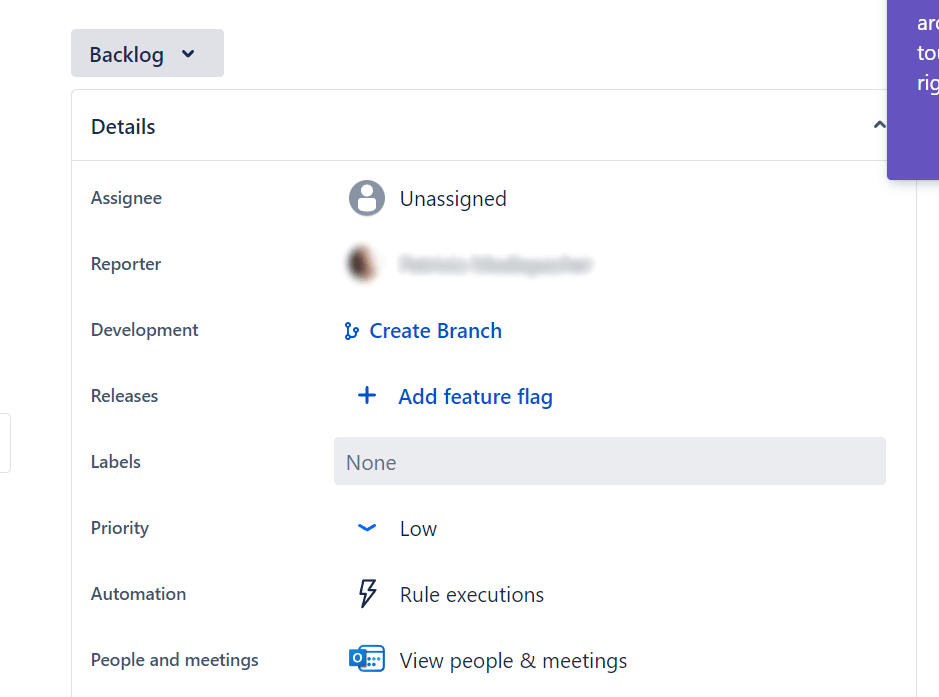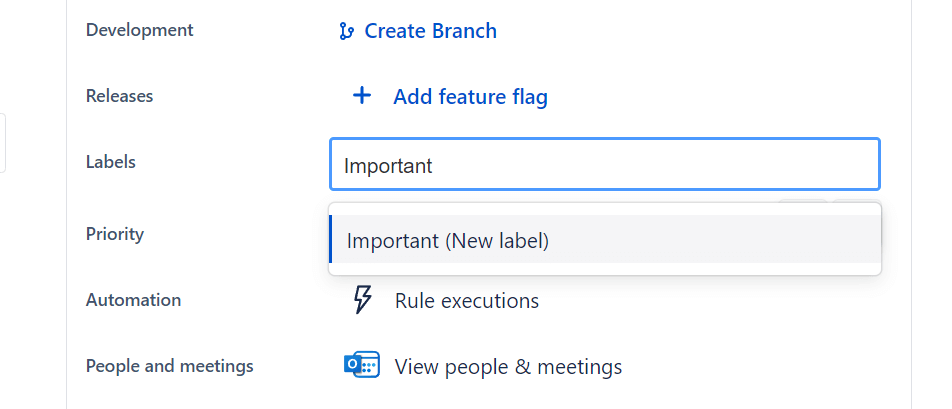What are Jira Components?
Jira Components are subdivisions of a Jira project that group Jira issues into smaller functional sections. Components add structure to Jira by making it easy to divide the project into teams, modules, functions, and subprojects.
Components in Jira are created at the project level by project and Jira administrators. Single issues can be assigned to one or more Components.
In software development, Jira Components can be used, for example, to define parts of an app such as “security”, “database”, “UI” or “API”. But also different marketing channels like “Website”, “Videos”, “Partner” or “Blog” can be used in an uncomplicated way. Jira Components consequently offer sophisticated structure options for many different project types.
How to create a Jira Component
Step 1: Select “Components” in your project and then navigate to “Create component”.
Step 2: In the appearing screen, you can define the name, description, Component lead and a default assignee. The later helps immensely to better manage the work and assign issues as quickly as possible.
Step 3: After an admin has created a component, it appears in a drop-down menu from which users can choose.
Advantages of Jira Components
-
Avoidance of typing errors due to unique definition of Component names by admins
-
Clear representation of all components on the administration page
-
Simplified reporting through filtering using Jira Components
Pitfalls when creating Jira Components
-
Abbreviations are certainly helpful and those like UI, UX are commonly known. But if you specify DtB as admin for database, this is not particularly self-explanatory. So only choose abbreviations that your team understands.
-
Don’t create too many components. After all, an endless-looking dropdown menu would not be user-friendly. We recommend 15 to 20 components per Jira project.
-
Note that there is no hierarchy to help group the components into a better structure.
What is a Jira Label?
Another way of organizing is to use Jira Labels. They are used to group and categorize Jira issues using keywords that each user can type into a free text field of an issue. However, this only works if the corresponding text field is activated in the issue. It is not possible to enter spaces in the text field.
Unlike Components, Jira Labels are project-independent. This means that a Label created in the development project can also be used in the marketing project. What looks like a pure advantage at first glance can be a disadvantage at the same time. Because in this way, labels from other projects can be accidentally selected, and might have a different connotation.
In general, labels increase flexibility in Jira by allowing the grouping of issues that were not created under the same Epic or Story.
How to create a Jira Label
Step 1: Create a new Jira issue or open an existing one. Then click on the “Labels” field.
Step 2: Type in the name you want to use to structure your Jira issues. For a better individual overview, you can define, for example, which tasks are particularly important and should therefore be completed quickly.
Click “Enter” to create a label with the new text, or select an existing label from the drop-down menu.
Advantages of Jira Labels
-
Individual ability to create structure, independent of admins
-
Extended filtering options through customized terms
-
Flexible and informal classification of Jira issues
Pitfalls when creating Jira Labels
-
Be aware that Labels are case sensitive and there can be Labels named “login” as well as “Login”.
-
Don’t use bad abbreviations that only you know the meaning of and other people may only be able to guess.
-
Do not create too many Labels. Since there is no separate administration screen for labels, a large number of keywords deteriorates the clarity.
When do I use Labels, when Components in Jira?
The question of when to use Components and when to use Labels in Jira depends in each case on your company-specific requirements and way of working.
Components are best used for grouping within projects, while Labels can be used globally. Having an admin set the Component ensures consistency and ease of use for users. It also ensures that the grouping of tasks in a project is constant within the team.
The flexibility and individuality of Jira Labels is profitable for personal reporting, but also a disadvantage at the same time. This is because there is a high risk of typing errors when entering a Label’s name, which makes Labels less reliable than Components in this regard.
Labels are therefore only of limited use at the project level, but they are an enormous added value for individual users.
Difference of Jira Components vs. Jira Labels at a glance
If you have any further questions about using Jira Components and Labels, we’d be happy to help.
Also take a look at our Jira downloadable for more interesting basic knowledge!