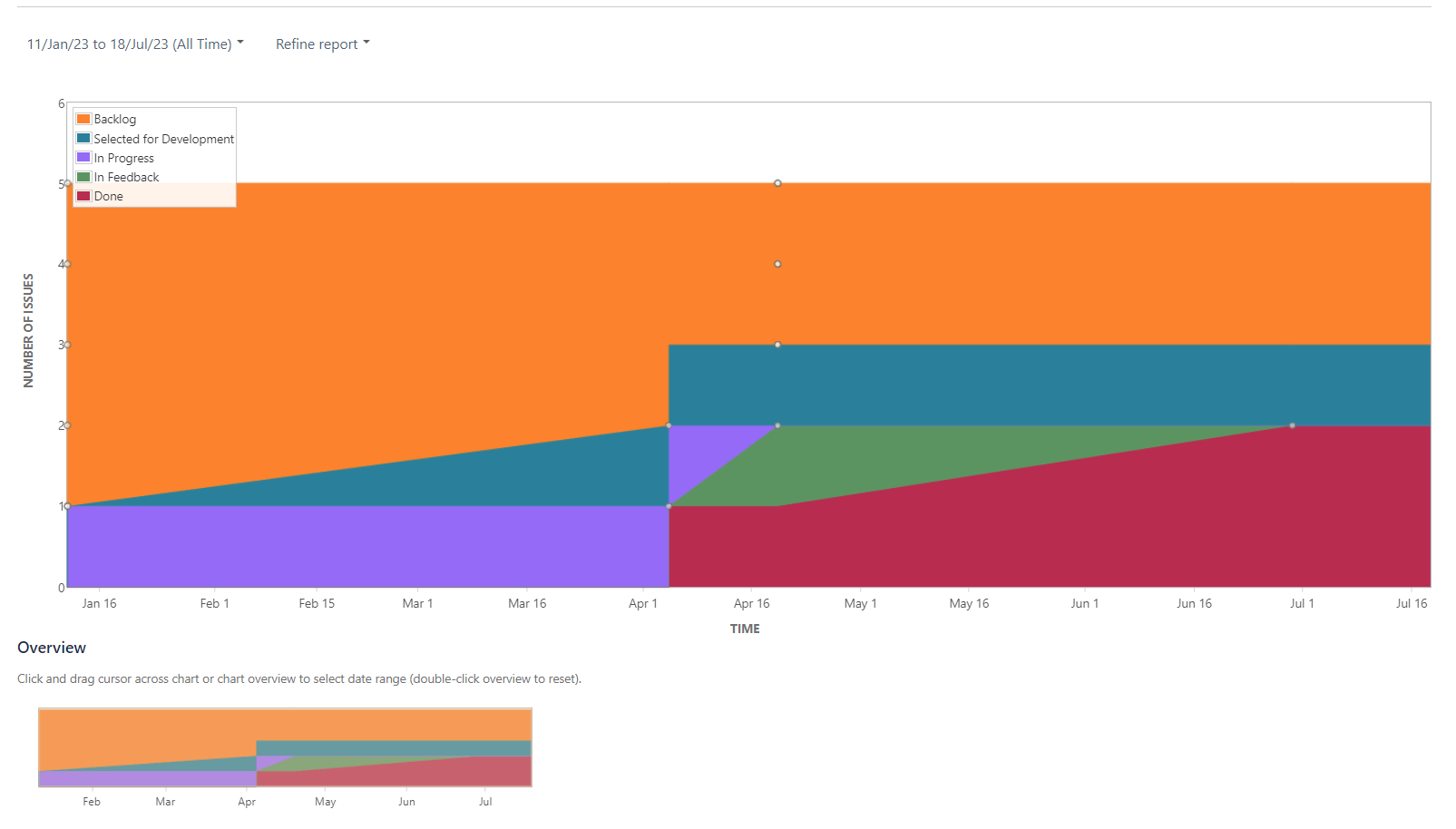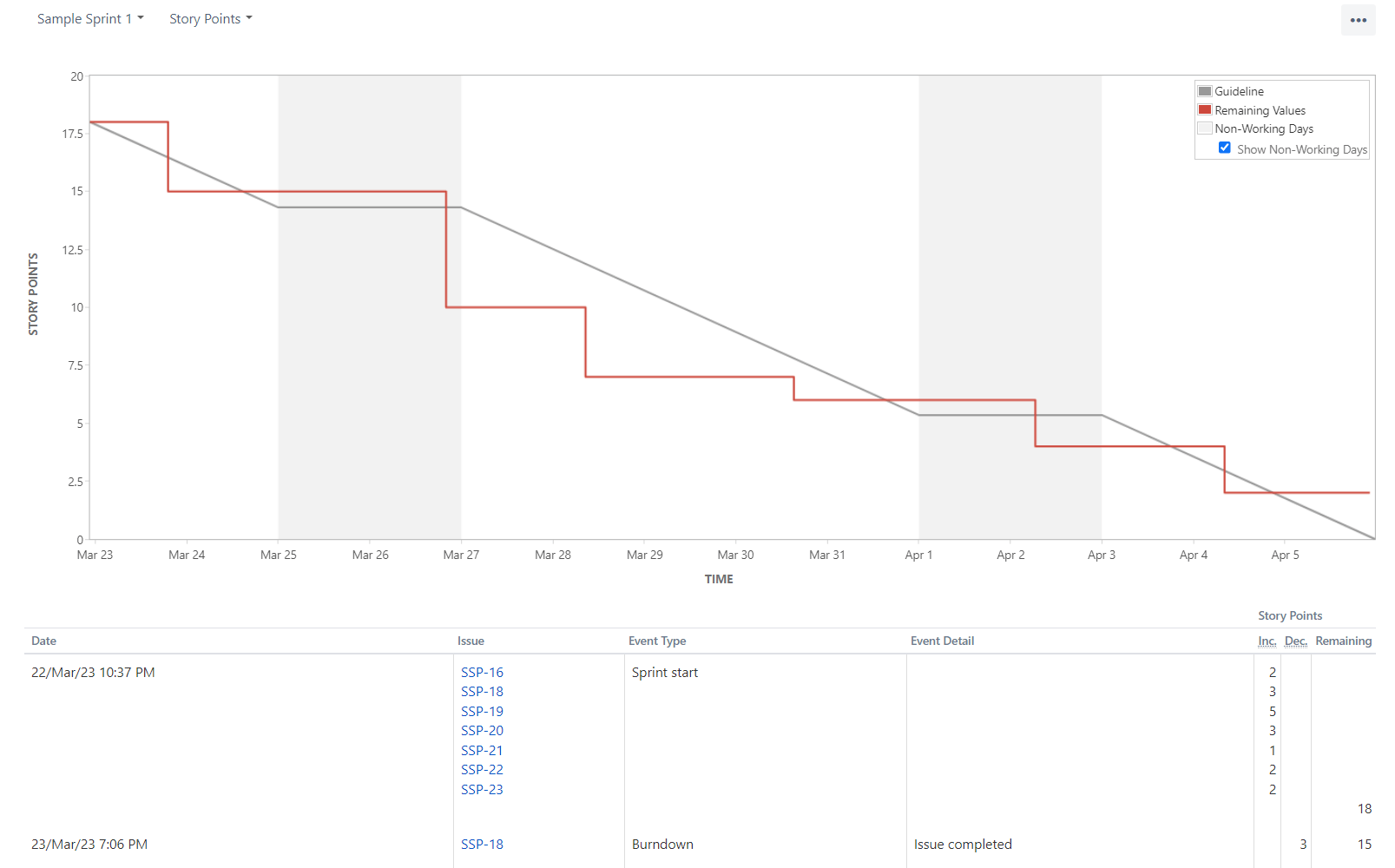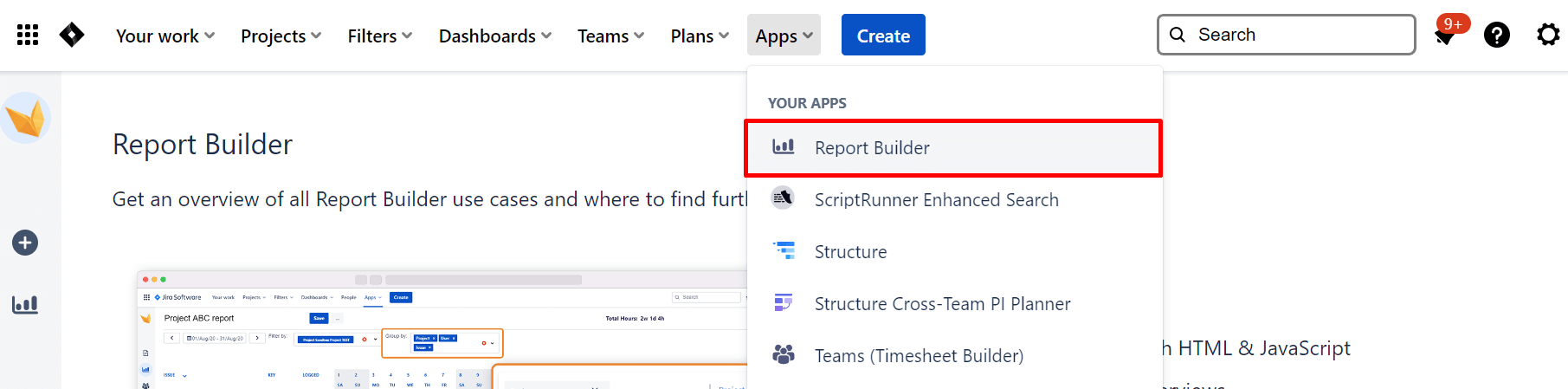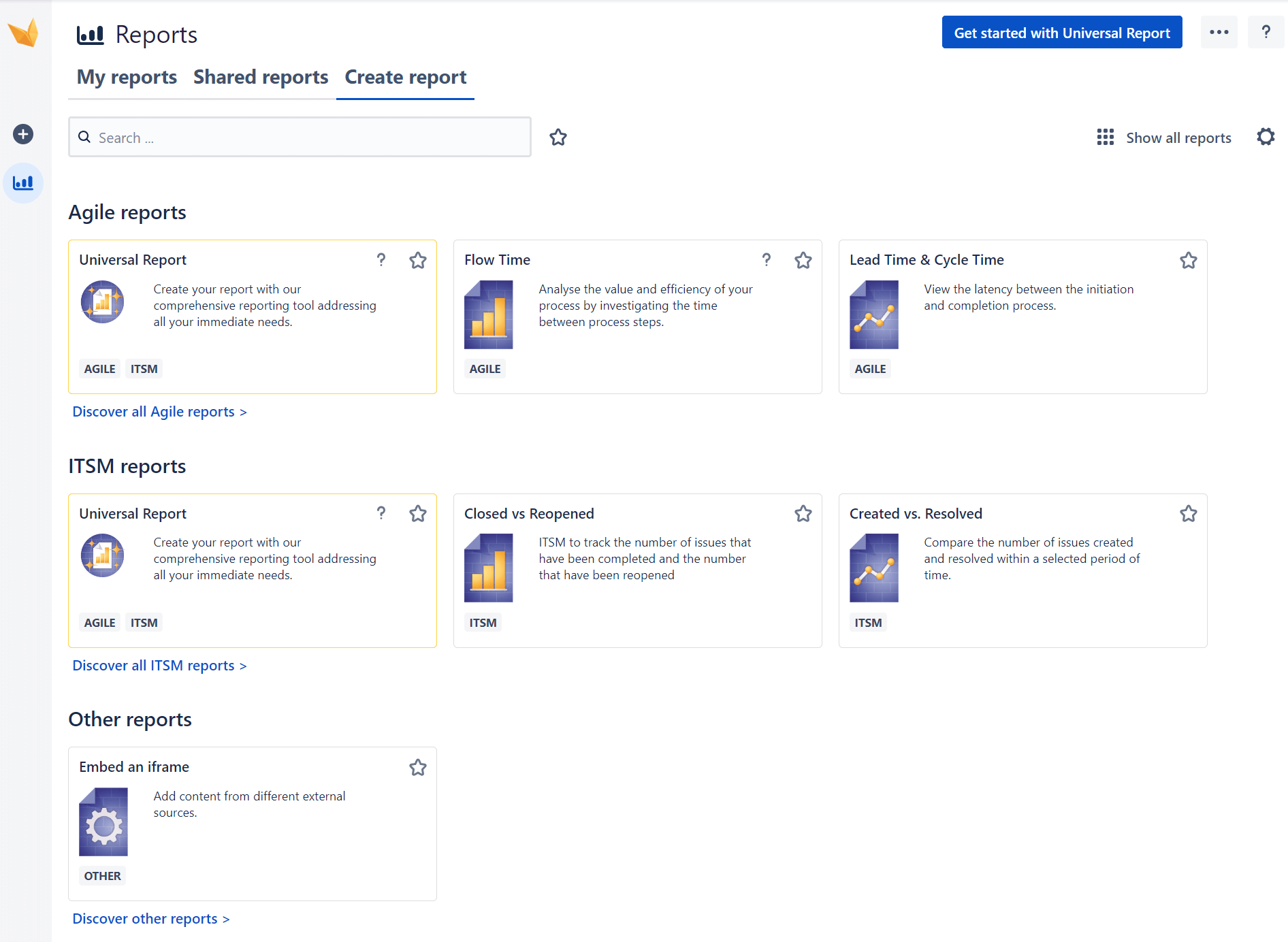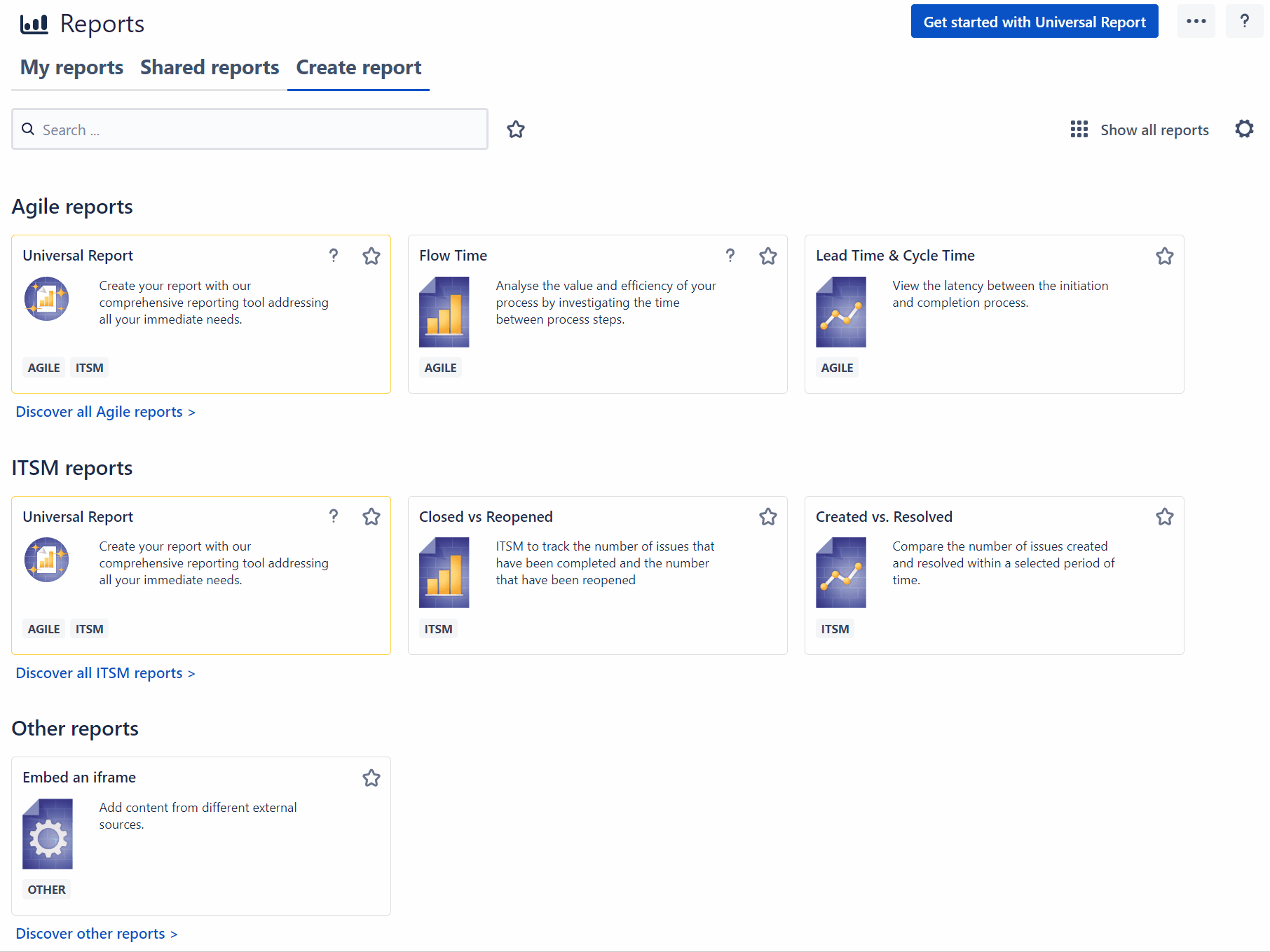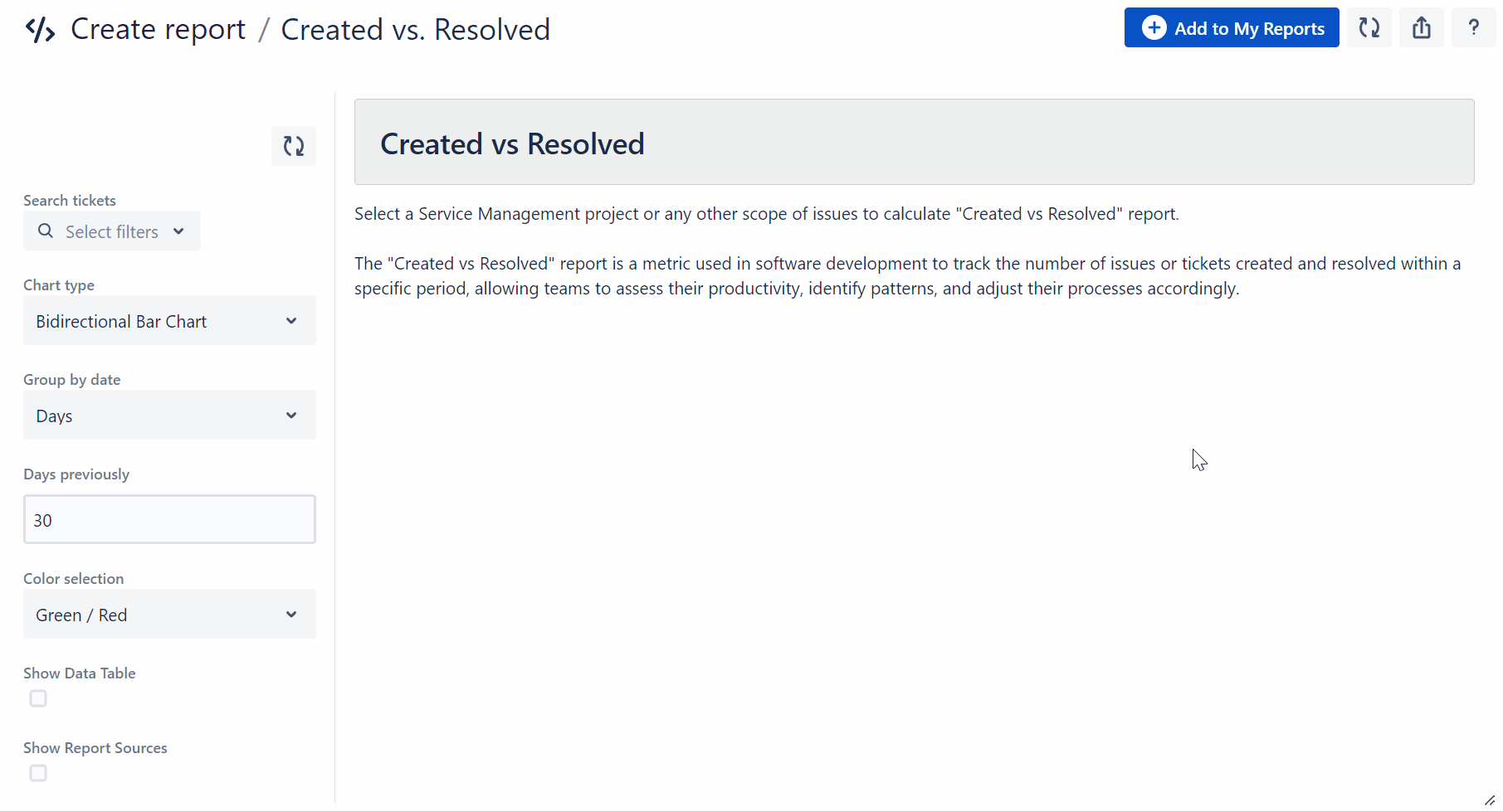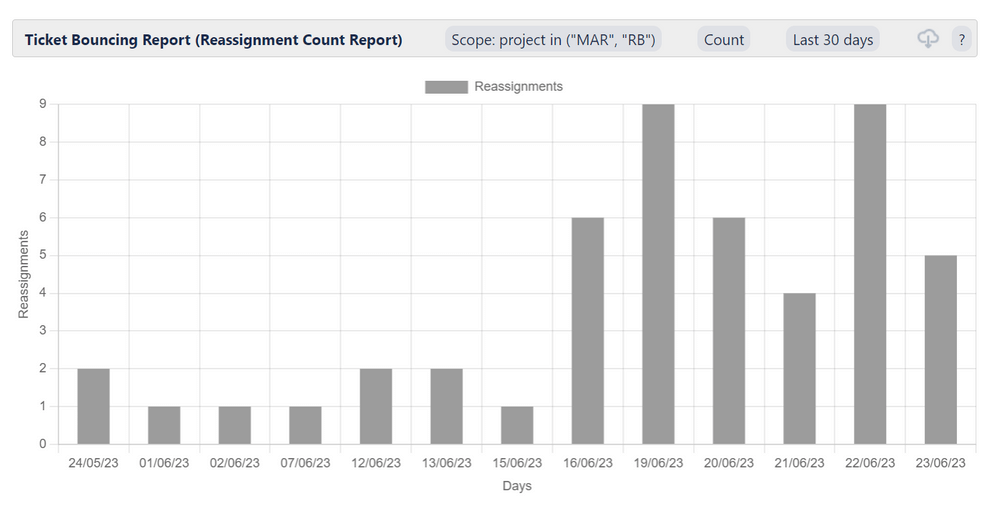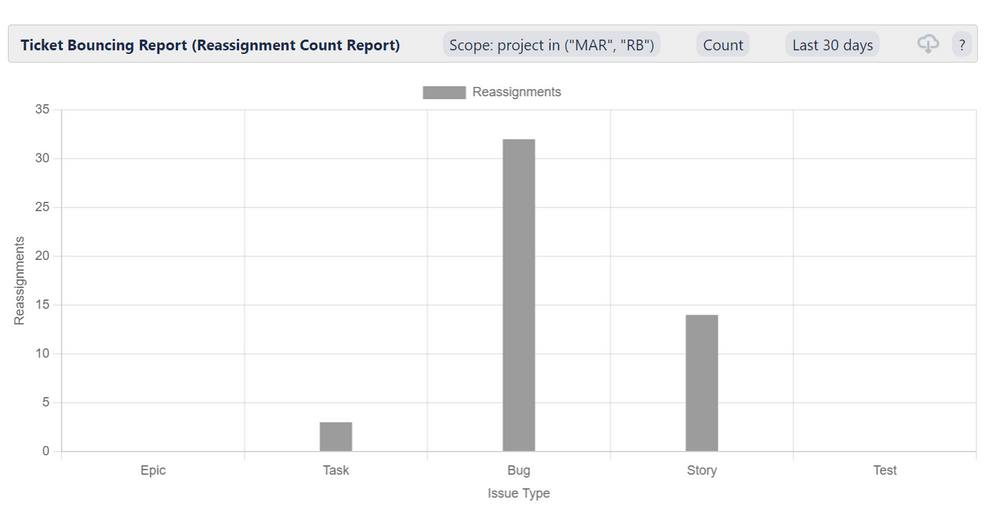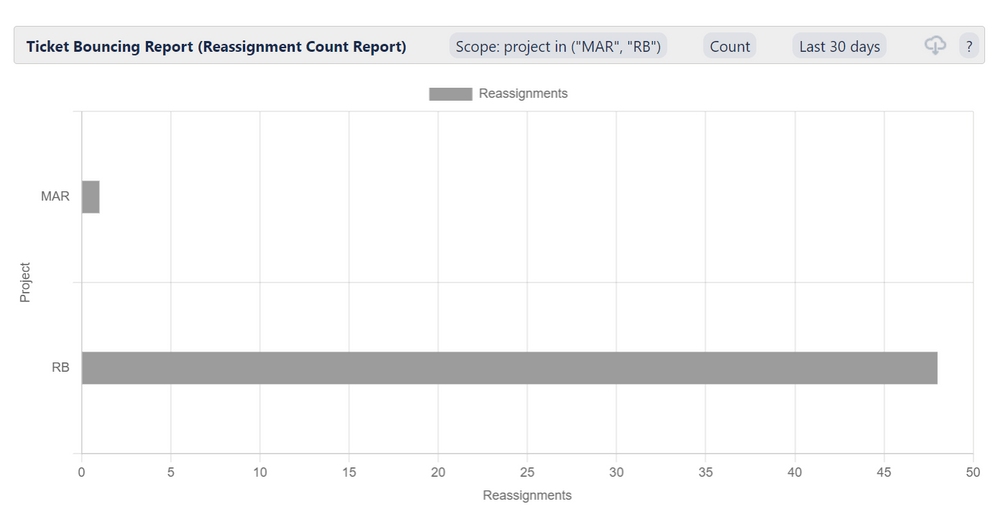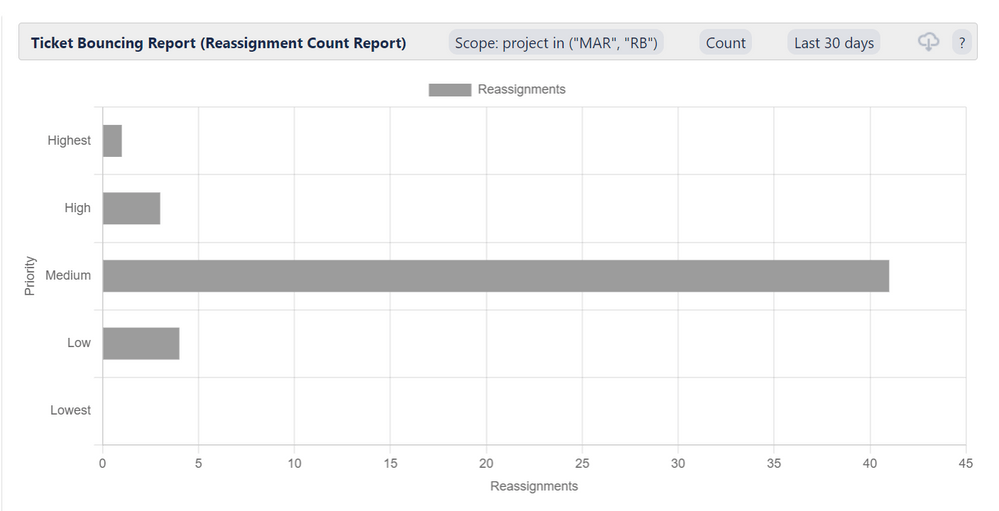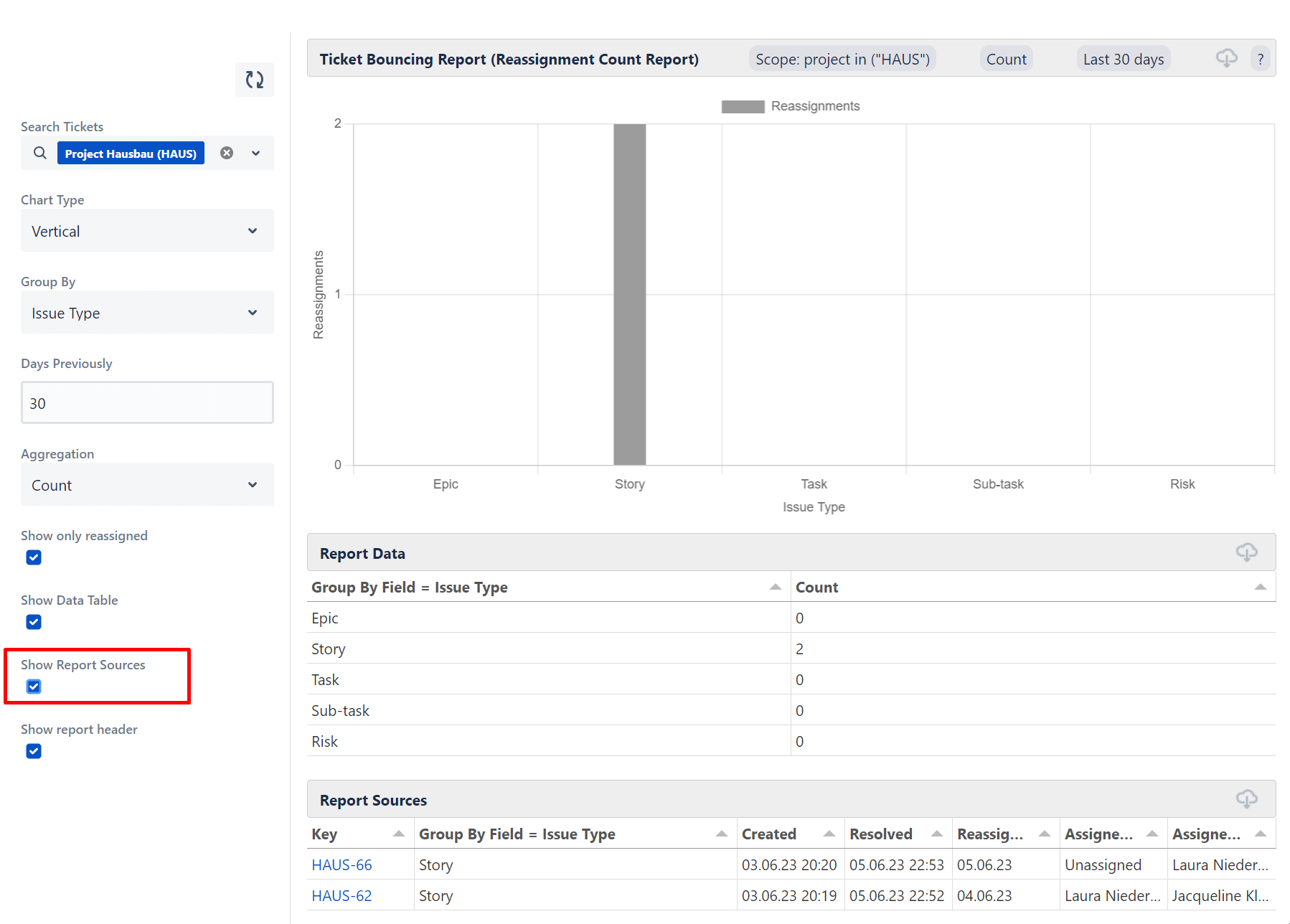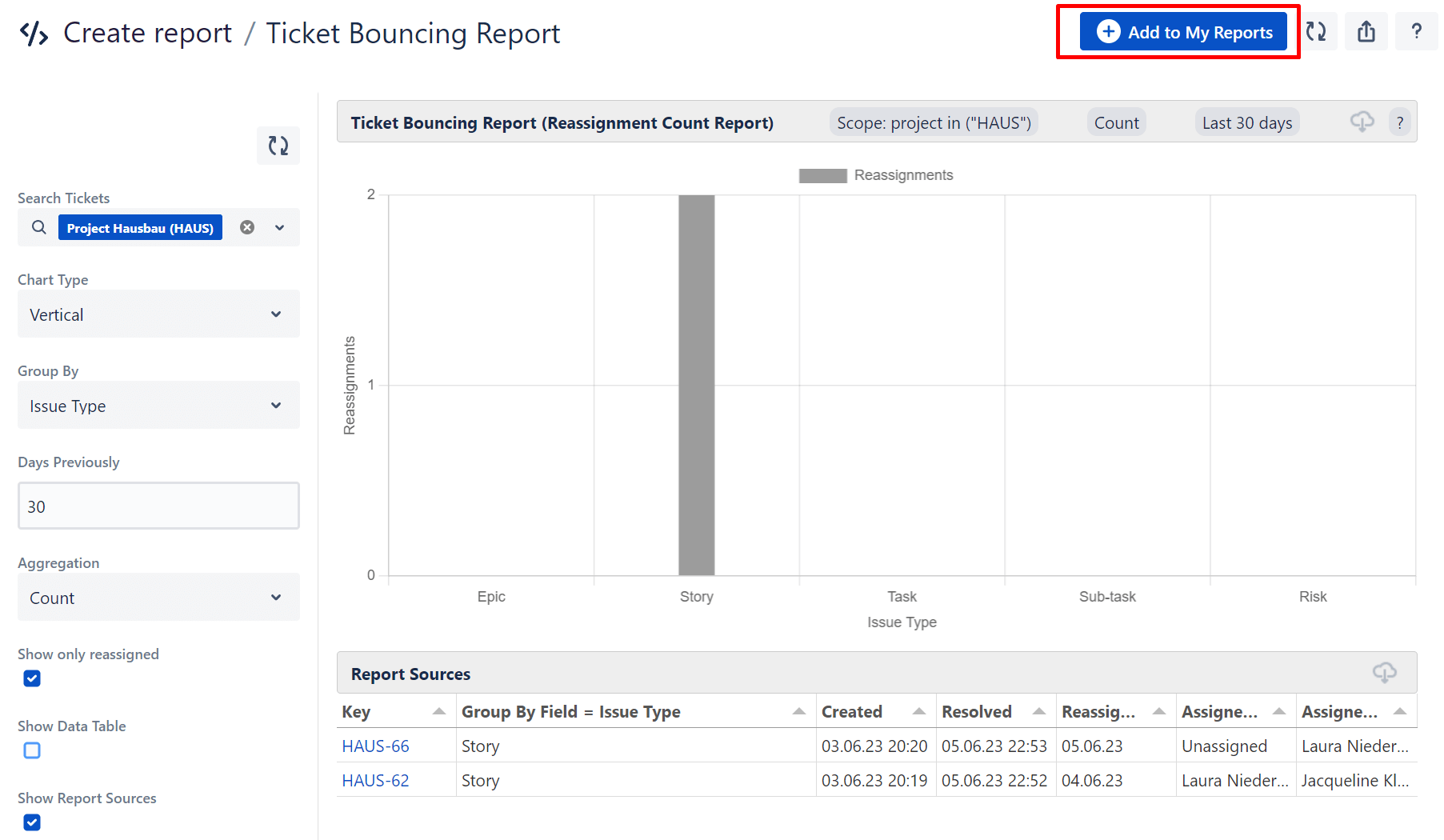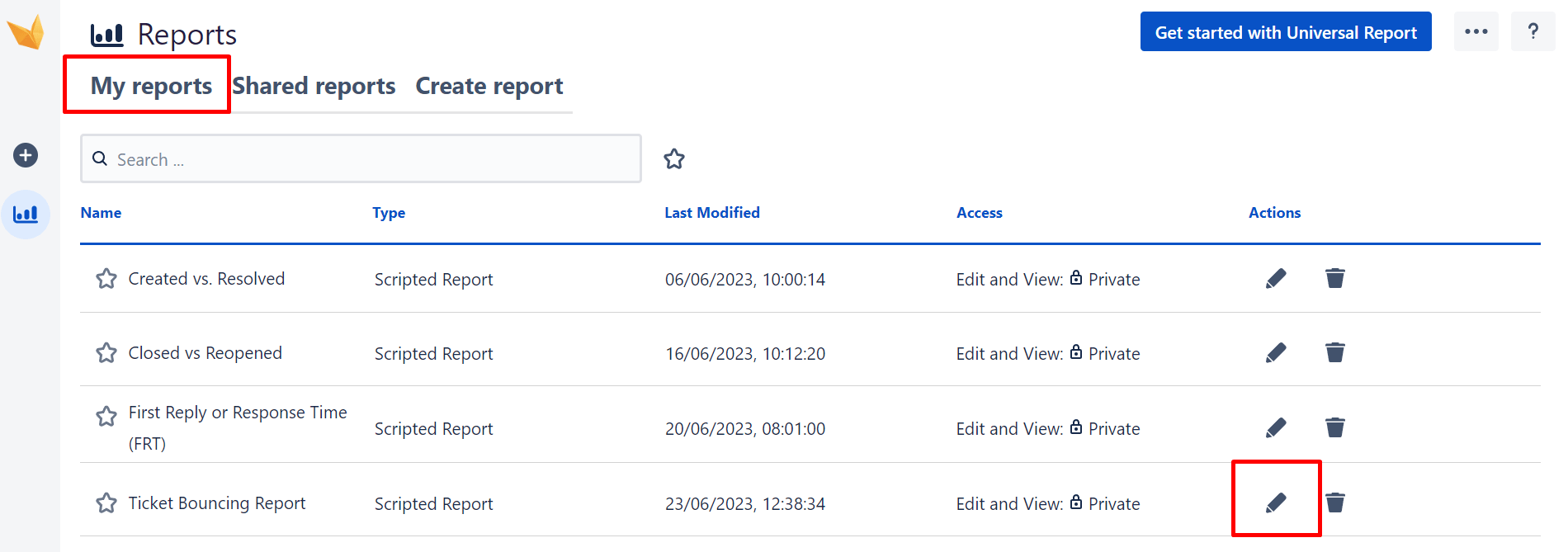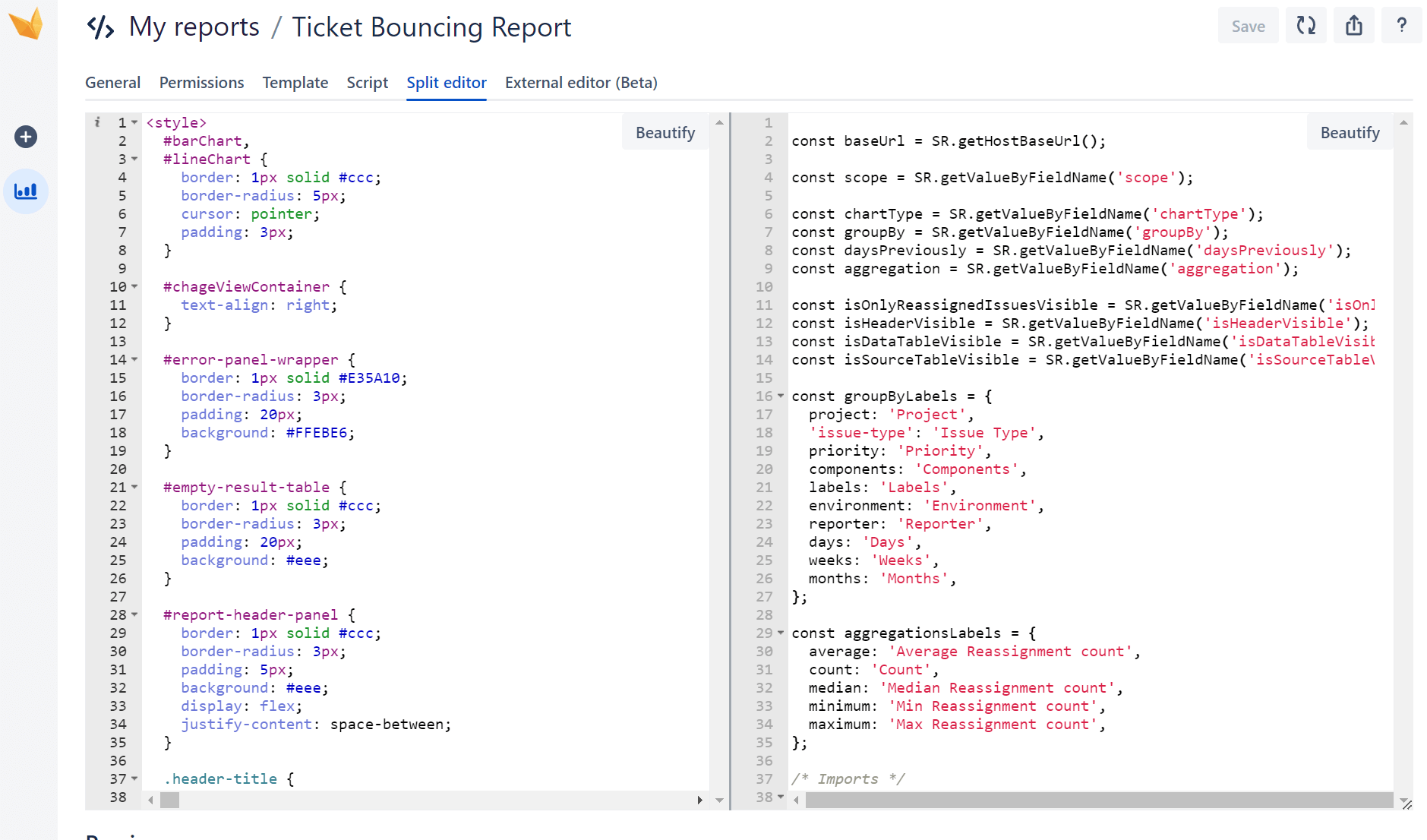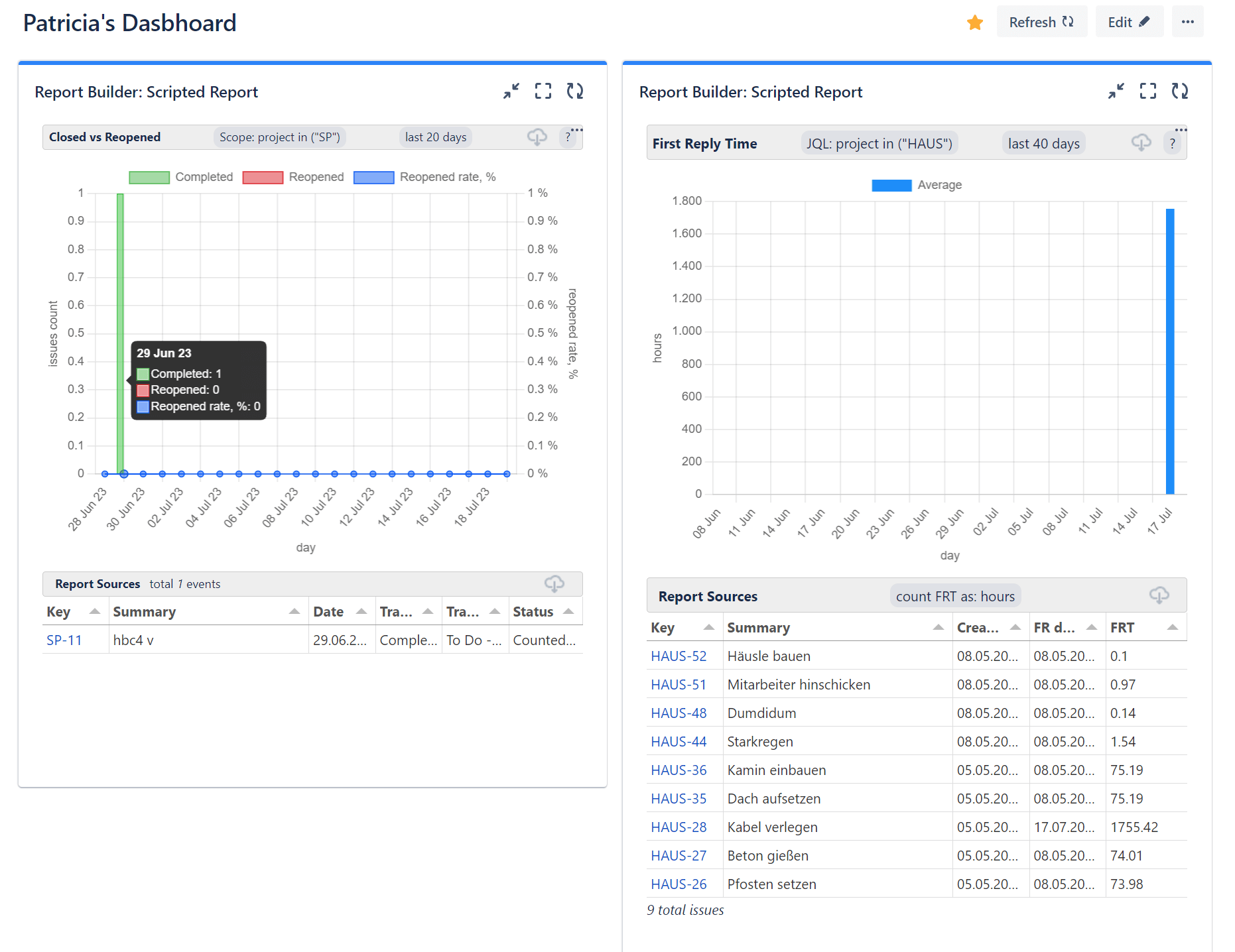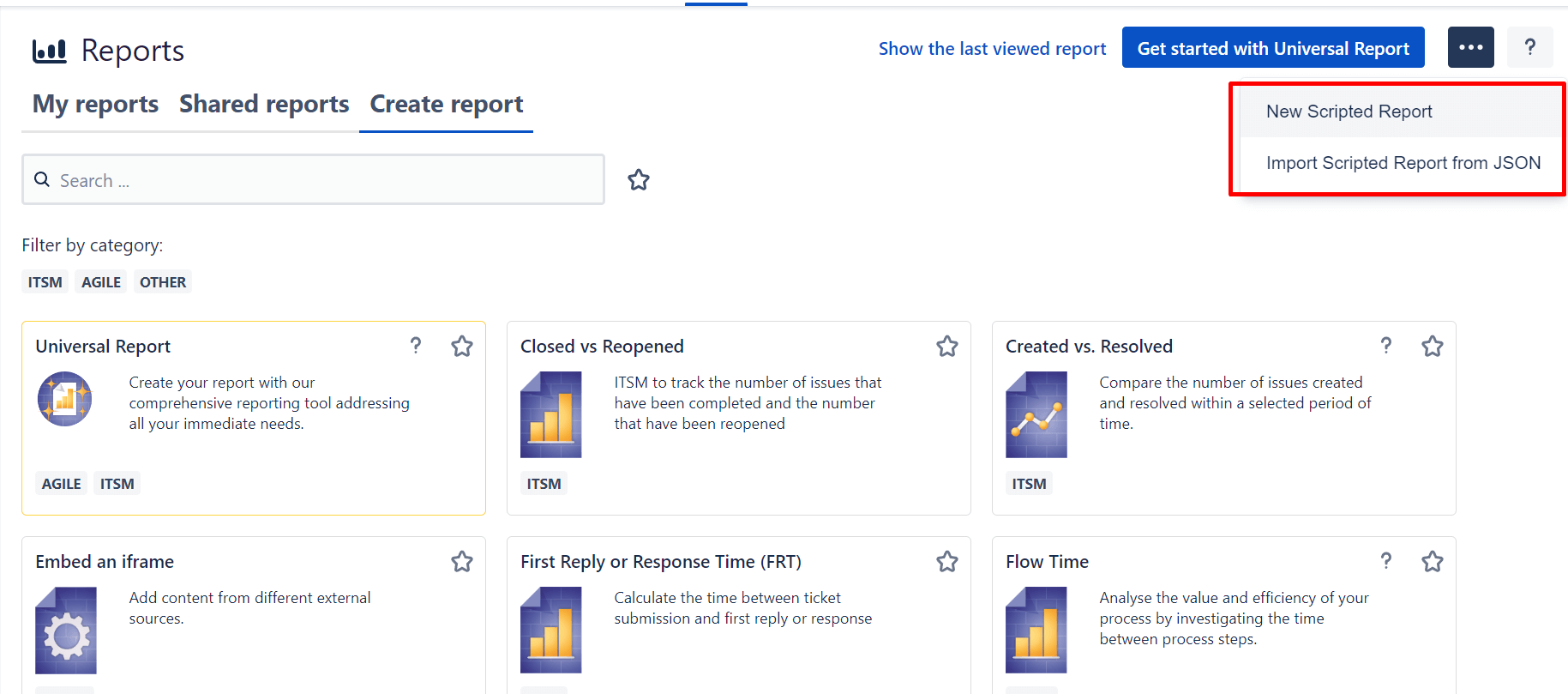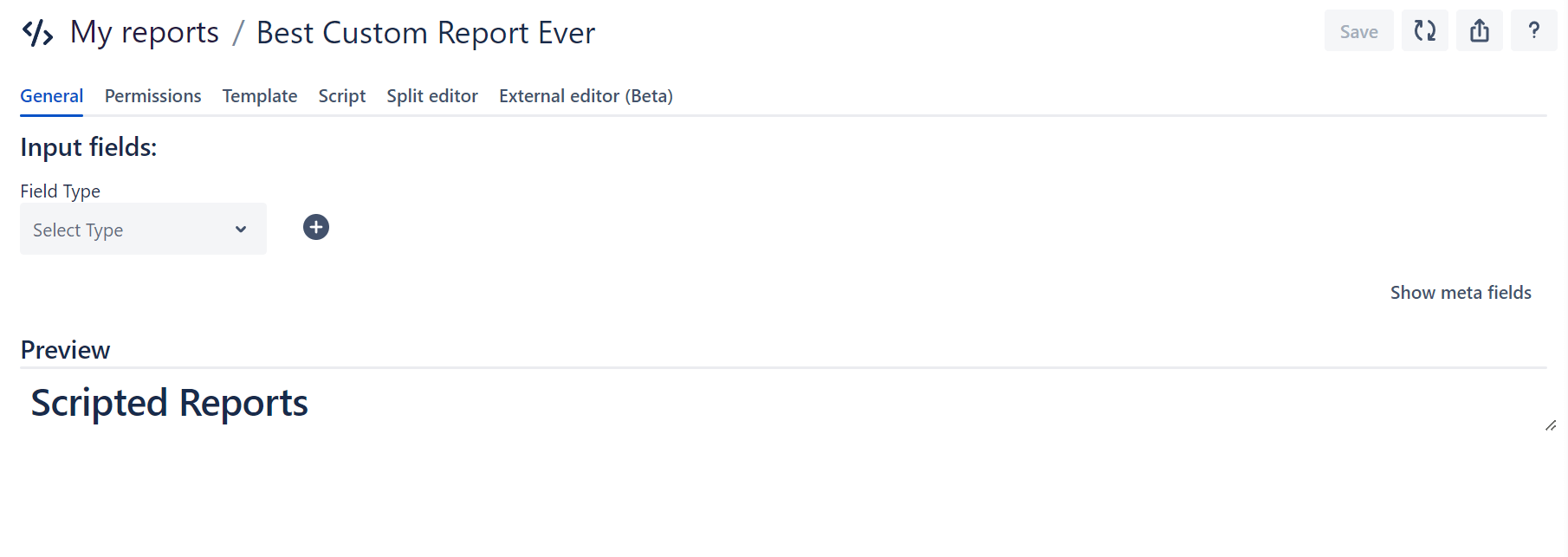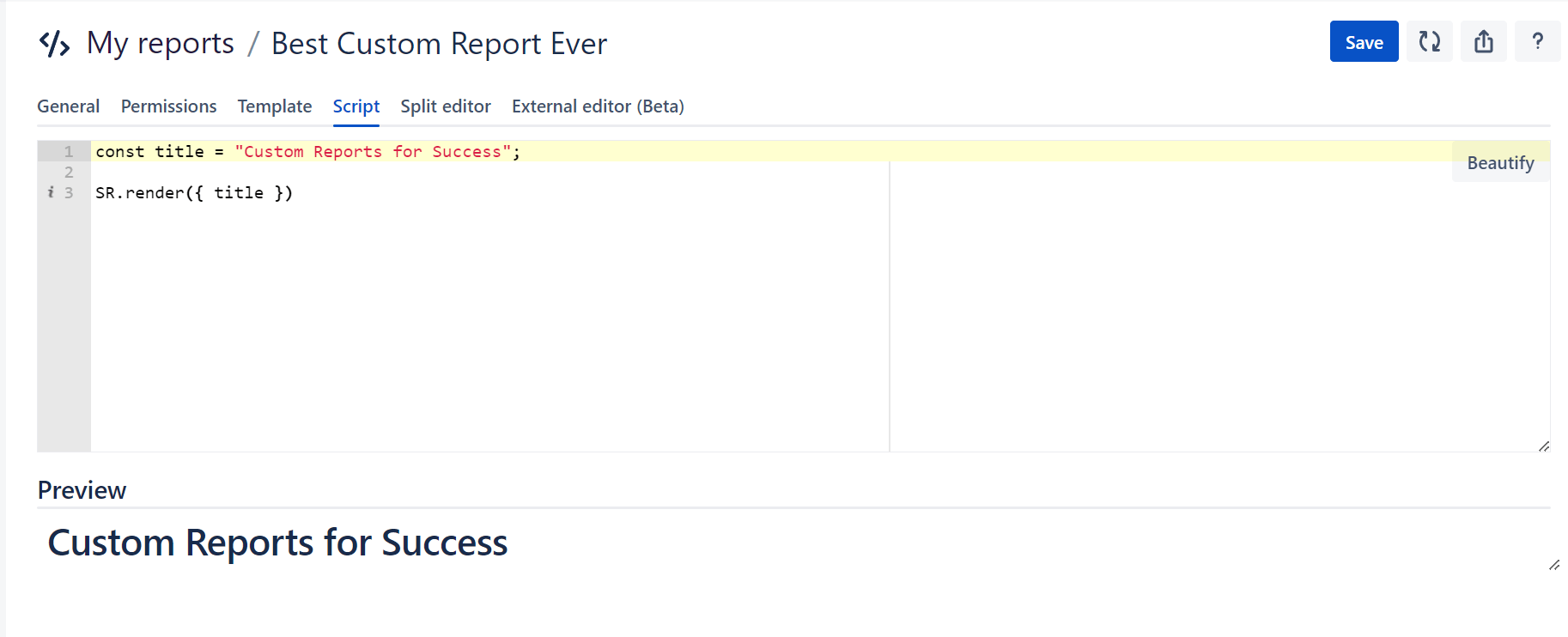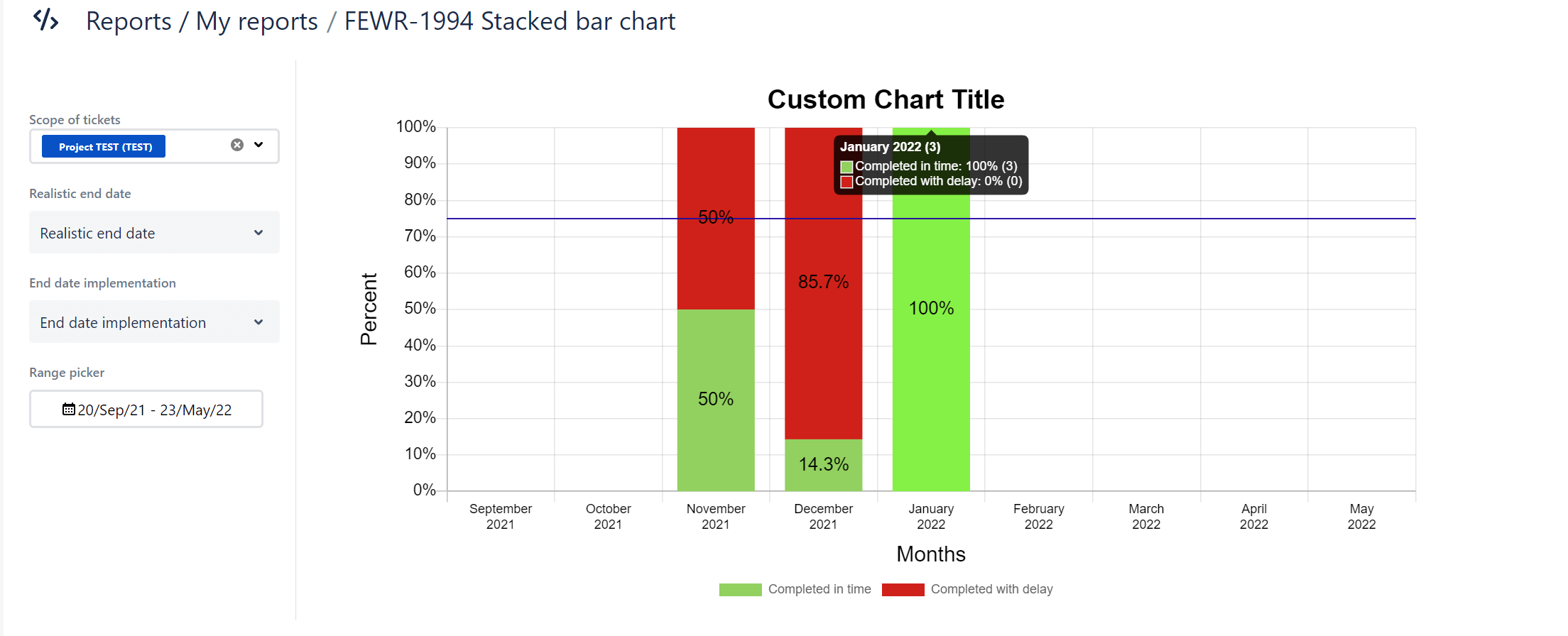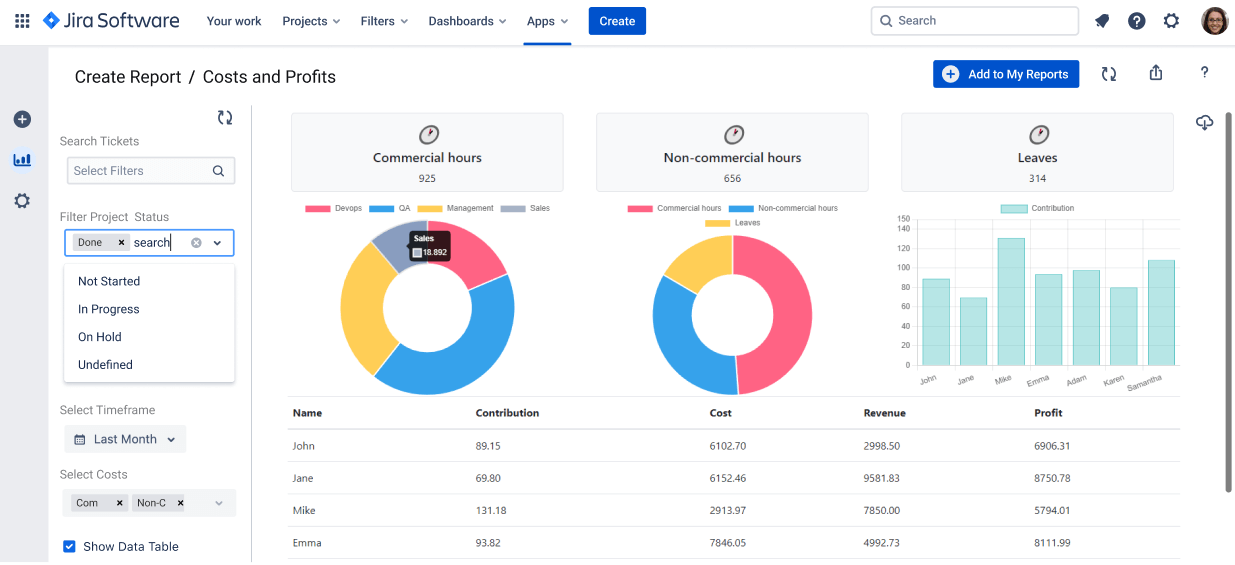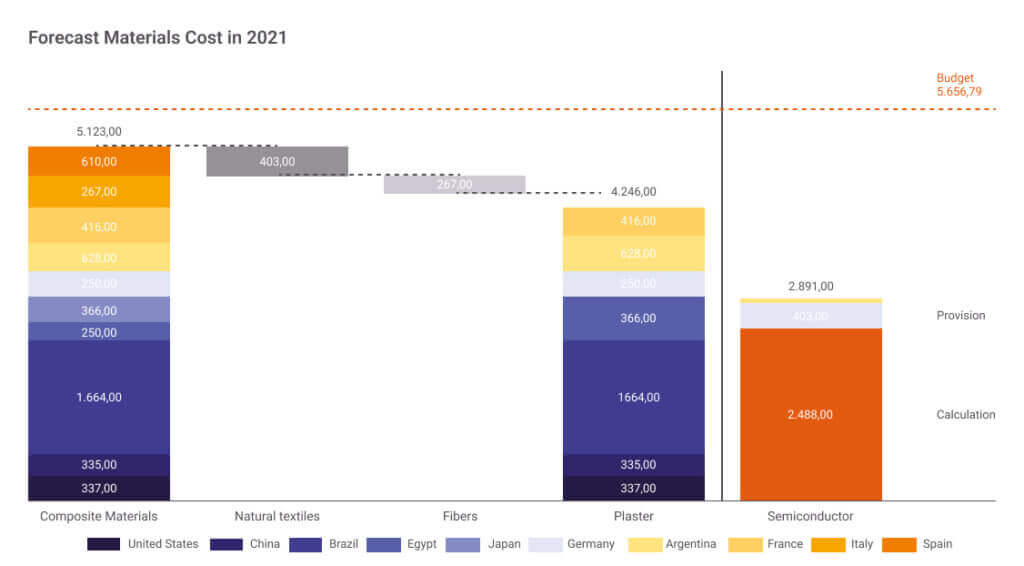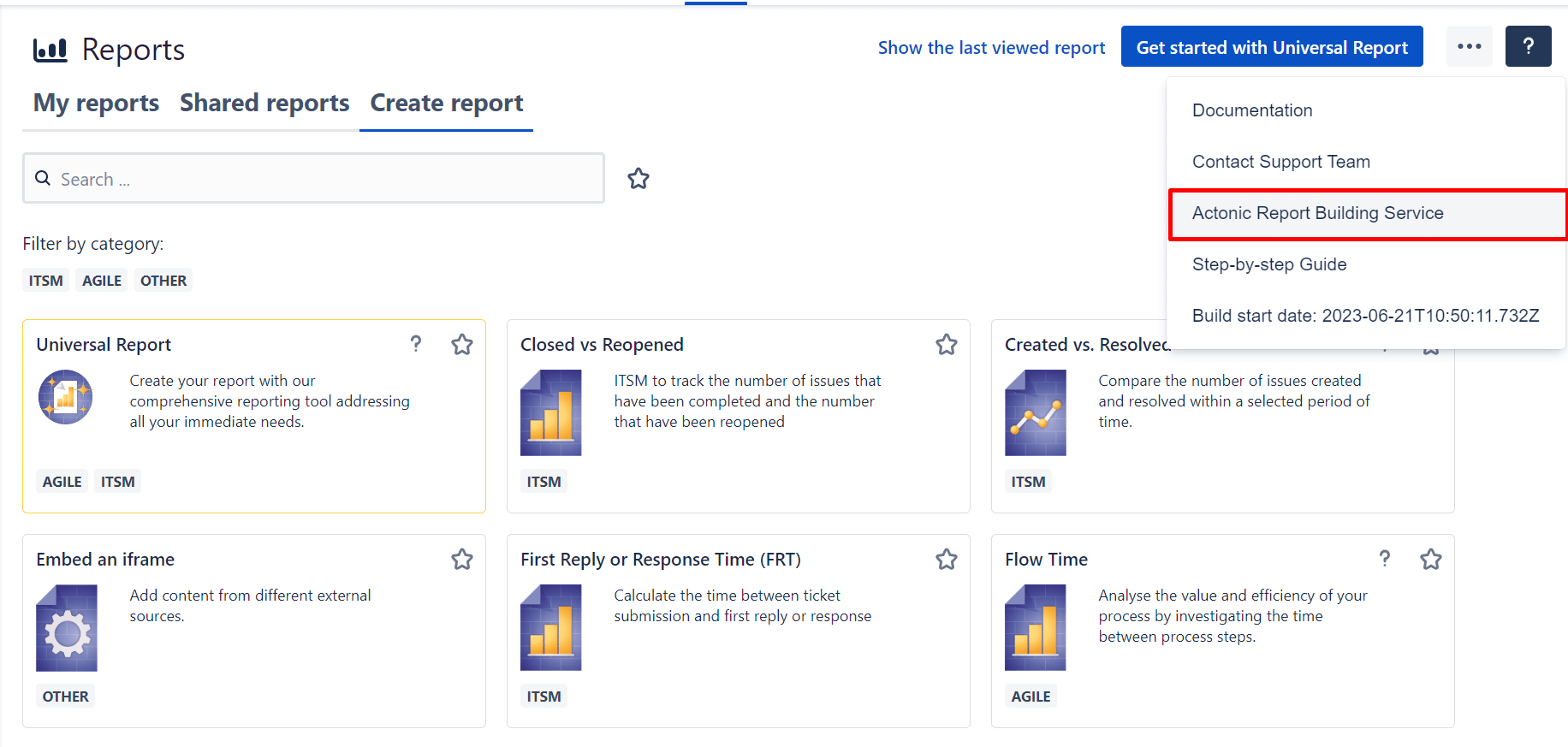Jira Reporting
With Jira reports, you can get real-time insights into your agile projects and include these reports on your Jira dashboard using gadgets. By default, Jira software automatically provides you with pre-configured standard reports. They cover a wide range of use cases such as workload, velocity measurement, version reports and much more. Find here an overview of different reports in Jira Software. Depending on the Jira variant you use and the project type (Kanban or Scrum), the selection of Jira reports available to you will change.
Limitations of standard reports in Jira
Standard reports in Jira bring the advantage of direct usability. You don’t need to configure anything first – but in return, you can hardly customize anything either.
Furthermore, there is no way to share the insights from the integrated Jira reports outside of Jira. So if you want to present the new results to your stakeholders, you have to transfer your data to an Excel spreadsheet, which quickly loses its topicality.
Disadvantages of integrated Jira reports
-
Only one project can be viewed per report
-
No predefined report really fits your needs
-
Limited configuration options
-
Problematic synchronization of data with other sources
-
No sharing outside Jira, no export functions
-
Customization without appealing user interface
-
In Jira Software Cloud: no possibility to create your own custom reports
Jira Reporting: Options and Alternatives
To create custom reports in Jira, the Atlassian Marketplace provides access to a wide range of Jira Reporting plugins. In fact, there are a whole 525 apps that you can use to optimize Jira Reporting. To give you a good overview of Jira Reporting Plugins, we have compared the six most popular and top-rated apps based on their features: Jira Reporting Plug-ins in Ultimate Comparison.
If you want to have the option of fully customized Jira reports and maybe even write reports from scratch yourself, then Report Builder is the right Jira reporting tool for you.
How to create custom reports in Report Builder
Report Builder includes numerous report templates for fields such as Agile and ITSM, as well as the ability to customize reports completely in code using HTML and JavaScript. It is also possible to create complex reports for individual company requirements on demand.
In the following, we will introduce you to these three methods and thereby show you how you can easily create Jira custom reports with Report Builder.
Method 1: Custom Reports with Report Templates
Step 1: Navigate to the template
To get to the Report Builder start screen to create meaningful custom reports, click Apps > Report Builder
By default, you will be directed to the report creation menu. Here you will see the ready-to-use reports sorted by themes such as Agile, ITSM or others.
If you click on Show all reports, all available reports are displayed without the thematic filtering.
Now, choose any report template that ideally comes as close as possible to your reporting goal. This way, you will have less manual work in the end.
Step 2: Adjust report parameters
In our example, we choose our unique Ticket Bouncing Report, a report that analyses how often a case is referred to other team members in Service Management. This allows you to identify where training, restructuring, or process optimization is needed. For a detailed explanation of what exactly lies behind the report’s metrics and what it all has to do with IT Happiness, click here: Ticket bouncing report explained.
A great advantage of all Report Builder reports is that you have numerous filter options. You can even select several projects at the same time and thus significantly expand the overview of your project management.
Of course, you can also filter by epics and specific issues or define your own filters. If you like to work with JQL, you can also simply describe all filters in a JQL query.
Define which time period you want to evaluate and how the reassignments should be measured: as average, number, median, minimum, or maximum.
This is what your reports could look like: