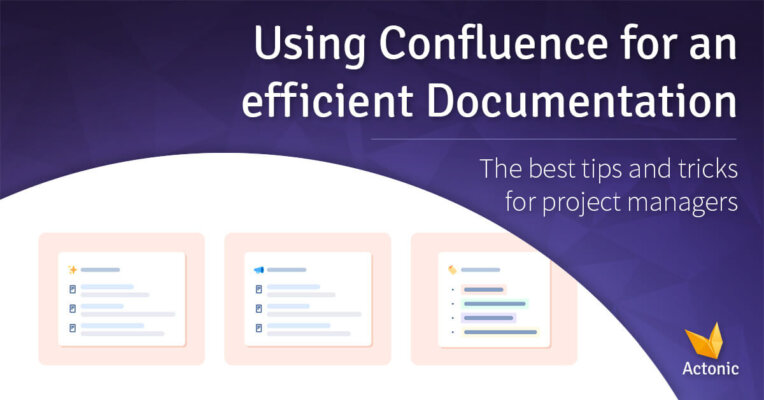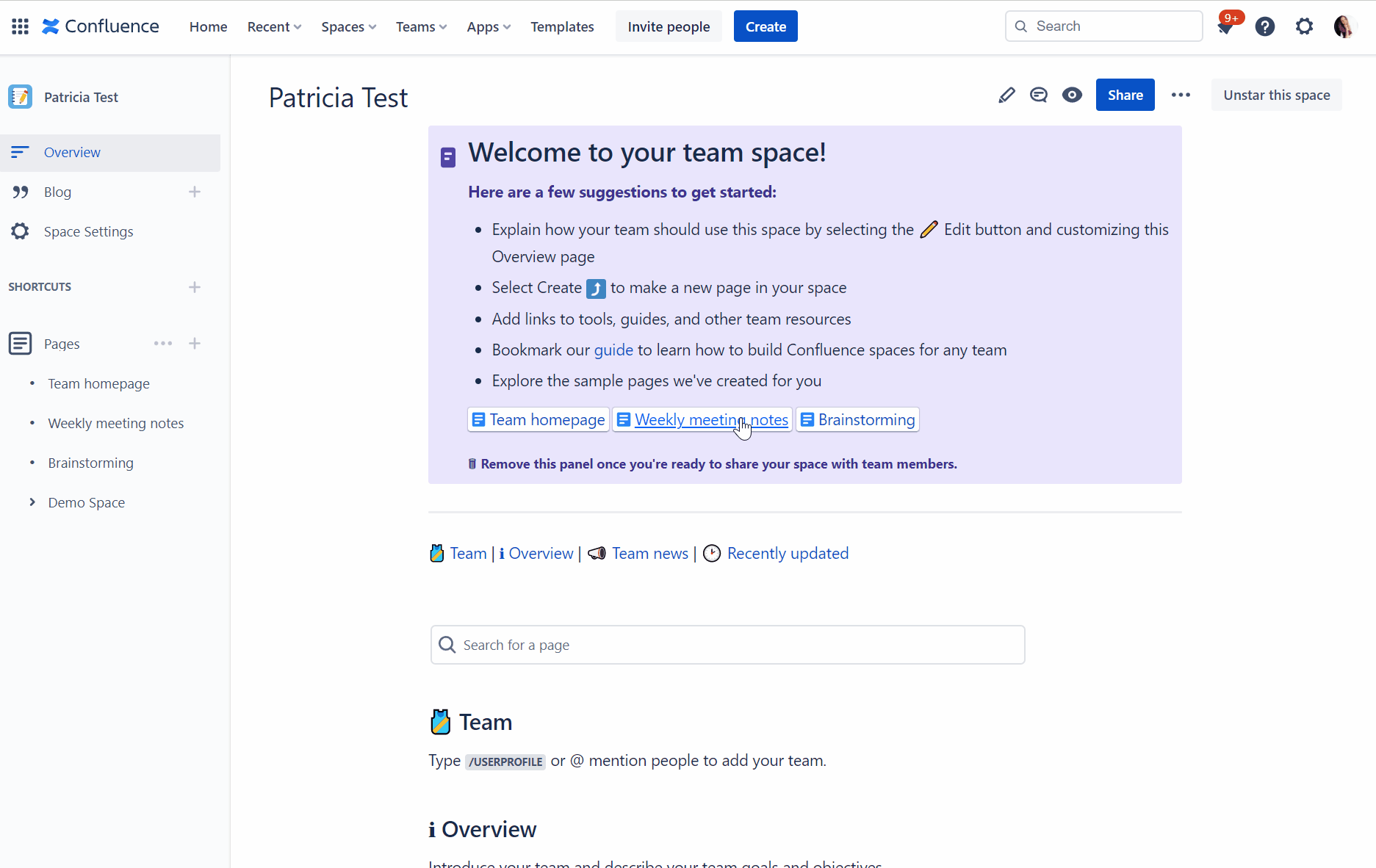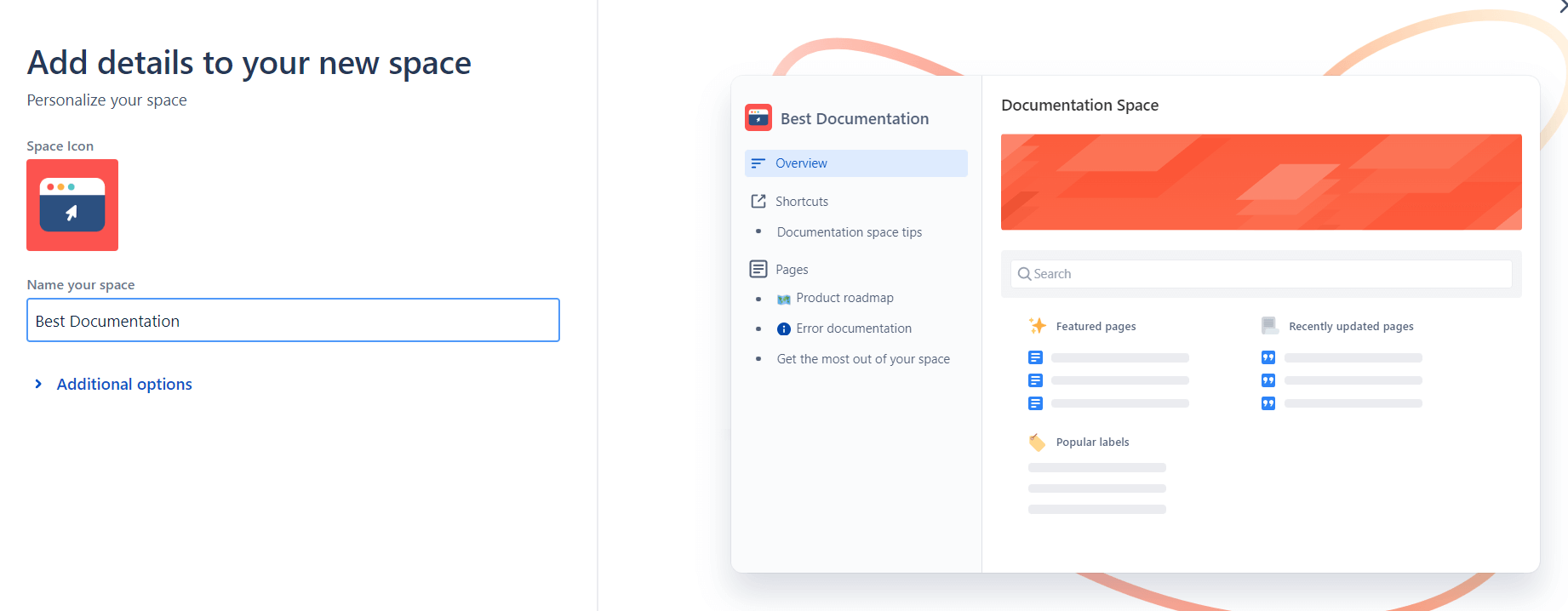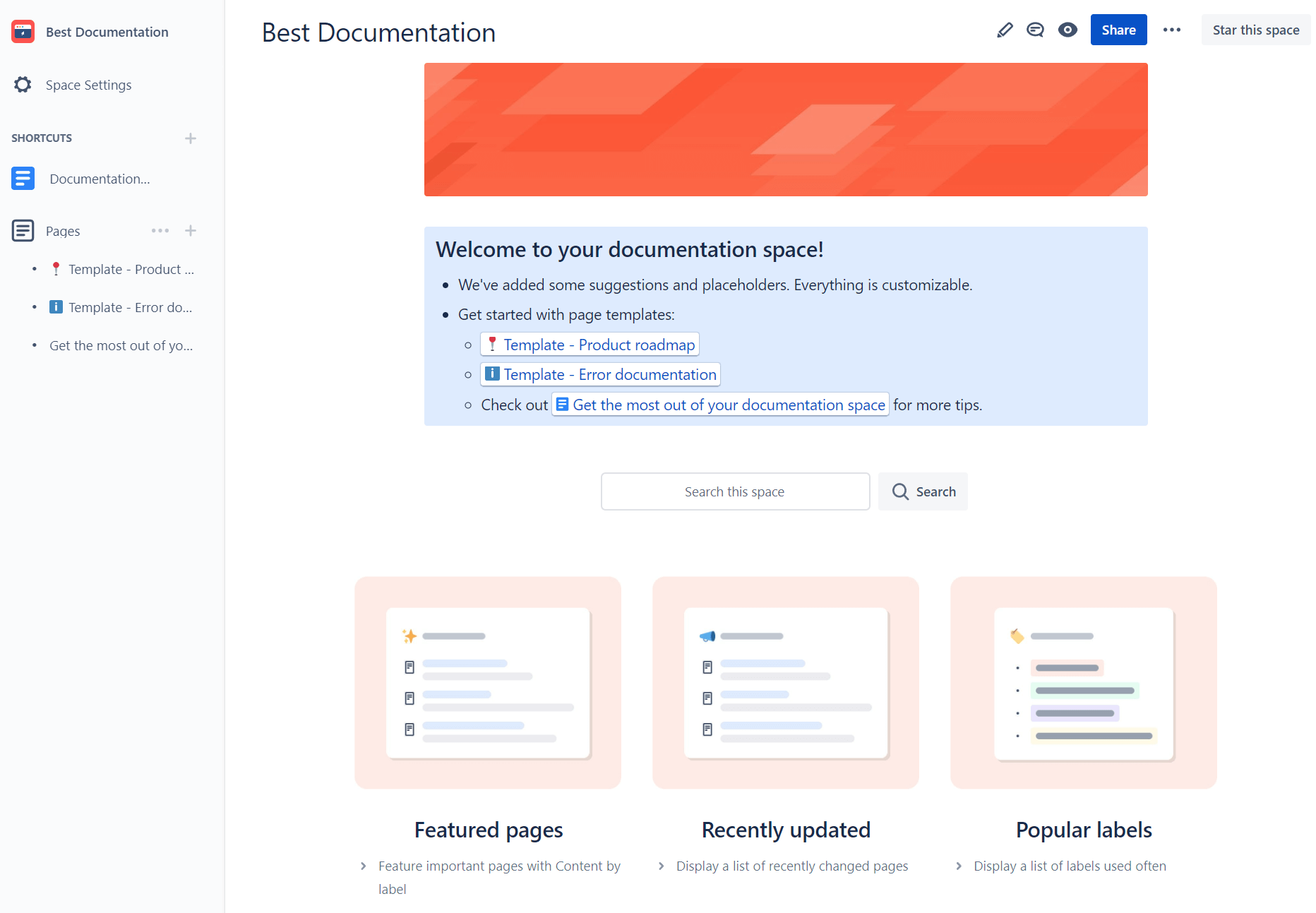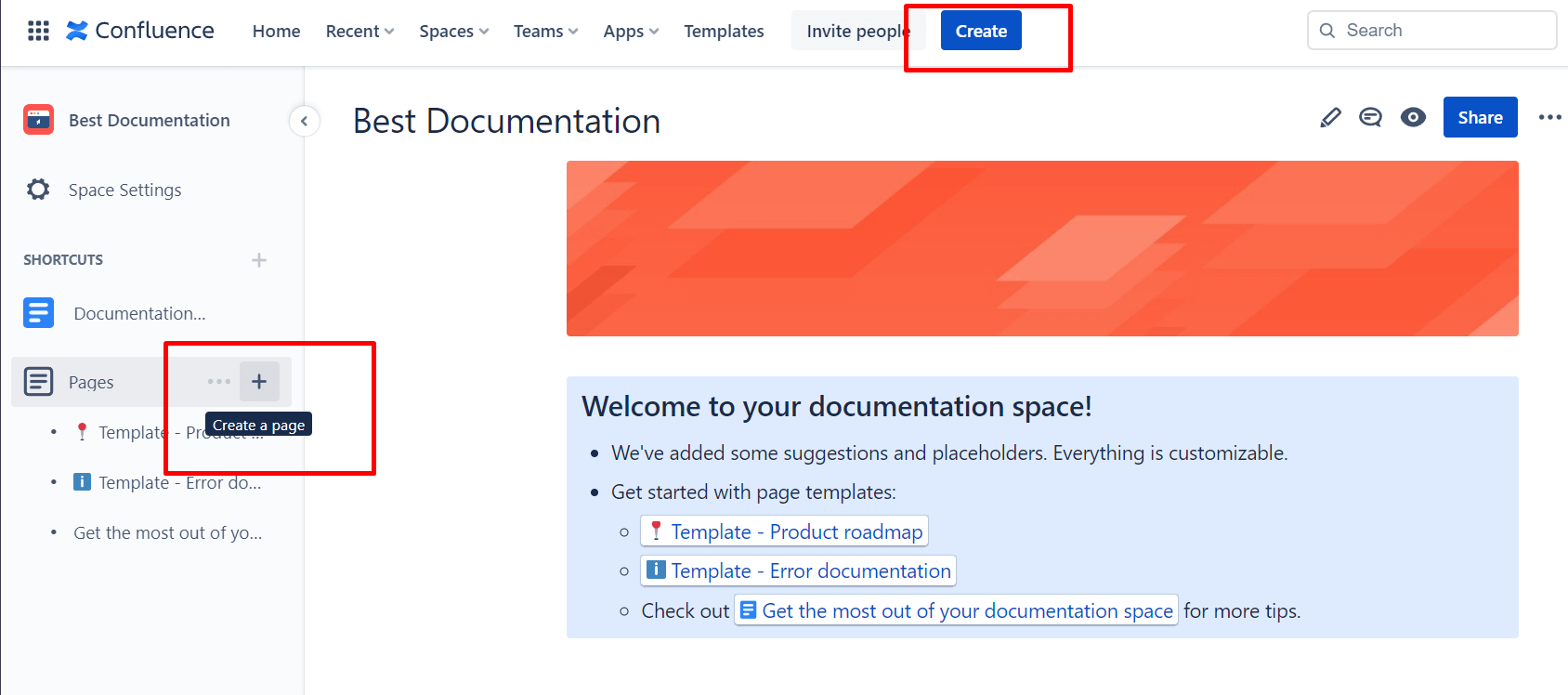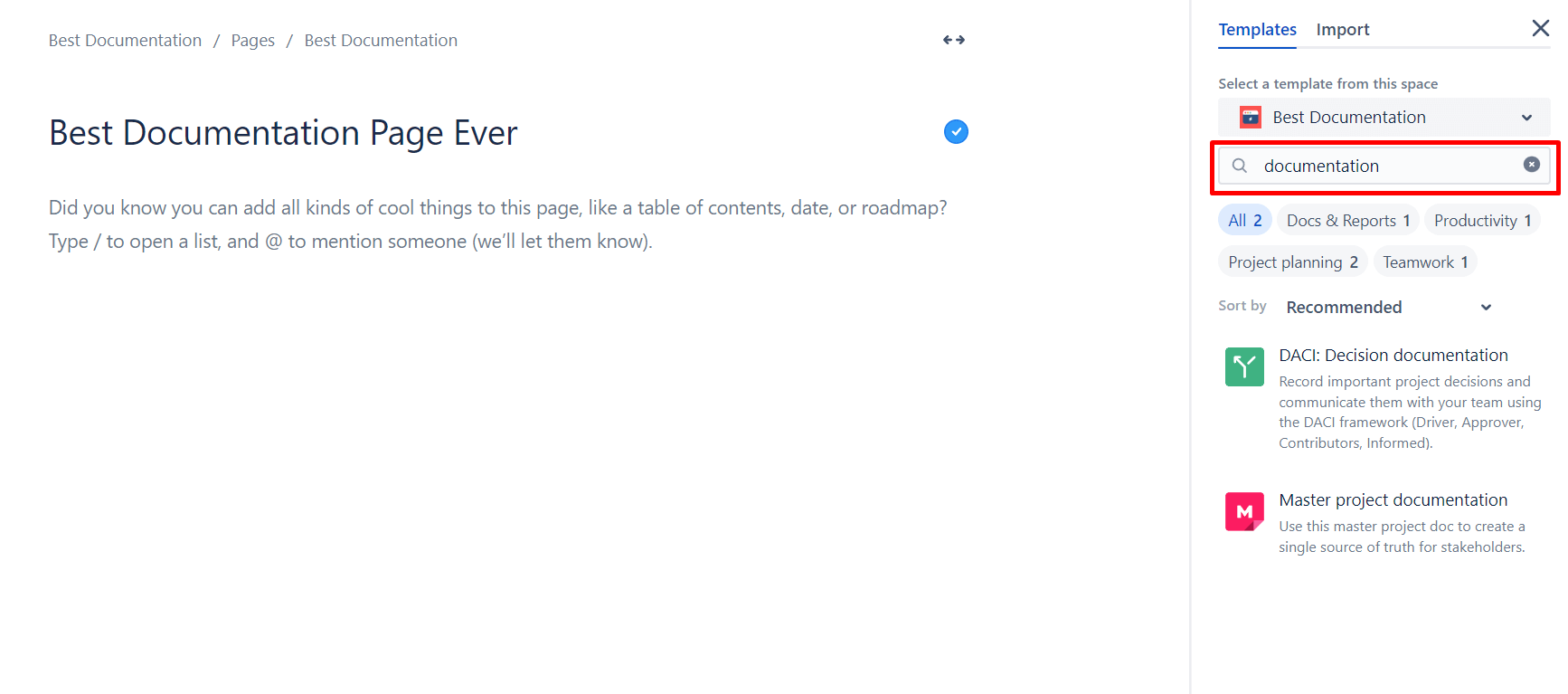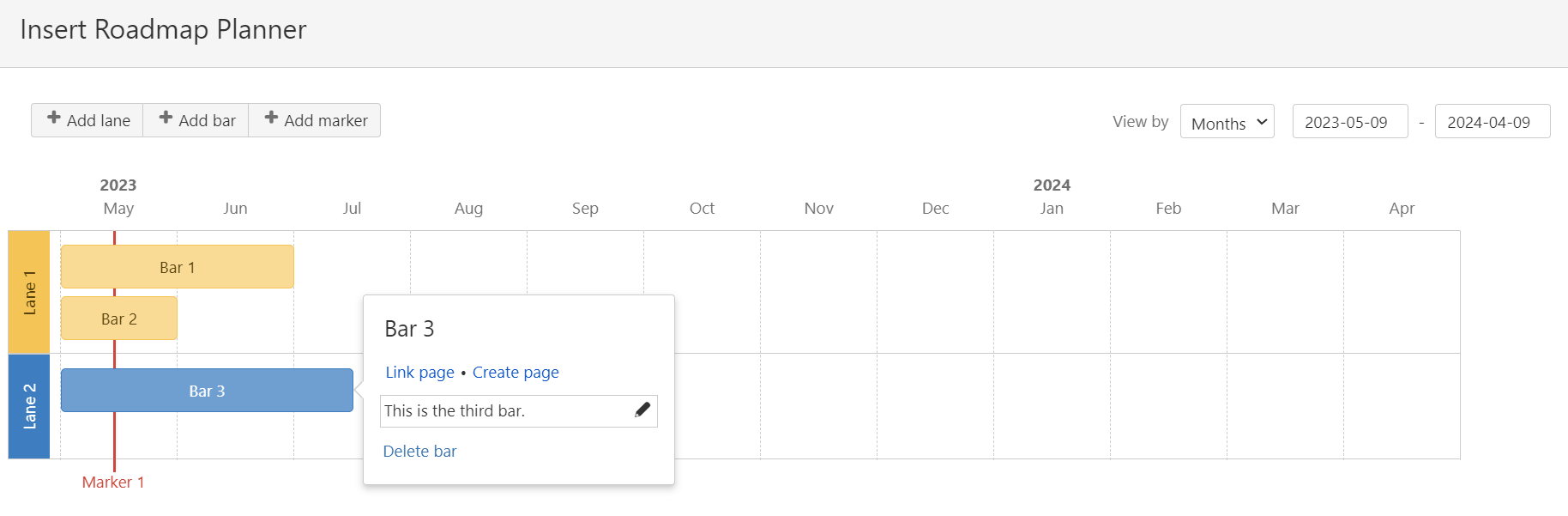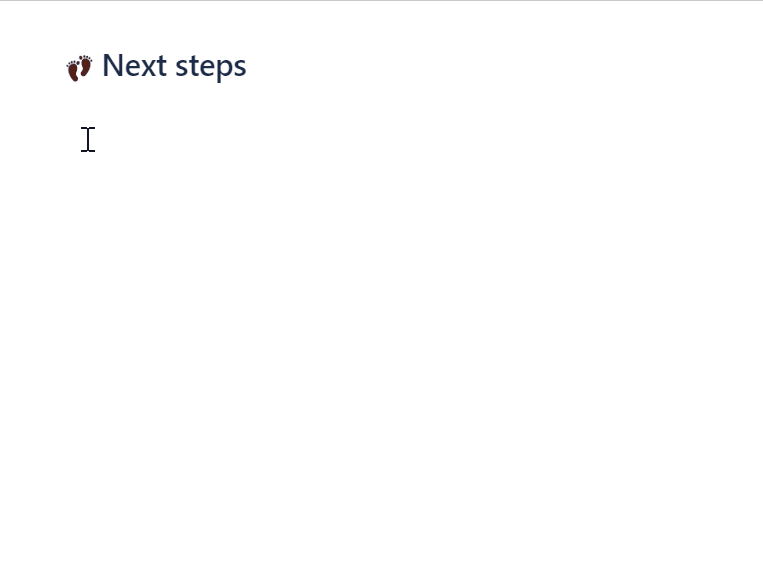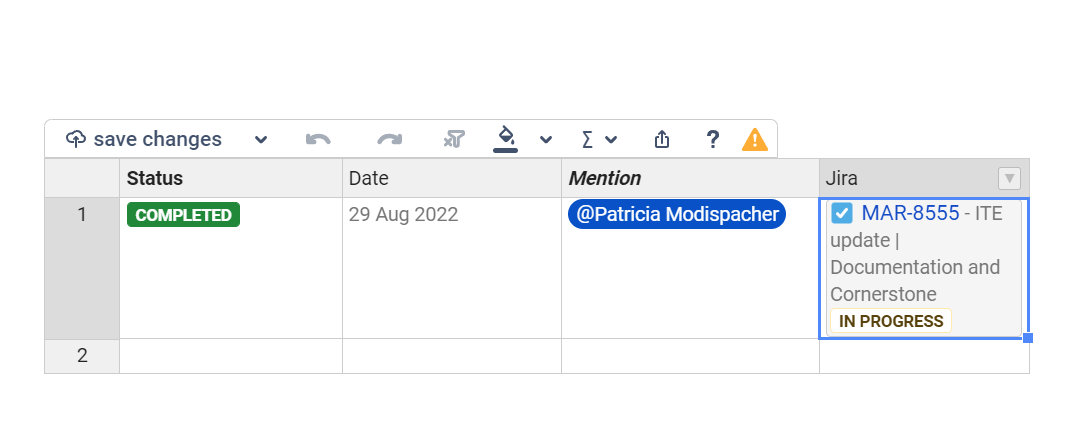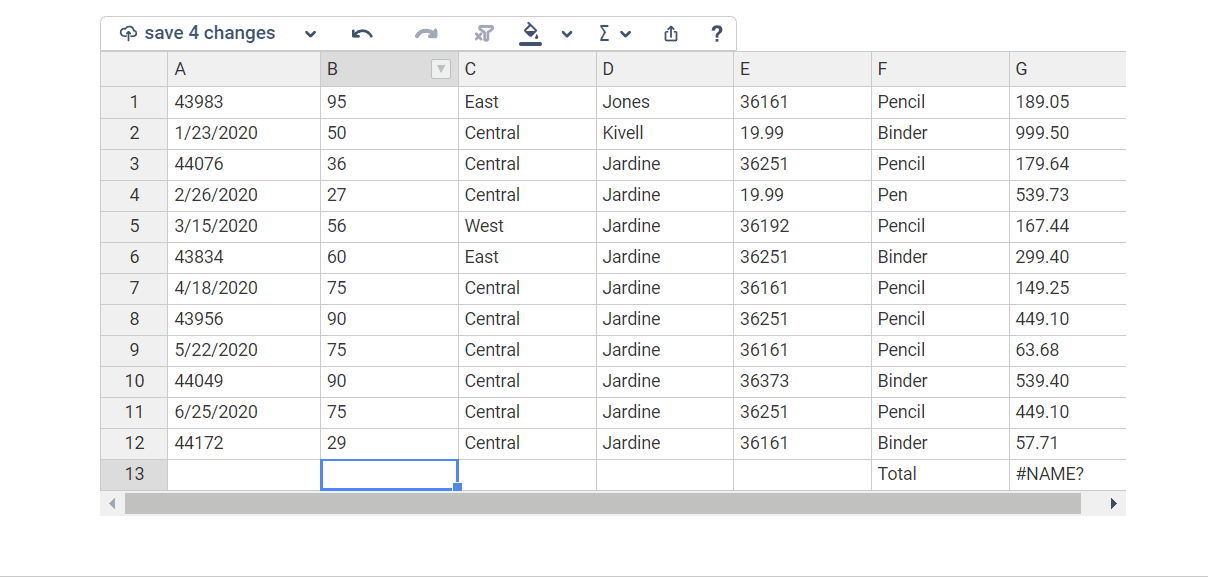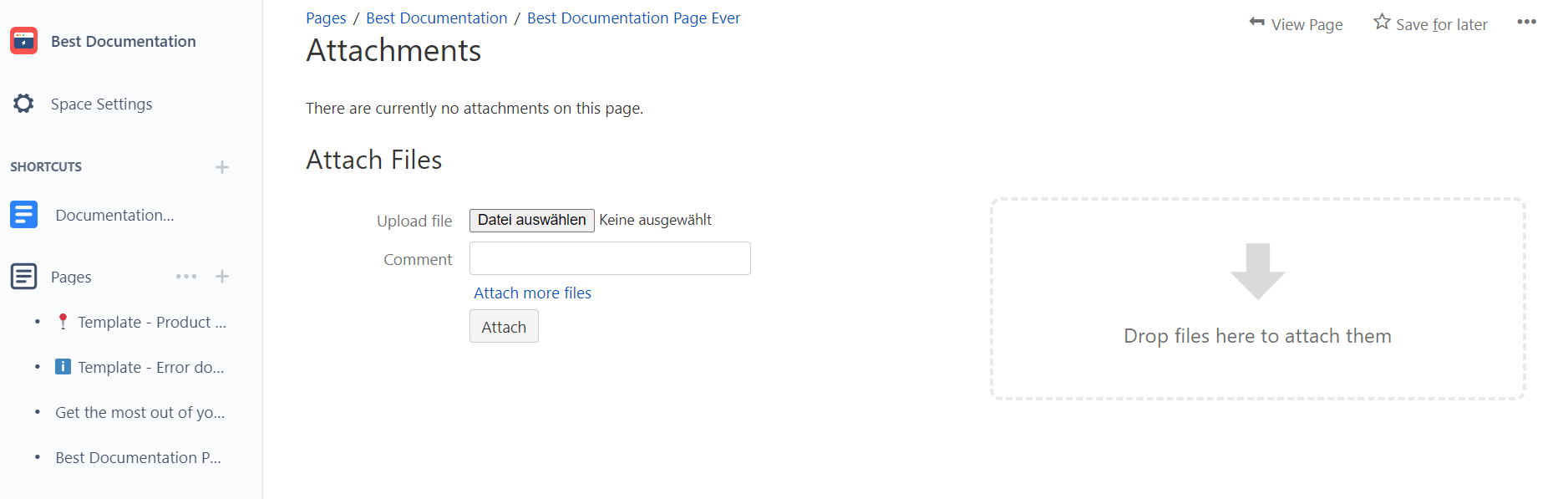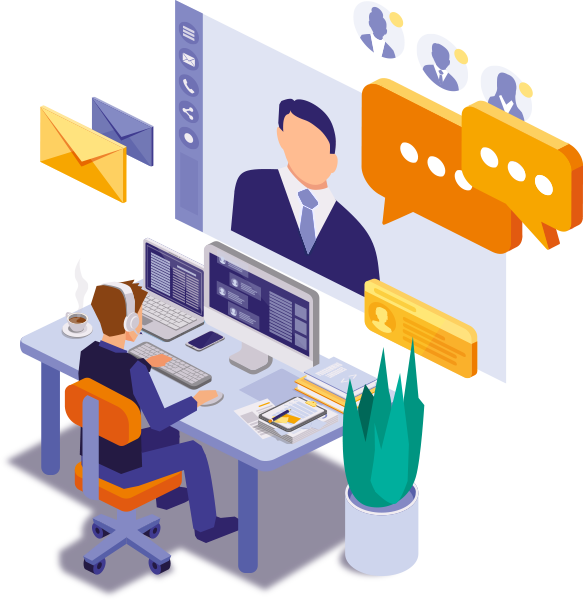What is documentation, and why is it important?
According to the dictionary, documentation is a “compilation and usability of documents, evidence, and materials of any kind.” This can be printed, or electronically created and online. The purpose of documentation is to provide detailed (technical) guidance. After all, your team members have valuable information in their possession. To get the most out of their knowledge, it should be recorded and made available to others.
Why good documentation is essential
Making content “usable” already says a lot about the importance of documentation. Here are other points that make documentation core to any successful project:
-
Compliance
-
Complying with legal rules and regulations, internal company standards, and moral and ethical principles can quickly become a messy job. If you structure and document your compliance work well, you can respond to changes more quickly on the one hand and create transparency easily on the other. Meaningful documentation is also essential for compliance training of employees.
Confluence is the ideal partner for your successful documentation project and supports you in bundling all information into one single source of truth and managing it in a structured way.
Advantages of documentation in Confluence
With Confluence, you can create, store, and share a knowledge base for all your company data across teams. As soon as there are updates to the project, you record them, publish the Confluence page, and the people affected automatically receive a notification. Here you don’t have to go the roundabout way of writing information, exporting it, and announcing it in a circular email.
Other benefits and features of Confluence include:
-
Flexibly link content and create cross-references
-
Version history enables perfect transparency and tracking
-
Optimized teamwork thanks to far-reaching comment functions
-
Promote corporate communication through “like” statements and @mentions
-
Data security through fine-grained permission control
-
Integration with other Atlassian tools such as Jira and Bitbucket
-
Easy creation of templates for consistent documentation
-
Ability to embed multimedia content such as videos and images
-
Intuitive document structure and handling
-
Optimally adaptable to your use case thanks to helpful apps
Even if you’re a project manager with years of experience, there’s bound to be a tip or two on how to further optimize your Confluence documentation practices. Let us surprise you with how you can ideally use the advantages of Confluence for creating documentation.
How to use Confluence for documentation
1. Create a documentation area
To do this, navigate to Spaces > Create Space > and select > Documentation in your Confluence.
Next, give your new space a unique name and click Create Space. The key for your space will be assigned automatically. However, you can also edit it manually at “additional information”.
Of course, if you already manage a team space and only want to create a small documentation, you can skip this step and include the documentation directly in your Confluence team space.
2. Create pages in Confluence
By default, Confluence will automatically create a few pages right away for inspiration.
However, you will probably want to create your own pages to tailor your documentation to your needs.
To create new pages for your documentation
-
Navigate to Pages > and click the plus icon on the page under which you want to add a child page.
Alternatively, you can simply click Create. A page will then be created in the space you are currently in.
2. First of all, give the page a meaningful title.
3. Make your work easier and select a template for your page from the numerous Confluence documentation templates. You can filter by keywords, such as “documentation”.
4. Choose a template, click publish, and your first page is created.
Confluence Cloud Space administrators can also create page templates on their own. This is especially helpful for ensuring consistency within your documentation.
3. Manage permissions
To ensure that valuable knowledge is made available to the right Confluence users, you should set permissions accordingly. In the permissions section, you as an administrator can define who can view, edit, comment, and create content.
Note that Confluence has an open permissions’ system by default. When you publish a page, it is automatically accessible to the largest audience in Confluence – unless you have standardized permission settings.
Read in detail how to systematically manage permissions in Confluence here.
4. Structure documentation pages
To ensure that your Confluence documentation takes away frustration during work and doesn’t create it in the first place, it should be structured in a meaningful way. Think in advance about which page hierarchy is most purposeful. Furthermore, headings, paragraphs, lists, and macros improve the readability of the documentation.
Use macros
The Confluence Info, Tip, and Warning macro can communicate important content in an optimized way at first glance by using colored borders.
The Expand macro can be used to insert accordions (expandable elements).
In closed mode, this would look like this:
Using the Roadmap Planner, you can add your Confluence pages to a roadmap that visualizes the status of your project to your team at a glance.
Adding interactive to-do lists is also an immense asset to your project management.
An absolute must-have for any structured documentation is the Table of Contents macro. It generates a table of contents based on the headings of the Confluence page.
For more explanations on how to create the macro and other useful Confluence best practices, visit our knowledge base.
5. Revolutionize Confluence Tables
Few elements bring more structure to documentation than a table. But the options for “out-of-the-box” table editing in Confluence are limited. With the Inline Table Editing app, you will overcome all limitations and learn to love Confluence tables.
This is where you can quickly and easily edit Confluence tables directly in view mode, use drag-and-drop of multiple columns or rows, import or export tables and most importantly: apply mathematical functions easily: Excel Style in Confluence.
6. Use Confluence instead of sending documents
Documents such as Word or PowerPoint files can be embedded directly in Confluence or added as an attachment to a page. This saves valuable time, and you don’t have to send new documents by mail.
Leverage integrations of Confluence with Jira, Trello, or other Atlassian apps. These apps can be the ideal complement to your project management. On the one hand, you collect your thoughts and plans in Confluence, and on the other hand, you track the issues directly in Jira. Discover how to integrate Jira and Confluence here.
Conclusion: Efficient documentation with Confluence
The tips and tricks just described for using Confluence for documentation can help you take your project management to the next level. But keep in mind that effective Confluence documentation management is not a one-time task, but an ongoing process. As a project manager, you need to continuously track, update, and optimize all spaces.
If you would like support in this regard, we will be happy to assist you with our experienced Confluence Consulting Service. After all, every case is individual and therefore personal consulting is often the best way to find the most economical path to success with customized solutions. The first consultation is non-binding and guaranteed free of charge. Just contact us and let us realize your visions together!