Restricting resolutions available for transition screens
Jira offers a list of default resolutions which you can set for your issues when they reach a closed status. This list can be extended by system administrators to map every possible resolution a Jira issue might have. Resolutions are defined systemwide in Jira, which means that they will be displayed in and used for each of your Jira projects. However, your specific project may require only a few options, and it will be quite inconvenient to scroll down the list every time you need to set the resolution. So what do you do if you need only a few resolutions to be displayed on the resolution transition screen when closing an issue? We have a solution.
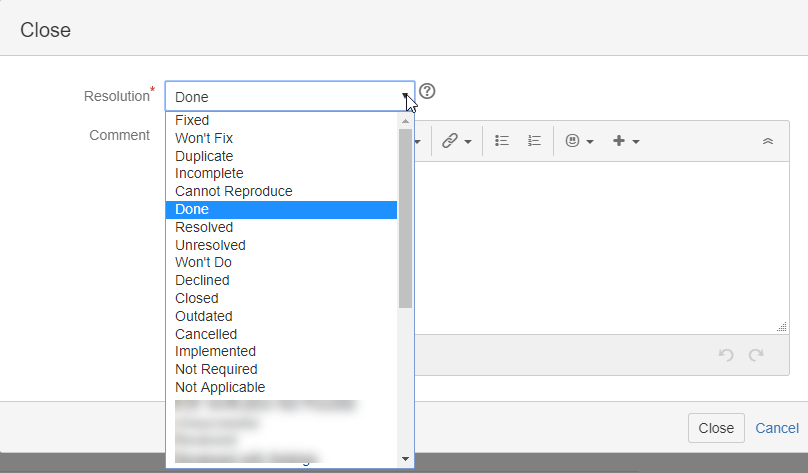
The Solution
If you have a defined process and only want a specific set of resolutions to be displayed on the transition screen, try taking the following steps:
- Create a transition screen for resolutions
a. Add the resolution field
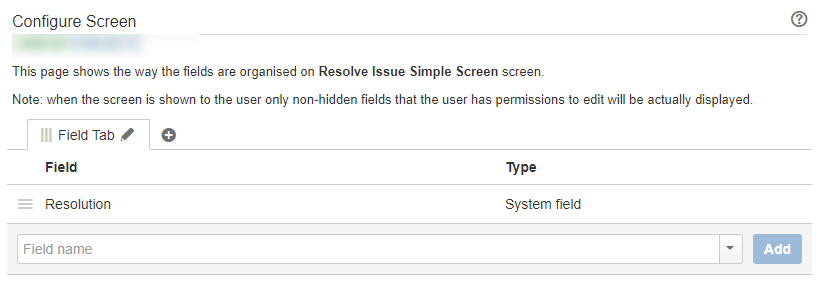
2. Click Admin → Issues → Resolution. In order to get the resolution ID, click on the resolution you want to display and remember the ID (number) at the end of the link displayed in the browser.
3. Search for your workflow and click on Edit. Select the transition where you want to have the restricted set of resolutions.
a. Add the transition screen from Step 1 to status transition
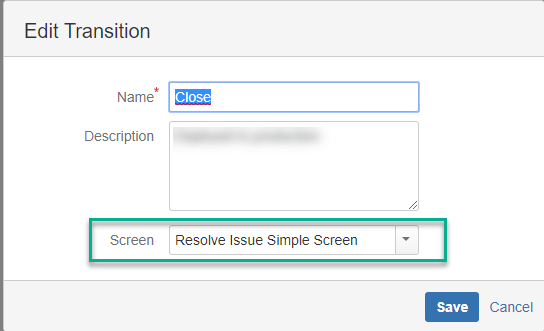
b. Set the property. With the property jira.field.resolution.include you can include all the resolutions that you want to enable in your workflow and thus in your project. The property jira.field.resolution.exclude allows you to exclude specific resolutions from your transition screen, if they are not relevant for your project. We recommend using the jira.field.resolution.include alternative.
jira.field.resolution.include |
enter the IDs here |
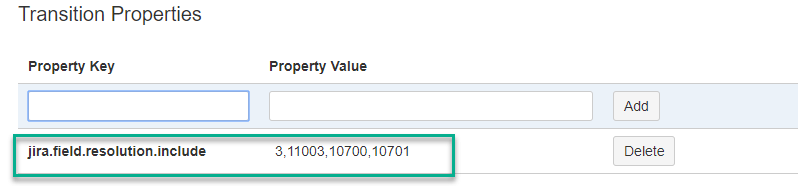
Separate your IDs with commas without spaces, as shown in the screenshot.
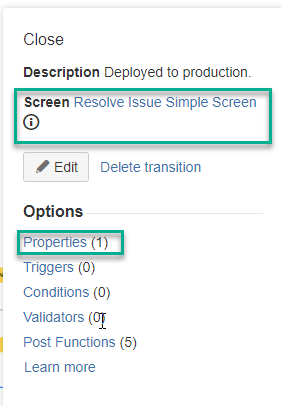
Publish the workflow you were editing.
The result:
As you can see below, we have created a customised list of resolutions, which is much more convenient, as it matches your specific requirements.
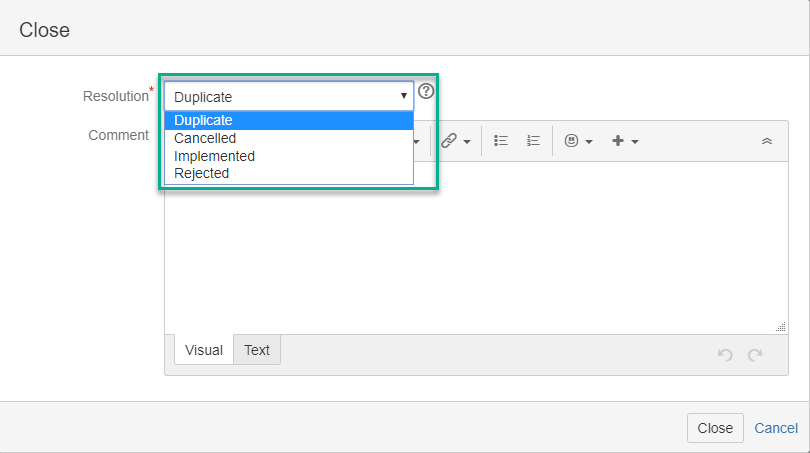
We hope this was helpful.
Check out our other articles:
- GitHub Enterprise integration with Jira: a step-by-step tutorial
- CCPA vs. GDPR: data privacy laws in Europe and the USA
- 5 tips to make work from home work for you
- Video Tutorial: Portfolio for Jira
- Be SAFe, Part 1: Core Principles and Benefits of the Scaled Agile Framework
Let’s stay in touch!
Follow us on LinkedIn, Facebook and Twitter, and subscribe to our newsletter to get regular updates, tips and special offers delivered directly to your mailbox.
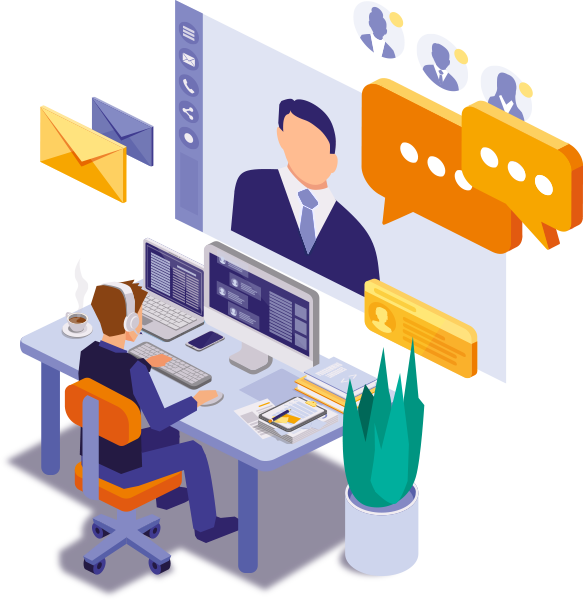

 Gain hands-on insights from live webinars
Gain hands-on insights from live webinars