Administration roles in the server version
There are three administrator permissions in the server version of Jira: system administration, Jira administration, and project administration. We will address these three roles in the following paragraph and explain their different rights in Jira.
System admin
The system admin is responsible for managing the physical servers and all hardware. He takes care of planned and unplanned downtime. Jira can only be one of the products he manages. The system admin has the same permissions as the Jira admin, plus access to the hardware and the servers, and can edit all system settings.
Jira admin
With the “Jira Administrator” authorization, you can edit most of the system settings in Jira. The Jira admin can also be the system admin at the same time, as they have the same permissions. He can assign permissions via group control and is able to create new projects, fields, and users and is able to change workflows, for example.
Project admin
The project admin is assigned to a single person by role assignment in the respective project. With this role, this person can administer the project to a certain extent. Project administrators can manage projects and change various configurations in the project.
The extended project administration rights are also available here. These give the project administrator the opportunity to adapt workflows and screens under certain conditions. For example, he can add a status if it is already contained in the active Jira instance. New statuses cannot be created, and existing statuses cannot be edited. The project admin can also add, rearrange, or remove, but not create custom fields.
Administration roles in the cloud version
There are some differences in Jira cloud when it comes to administration permissions. There is no longer a system admin, this role is located at Atlassian. In addition, there are no longer any extended project administration rights. Instead, there is the organization admin, the site admin and the product admin. It should also be noted that there is the possibility of team-managed projects in the cloud.
Organization admin
The organization admin is the highest level of authorization in the cloud. He has access to the organization settings and can manage all the settings. Since the cloud functions as an instance, an organization admin is the highest admin on all products that are connected to the instance. Only Atlassian can help with permissions to which the organization admin has no rights, e.g., access to the server logs of the cloud.
PS: The organization admin also includes the site admin role.
Site admin
The site admin is similar to the Jira admin on server, only with limited rights. He manages users and groups for the site’s products. Basically, the site admin is a lower authorization level that cannot access the entire organization page and settings.
Product admin
The product admin is a group-controlled Jira admin, but without the possibility of user administration. There are two types of product administrators who have access to Jira settings. Firstly, the administrators, who belong to the “Administrators” group, manage the product settings and also have access to the product itself via the group. And second, the administrators, who belong to the “Product Name” group and can manage product settings, but have no access to the product itself via the groups.
Project admin
The project admin is a role-controlled admin for one or more projects. The authorizations can be found in the server project admin. You do not have extended project administration rights in the cloud.
There are two types of projects for this: team-managed and company-managed. Team-managed is very limited. There are no schemes here, but depending on the setting, users may be able to create team-managed projects themselves. Here, the possibility of creating team-managed projects is practically the alternative to the non-existent extended project administration rights.
As you can see, there are several administration levels available in Jira. The mentioned differences between server and cloud should not be ignored. We hope that with this article we were able to give you a first insight.
If you have any problems or questions about your Jira administration, please contact our experts or take a look at our Jira training offer.
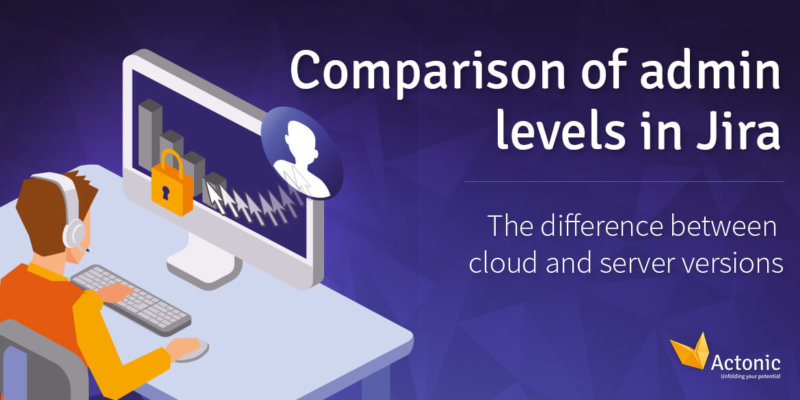
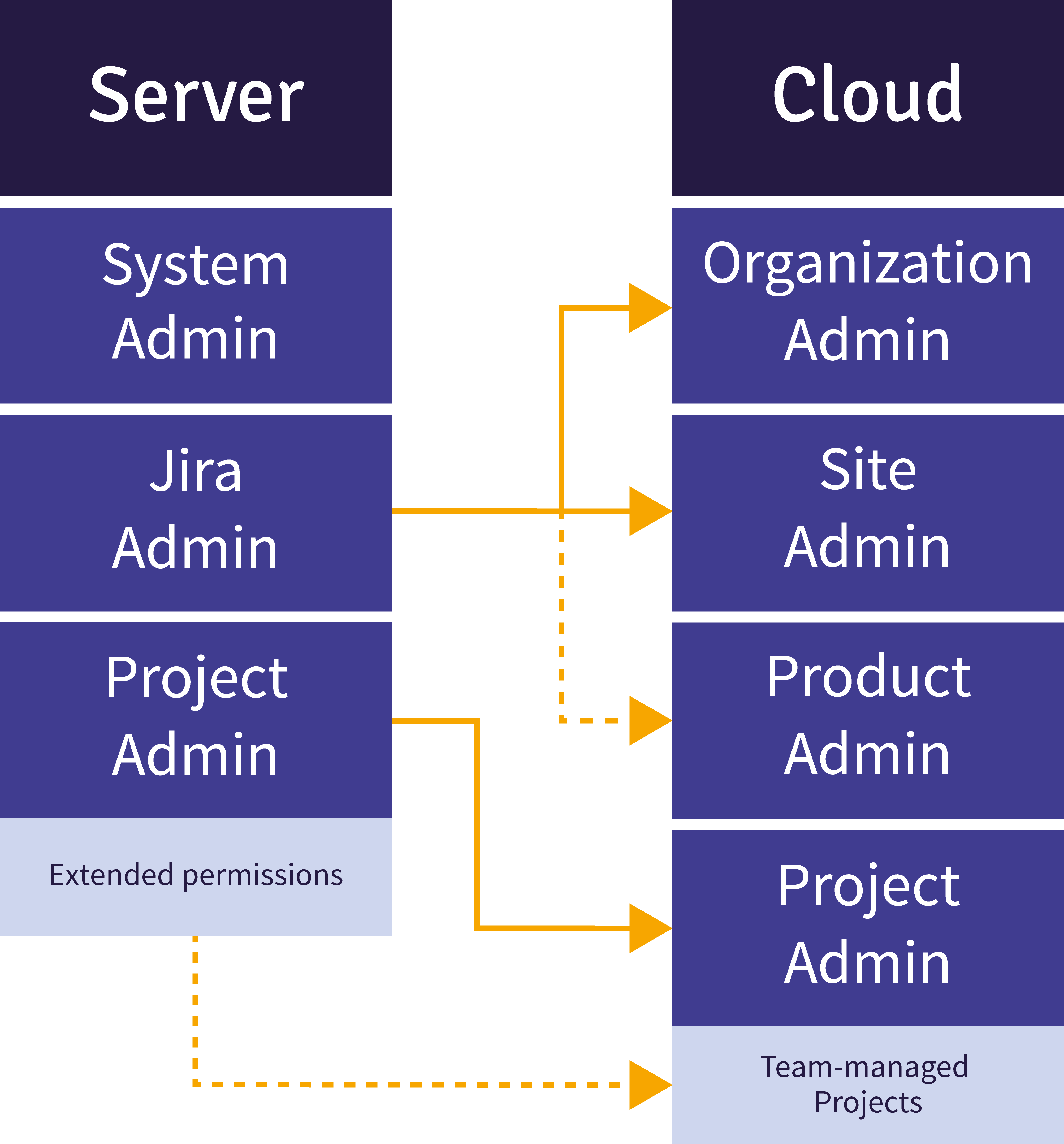
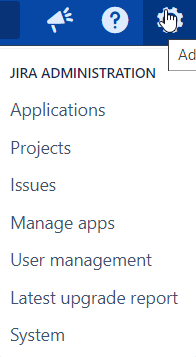
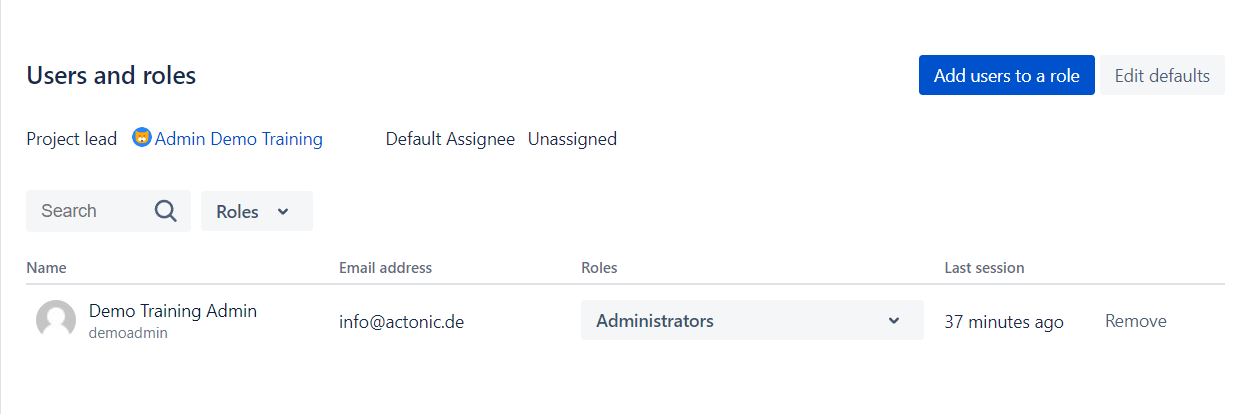

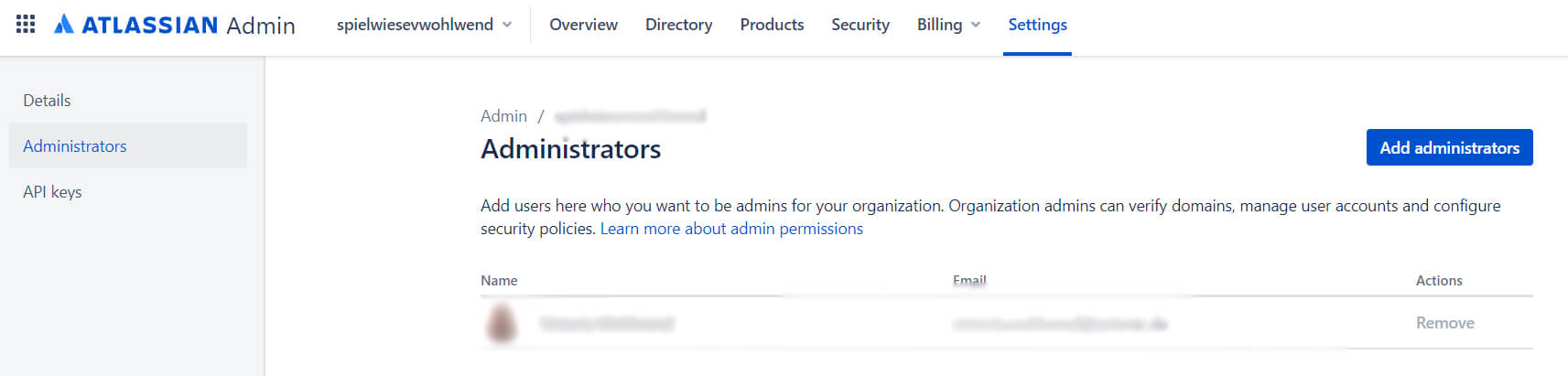


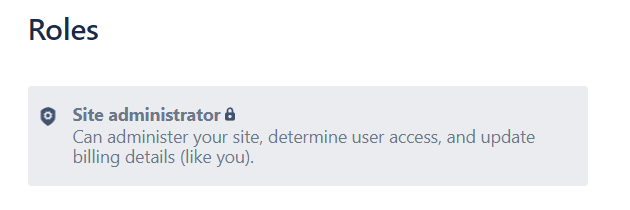
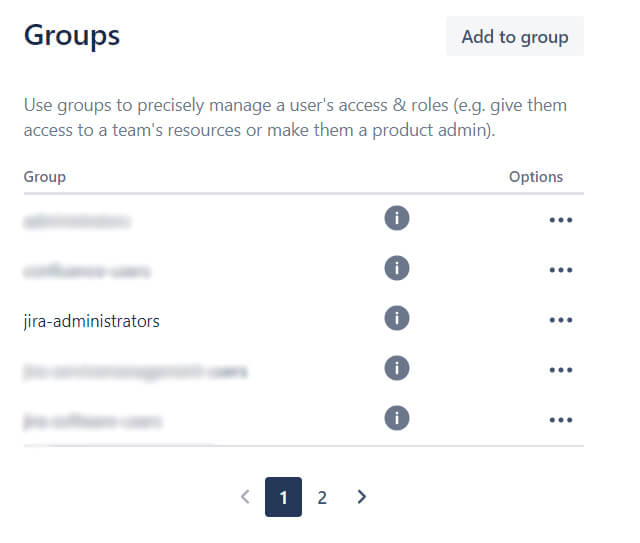
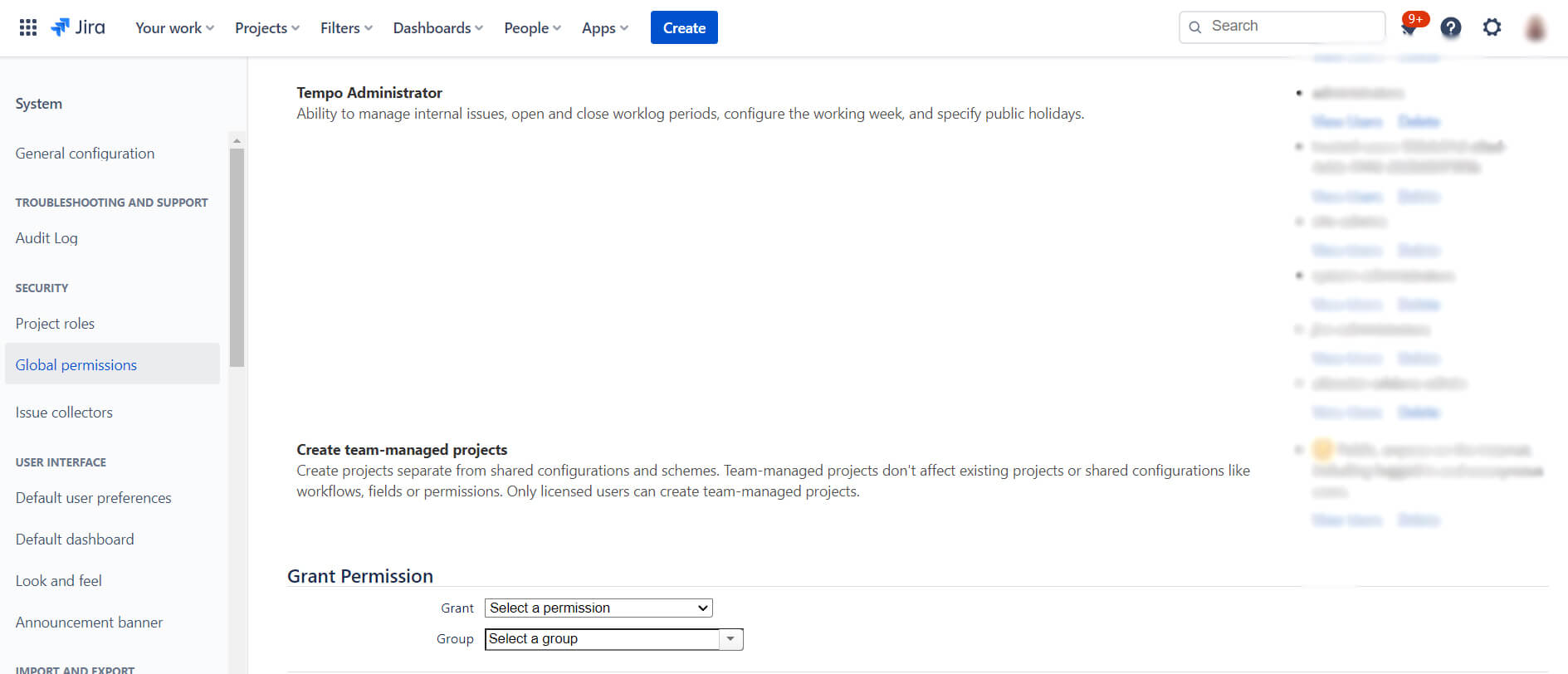


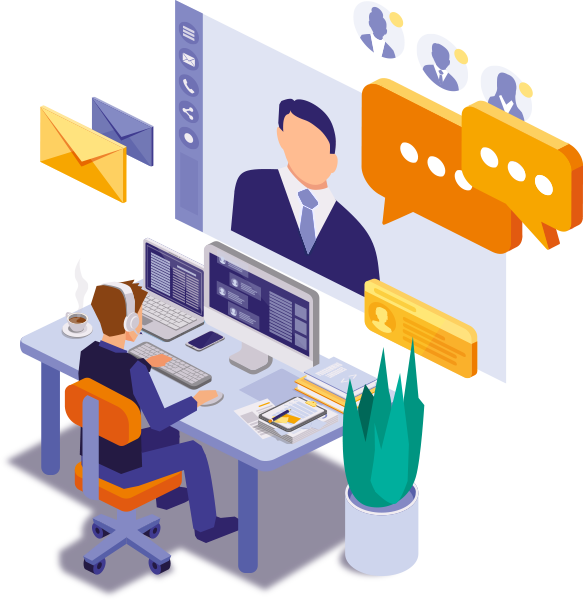

 Gain hands-on insights from live webinars
Gain hands-on insights from live webinars