Why Jira Service Management?
Originally introduced as “Jira Service Desk“, Atlassian quickly recognized the demand for more versatile applications. This led to its evolution into a comprehensive ITSM suite that also addresses the requirements of ESM. Jira Service Management was born, providing solutions for service teams’ challenges in nearly every domain.
However, Jira Service Management extends beyond the service management domain. Through seamless integration with other tools in the Atlassian Stack, it brings together various teams in your organization, including development, business teams, or operations. Atlassian offers highly integrative solutions for all business requirements with its proven applications, Jira and Confluence.
Yet, it’s not just about the tools; it’s about the meaningful utilization of their capabilities that makes them an efficient solution.
Following the motto, “A fool with a tool is still a fool,” here are some essential JSM best practices.
Four Significant Best Practices in Jira Service Management
1. Queues in JSM 📊
They are the first thing the helpdesk encounters in the morning and the last to receive a scrutinizing glance before the workday concludes or the next shift takes over: Queues.
The heart of an organization’s support department is an ITSM solution that provides a well-structured overview in the form of lists (Queues), also known as queues, for current issues. Incoming requests can be easily sorted, evaluated, or assigned to specialists in this view. Thus, they provide a real-time overview of the support team’s current tasks.
How to Use Queues
Do you want to see at a glance which JSM issues of the highest priority are currently in progress, or do you want to view all issues related to a specific criterion (only printer incidents, only issues from a particular customer “xyz,” or the combination of both)? Jira Service Management makes the presentation remarkably simple.
Two basic functionalities enable this:
-
Configurable Columns: Virtually every field of the Jira Service Management issue can be displayed as a column in the Queue, facilitating sorting by specific values. To add these columns, you need project admin rights and can then add or design columns with dropdown fields. The positioning of columns for queues is also easily achievable with drag-and-drop.
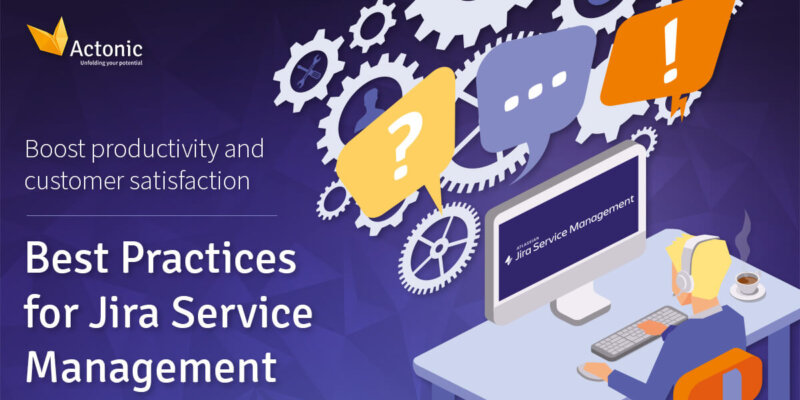
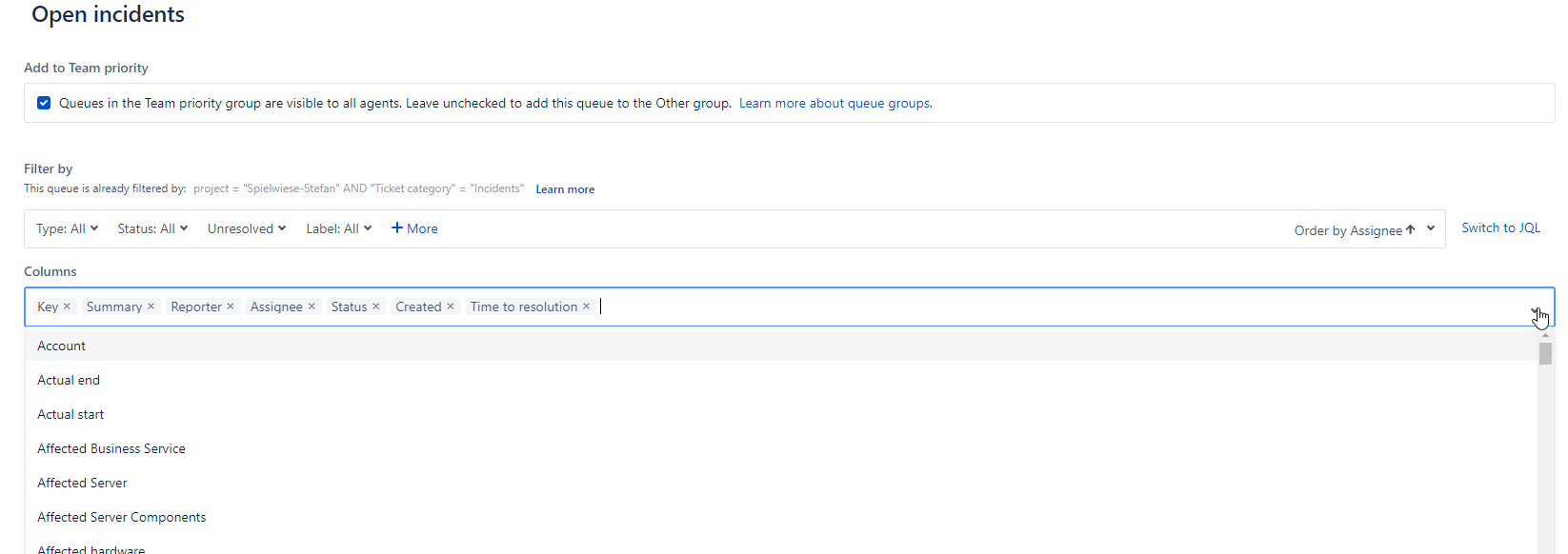
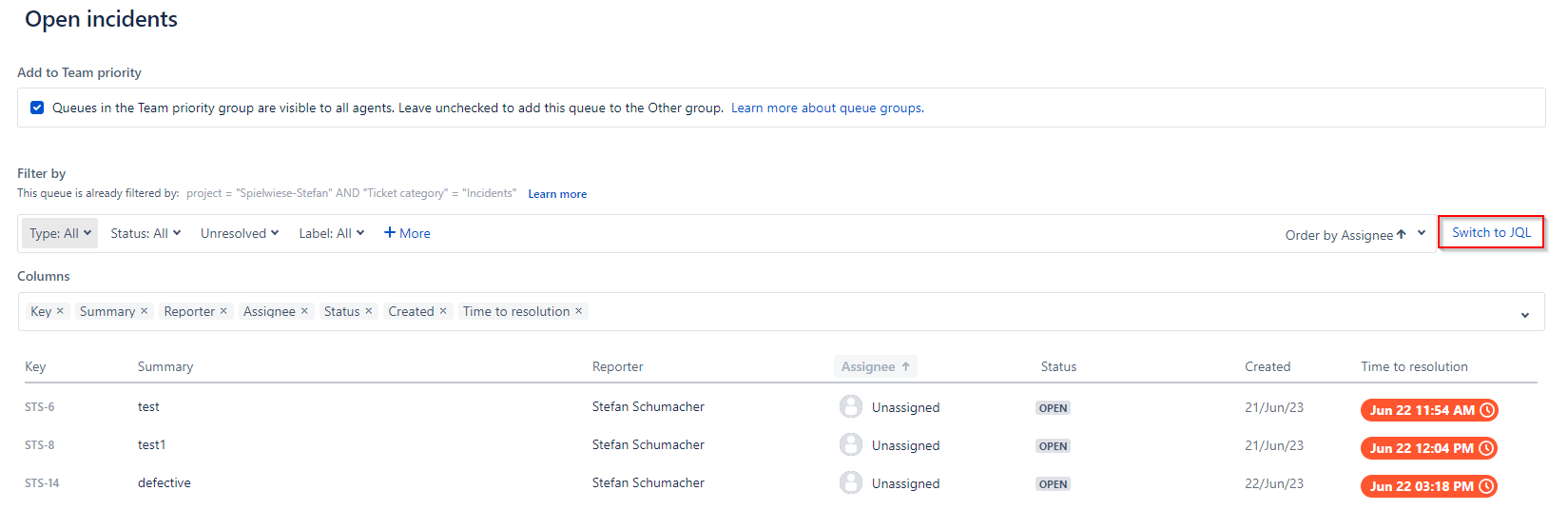
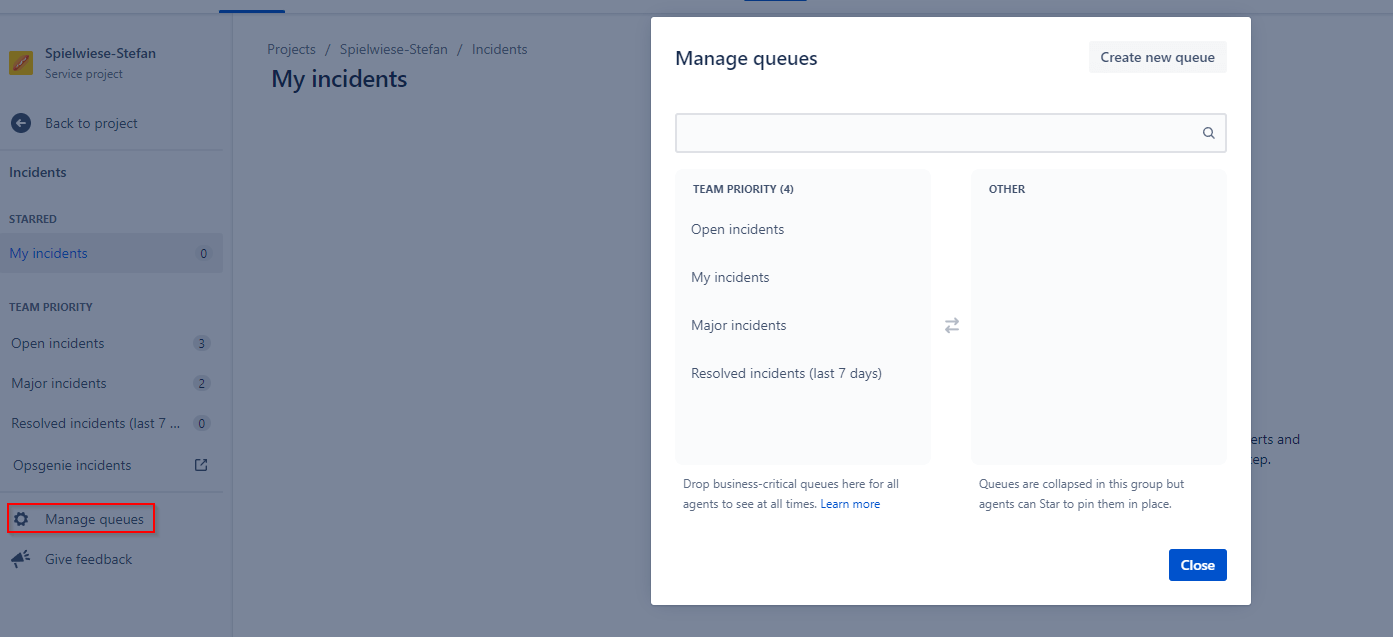
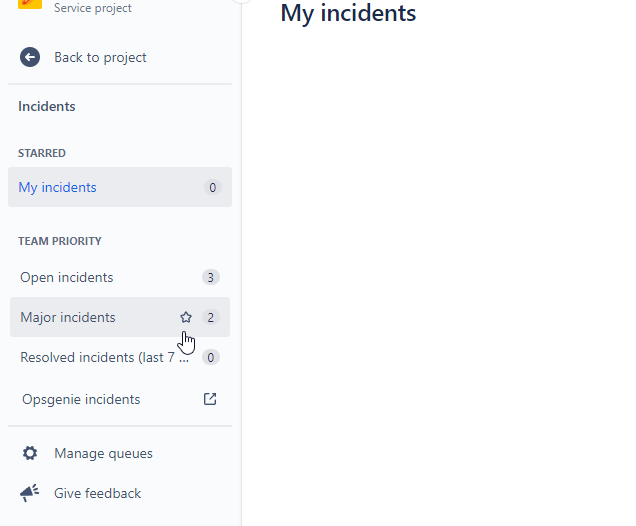
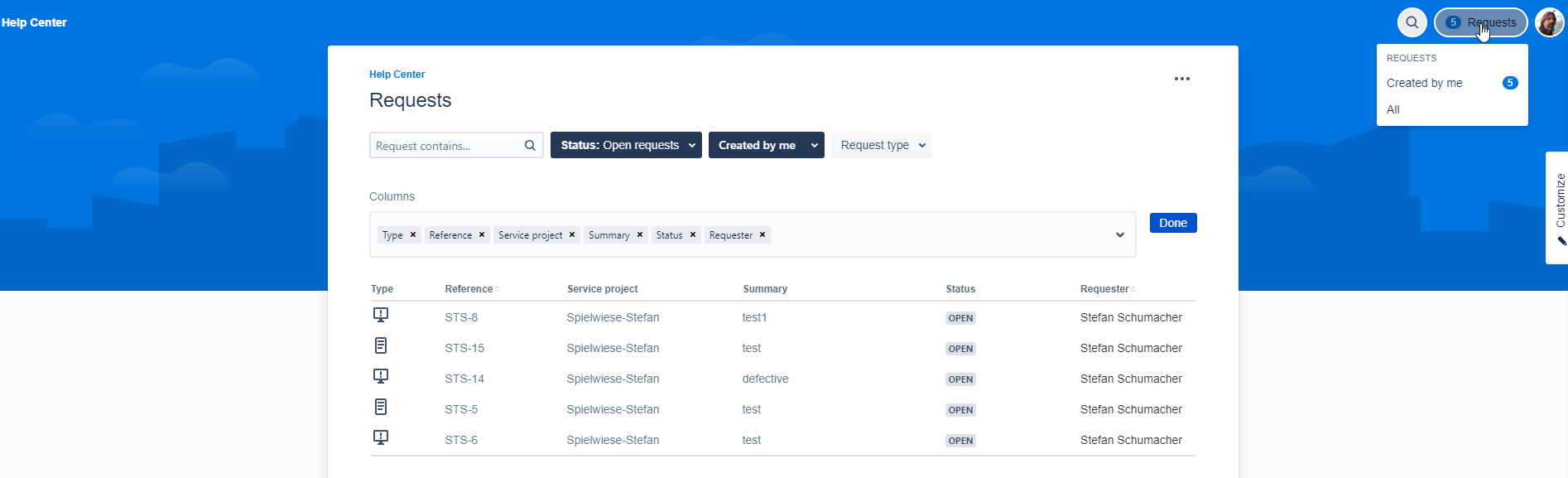
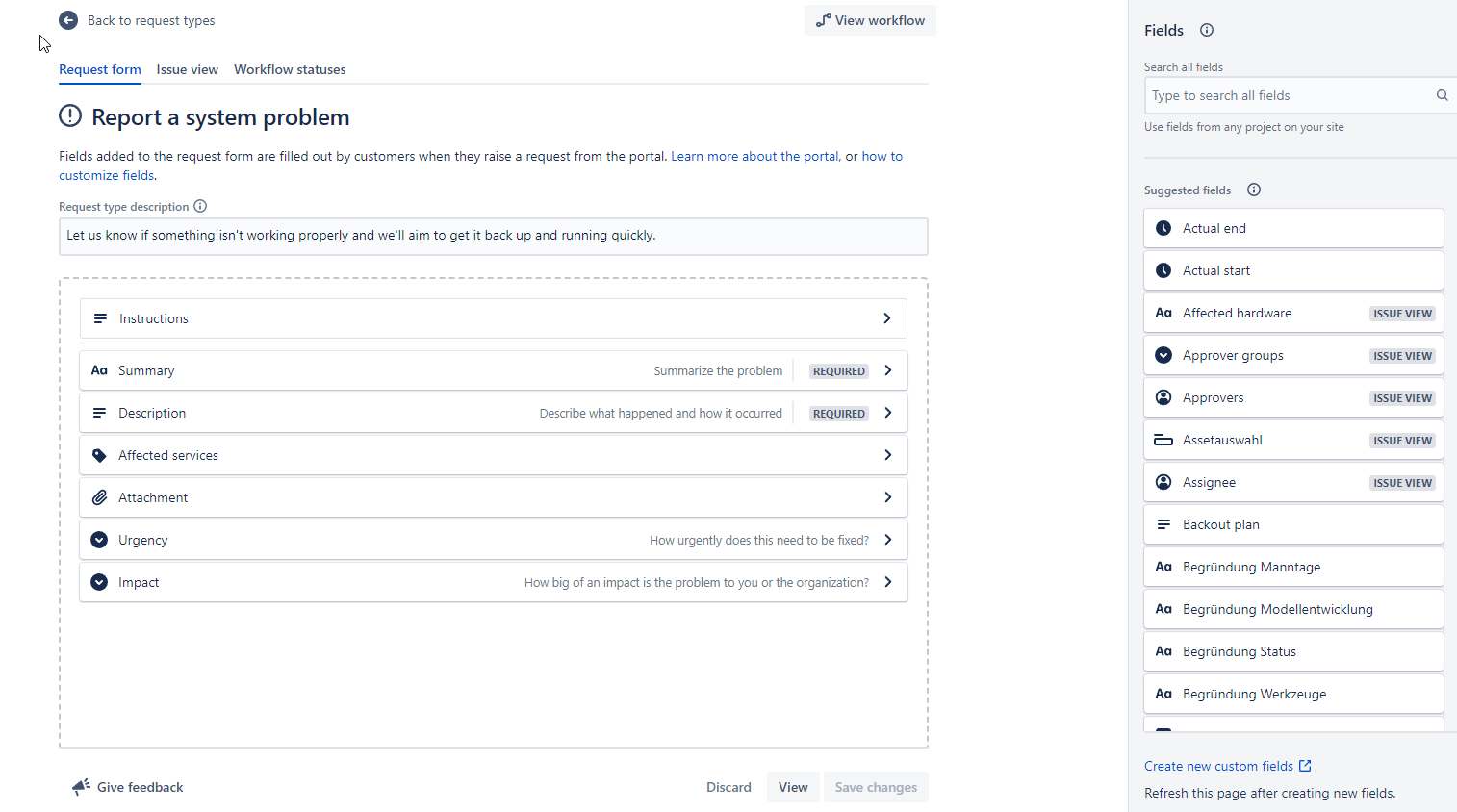
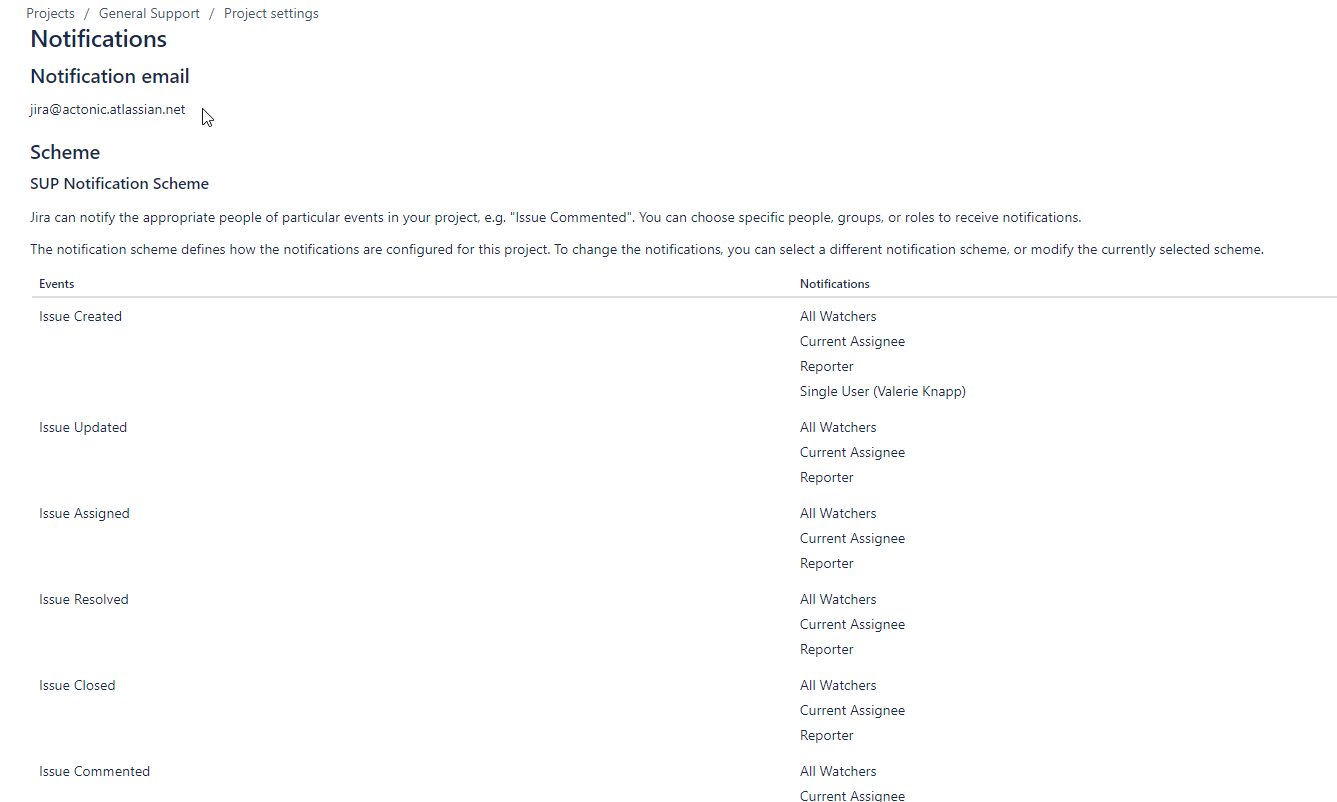
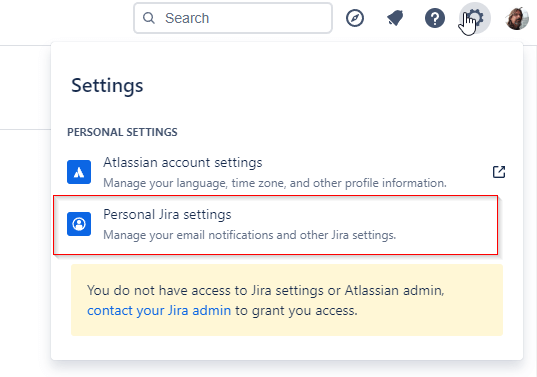
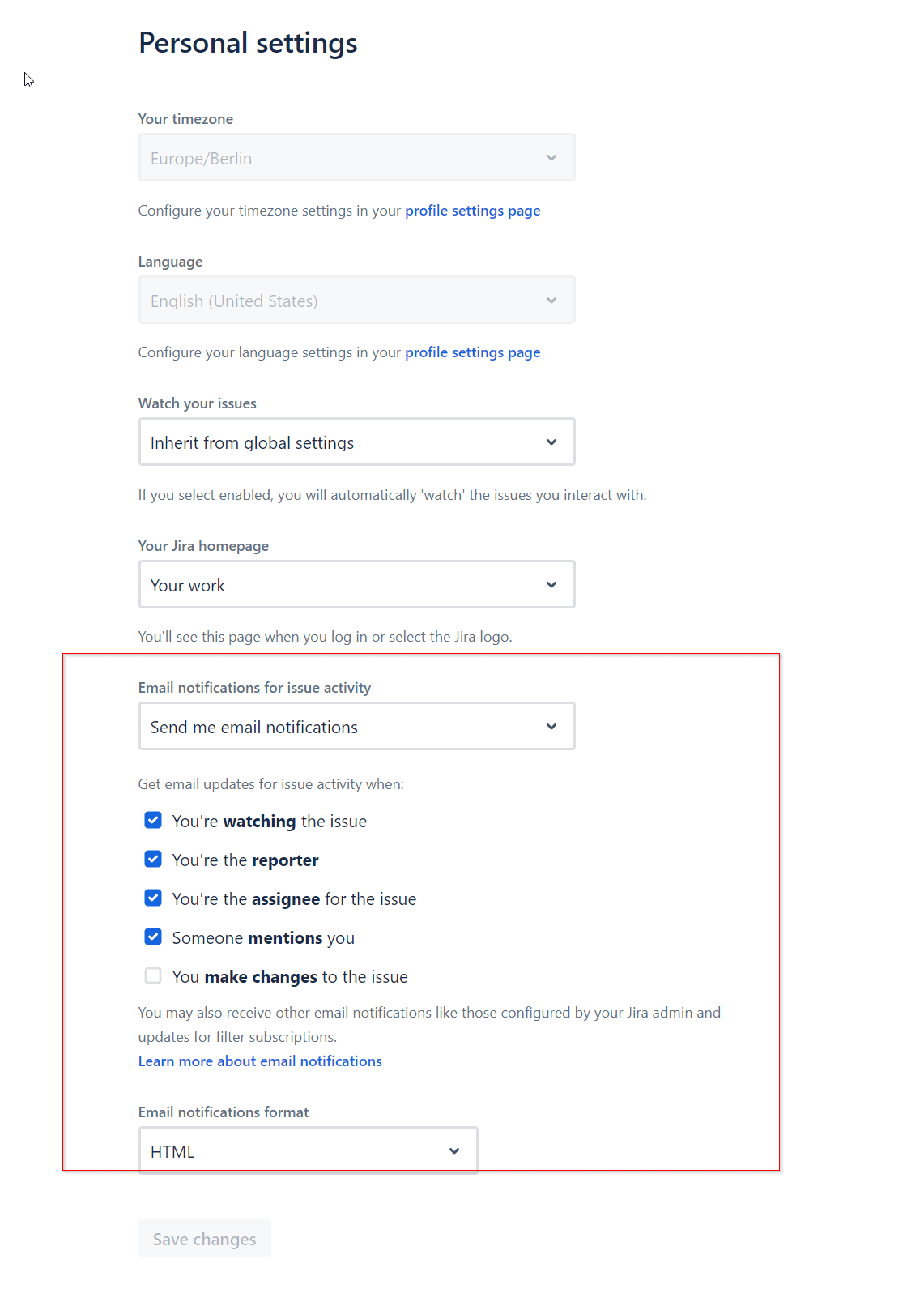
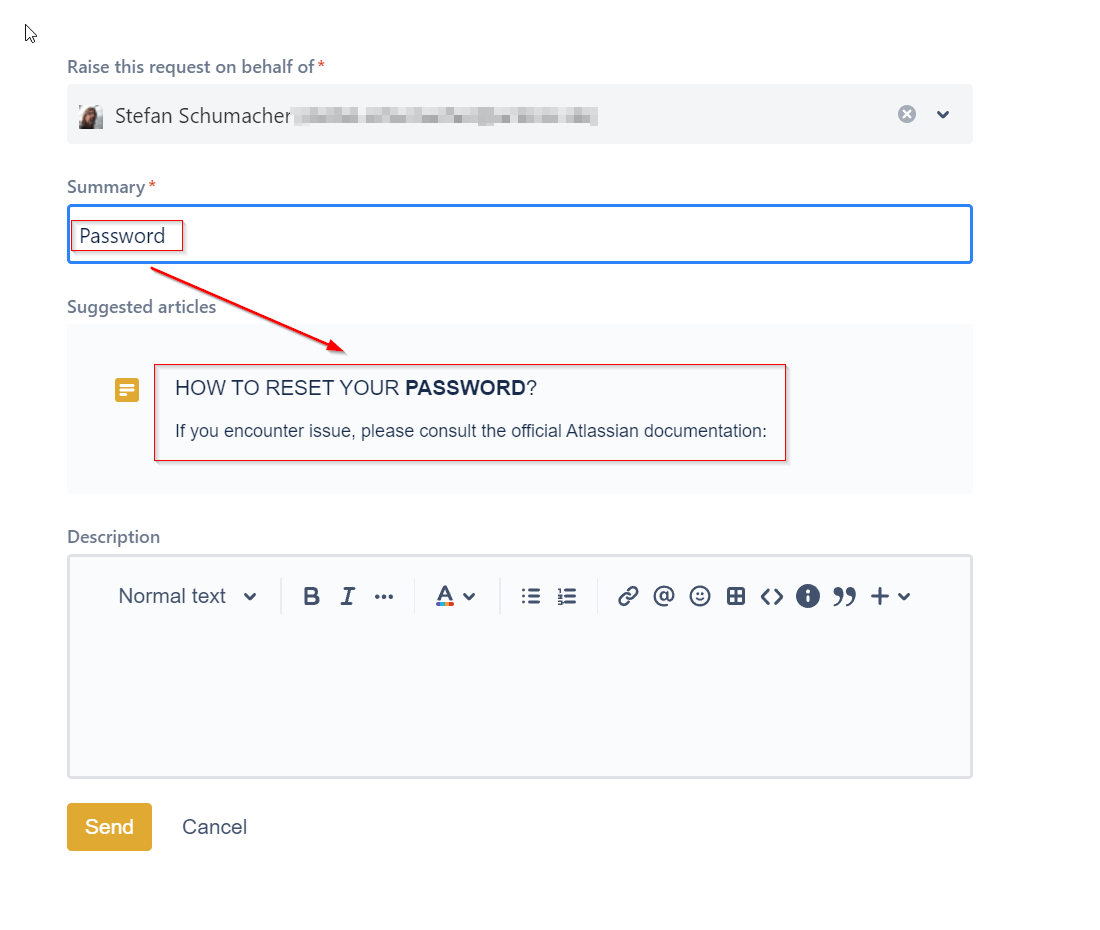
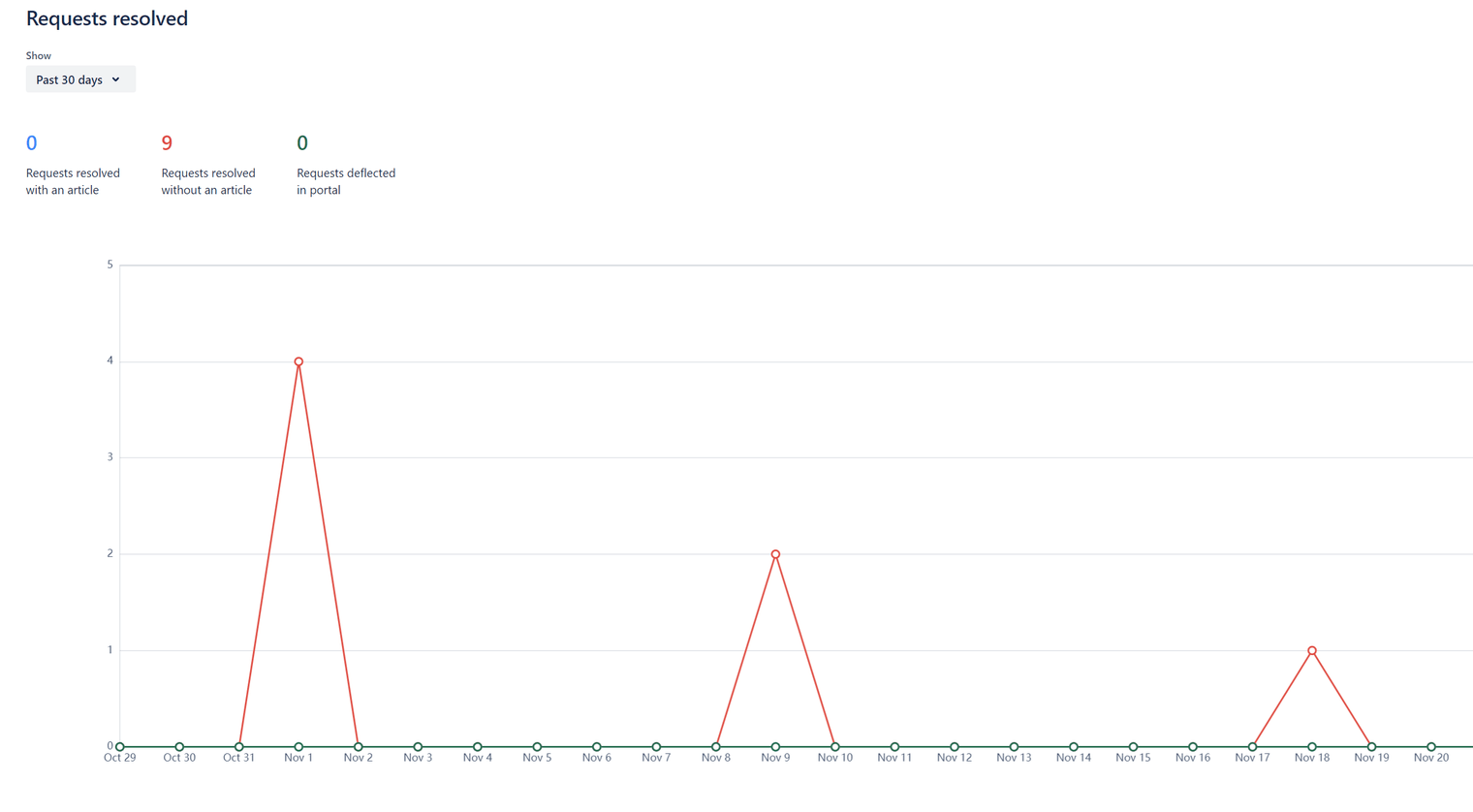

 Gain hands-on insights from live webinars
Gain hands-on insights from live webinars