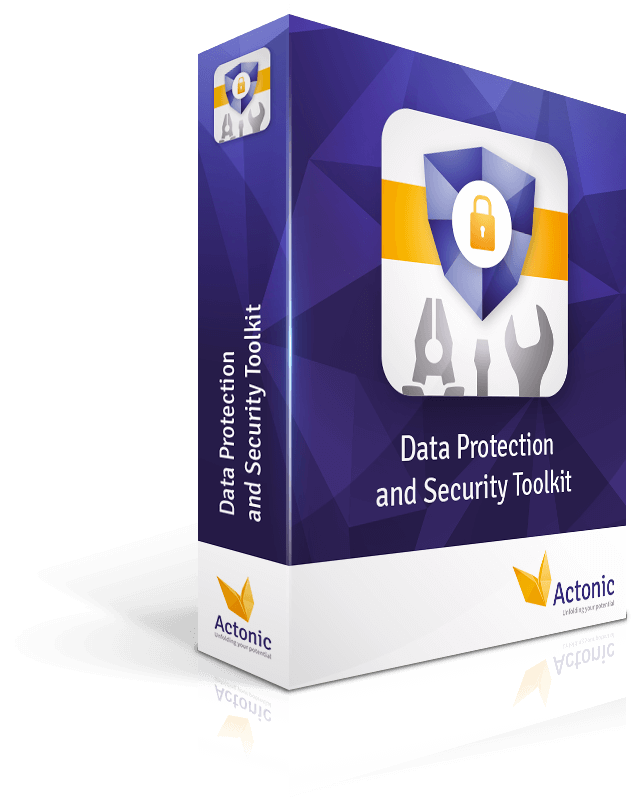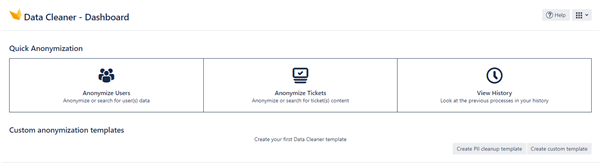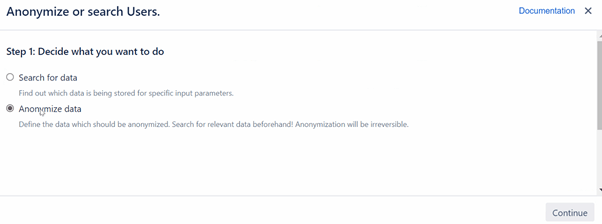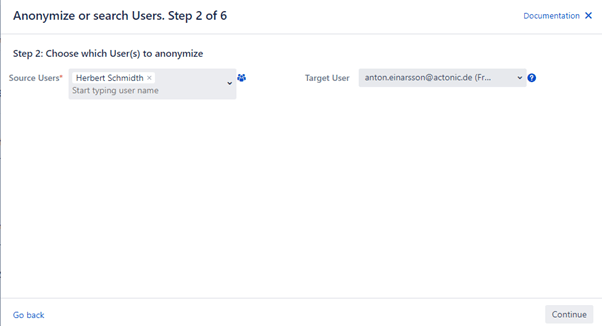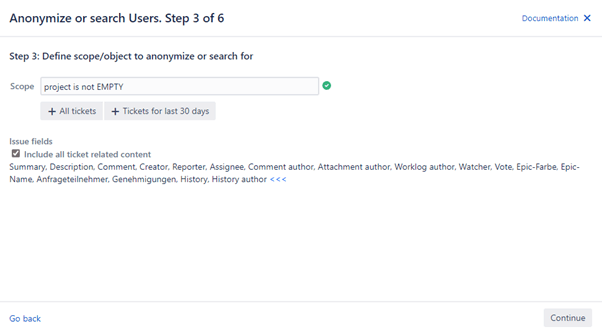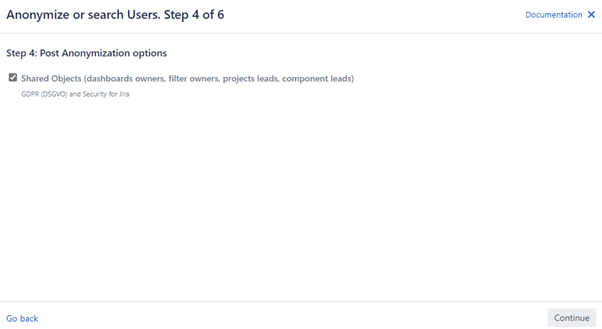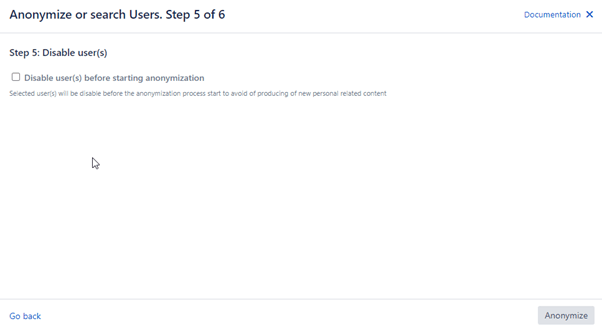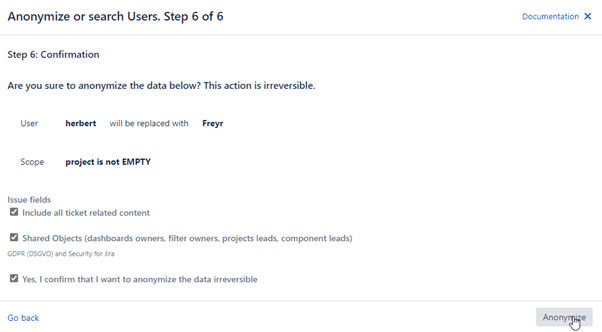The Jira user accounts of a company have always been created through the internal directory of Jira. For this reason, the users always have logged in and worked on tasks with the account that was created in that directory. Now the company decides to establish an active directory for Jira. Because of that, the company creates new accounts for its users in the active directory. With the creation process in the LDAP, some accounts have been created with the same username and the same e-mail address as in the internal Jira directory. Jira gives priority to the internal directory and so the old account is still active, and the users can log in and continue to create content with the old, now obsolete internal directory user. That’s why users still log in with the wrong, old account and create content with that. Now we are also using twice as many user licenses in Jira, because we now have one internal directory user and one active directory user.
Now the company sets its own LDAP in order for the users to log in with the new active directory account. The data that was unknowingly created with the old Jira internal account can now be watched with the company active directory account, but couldn’t be edited any more because of missing permissions. That’s why the company searches for a way to bundle all data of their user accounts in the active directory, which will help the users to process their data in one single place.