Sprint permissions
Jira by Atlassian is the perfect software to support you to configure your Scrum process effectively. Thereby, it is important that the Scrum Master has the ability to create sprints for all needed projects to structure the process effectively. This happens in Jira through the button “Create sprint”.
Unfortunately, it can happen that this button is greyed out and the note “You need the permission manage sprints for all projects” appears. Because of this problem, the Scrum Master can not create sprints. Since this issue caused difficulties for many companies, we will provide you a smart and easy solution through this article.
The problem
The Scrum Master wants to create a sprint. Though, the button for the sprint creation is greyed out and the note “You need the permission manage sprints for all projects” appears. Because of that, the Scrum Master can not create the needed sprint.
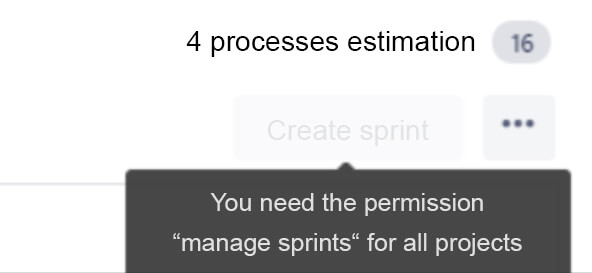
The solution
Step 1: Examination of the permissions of the Scrum Master
To solve this problem, it is important to check if you have the permissions “Manage sprints” and “Plan Sprint”. To check this, you have to go to permission scheme.
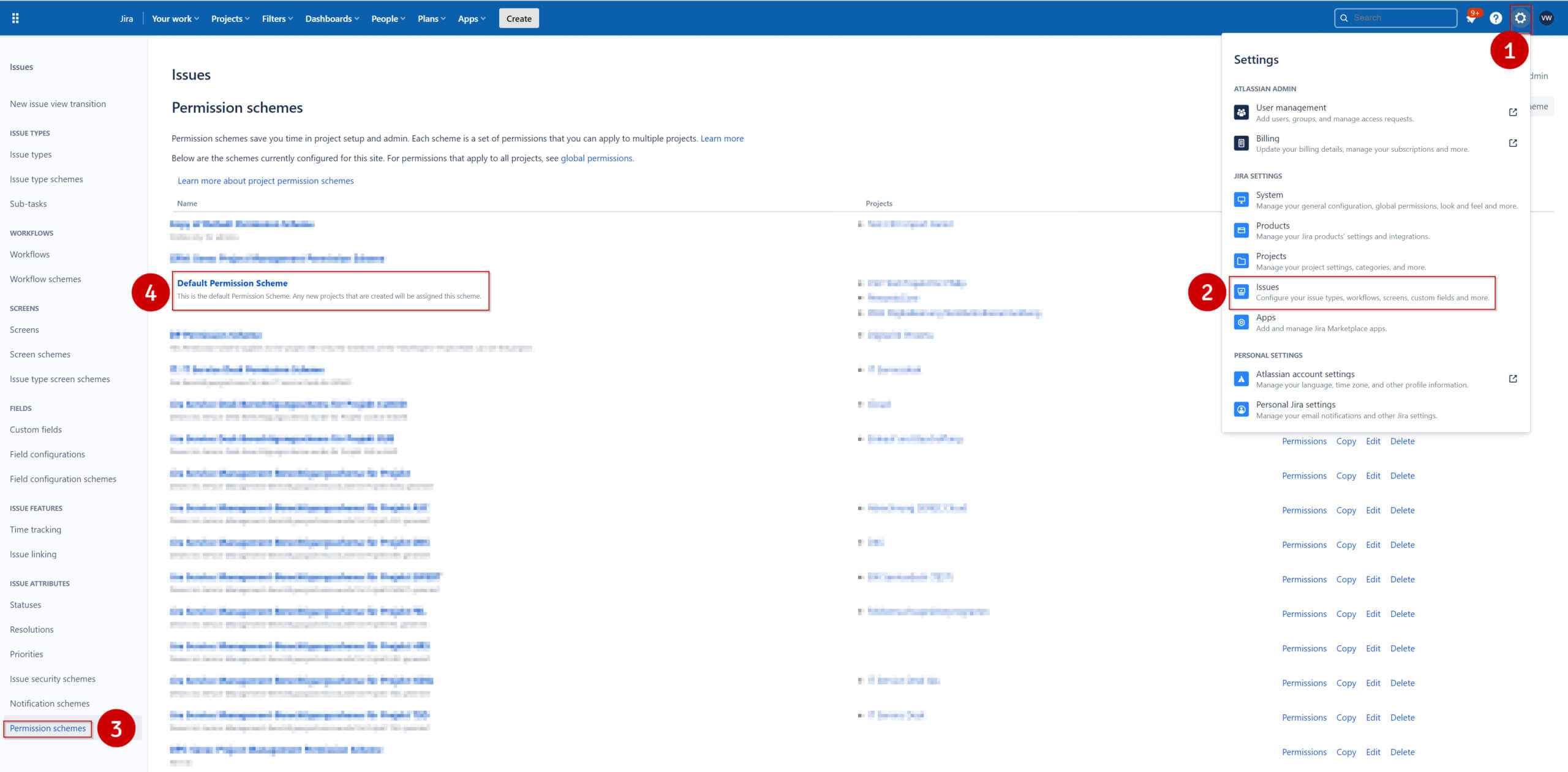
Check here if checkmarks are set for the permissions “Manage sprints” and “Plan sprints“.
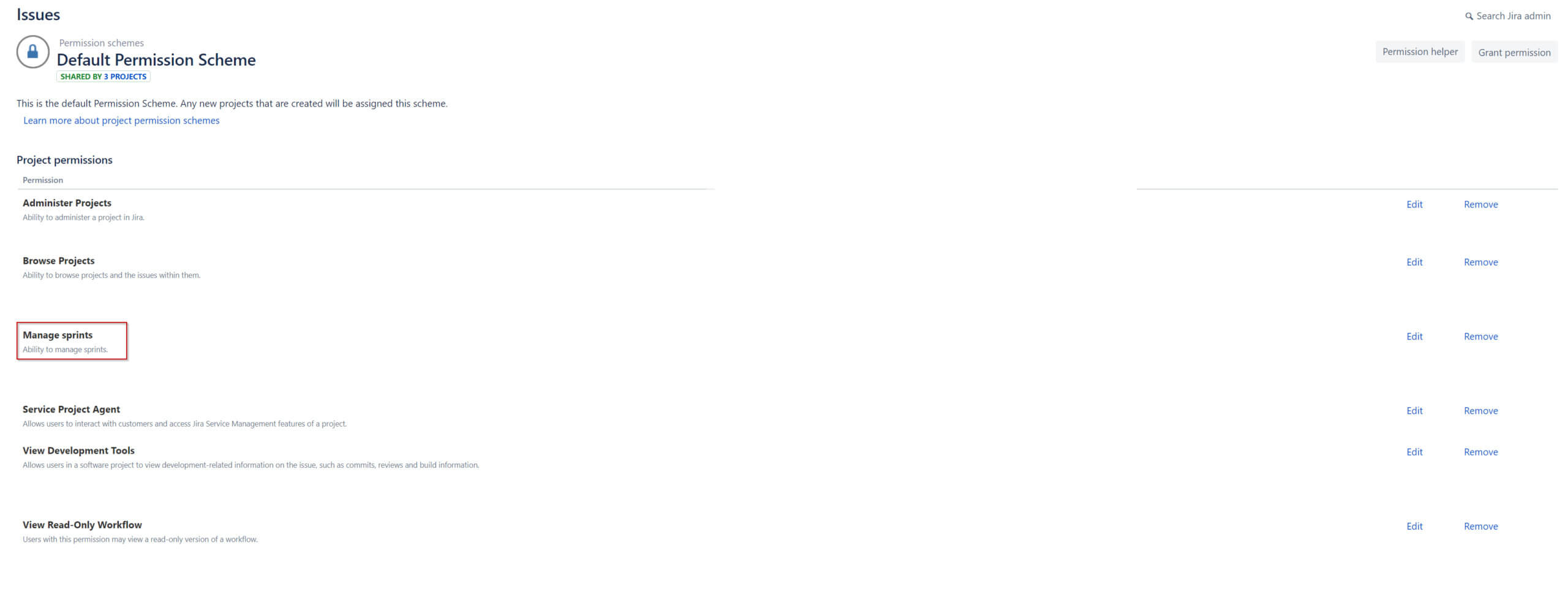
If not: Add the checkmarks and check if the “Manage sprints” button works now.
If not: Continue with step 2.
If the checkmarks are set, but the problem still exists: Go on with step 2.
Step 2 : Creation of the right filter
If you can’t use the button but have the permission to create sprints in reality, follow the next instructions:
The underlying problem is often caused by an incorrect filter on the JQL board, which is created automatically. Often times, this filter includes not all of the permissions that are needed to enable the Scrum Master to create sprints.
The filter should either add all permissions that should be included through the function “in” or should take all permissions out that should be excluded through the function “not in”.
Therefore, it is important to pay attention to the allocation of permissions to create the filter effectively:
If more permissions should be included than excluded: Use the function “in” and fill in all permissions that should be included.
If more permissions should be excluded than included: Use the function “not in” and fill in all permissions that should be excluded.
Use the function "in":
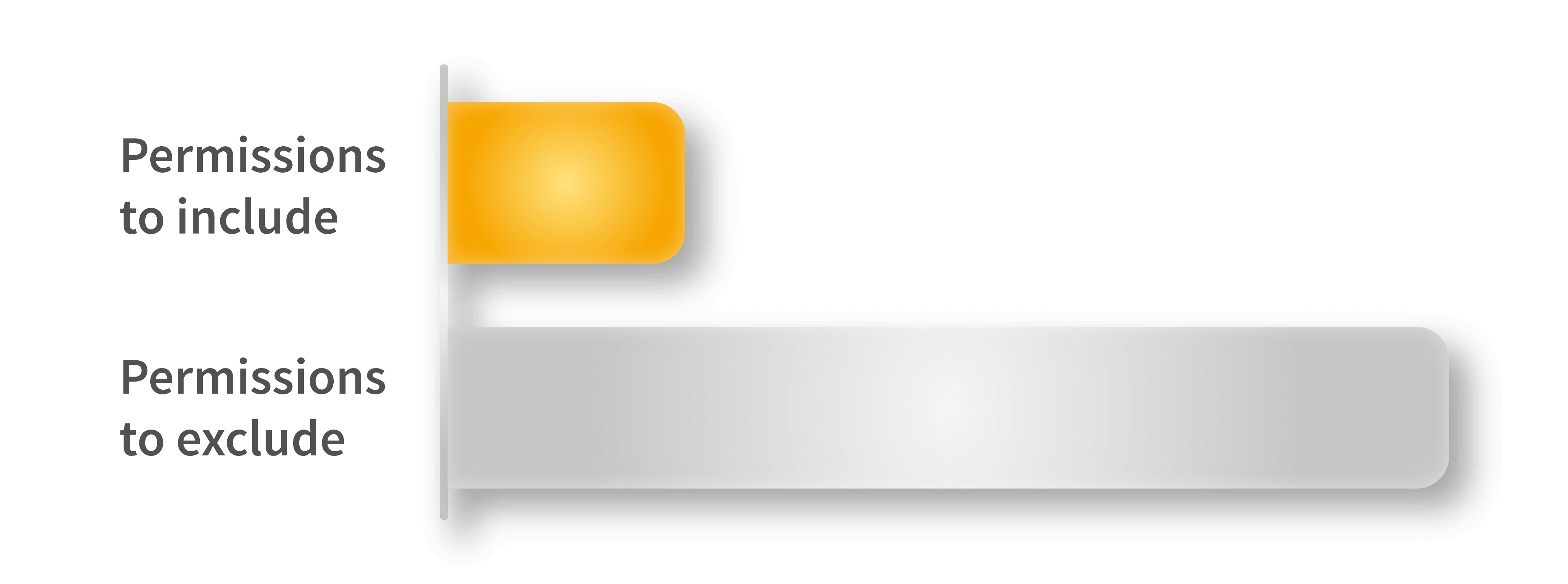
Use the permission "not in":
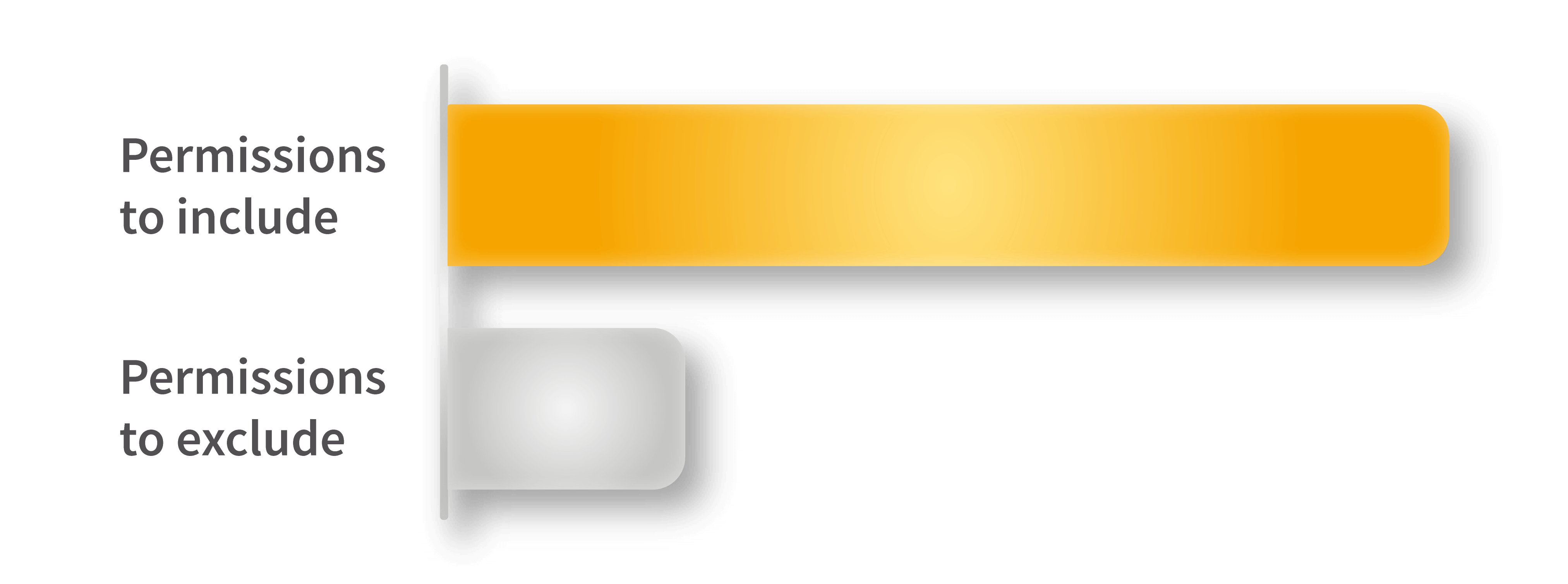
It is important here to ensure, that all needed permissions are included in the filter. Already one missing permission can prevent the Scrum Master from creating sprints.
Create the filter in the described way and use it. Afterwards, the problem should be solved, and the button should be usable.
If the problem still exists, you can always reach out to us through our contact form. We as Actonic are always ready to help you with advice and action!
An example
“John Smith” is a Scrum Master at the “example corporation”.
The example corporation has the following project list:
- Software
- Hardware
- Project management
- HR
- Accounting
- EDP
- Trainee
Mister Smith wants to create sprints for software, hardware, trainee and project management. Unfortunately, he cannot create these sprints because of the gray “create sprints” button. He follows the following steps:
Step 1:
Mister Smith checks if he has the permission to create sprints at the permission scheme and if the checkmarks for “Manage sprints” and “Plan sprints” are set. He finds out that both permissions are ticked.
Step 2:
Mister Smith checks the filter.
The filter looks like this:
project not in (“HR”, “Accounting”, “EDP”) ORDER BY Rank ASC
The problem:
He has to exclude EDV from the filter. The underling filter assumes that Mister Smith wants to create sprints for EDP too, for what Mister Smith has NO permission.
Mister Smith adjusts the filter in the following way:
project not in (“HR”, “Buchhaltung”, “EDV”) ORDER BY Rank ASC
Through this filter 100% of the projects are excluded, for which Mister Smith has NO permission.
Solution: Mister Smith can create sprints for all needed projects because of the flawless filter.
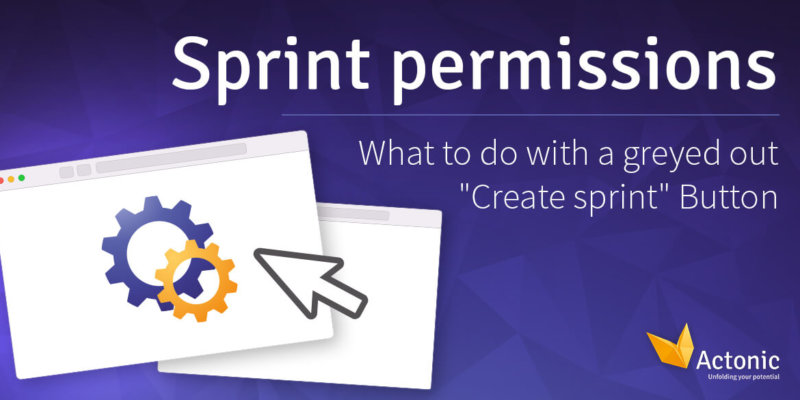
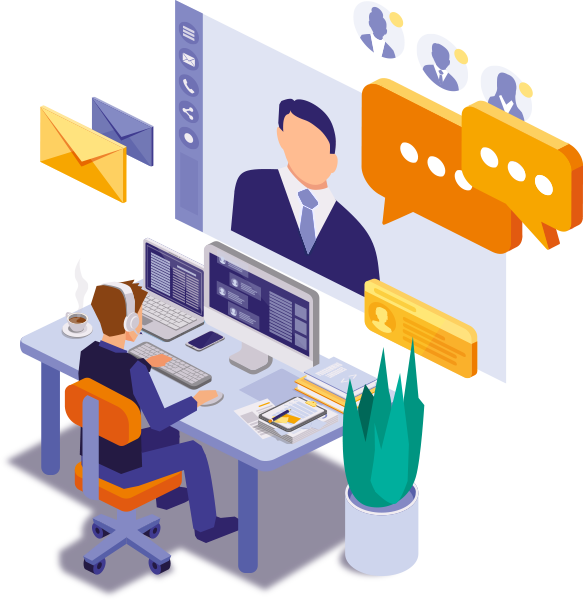

 Gain hands-on insights from live webinars
Gain hands-on insights from live webinars