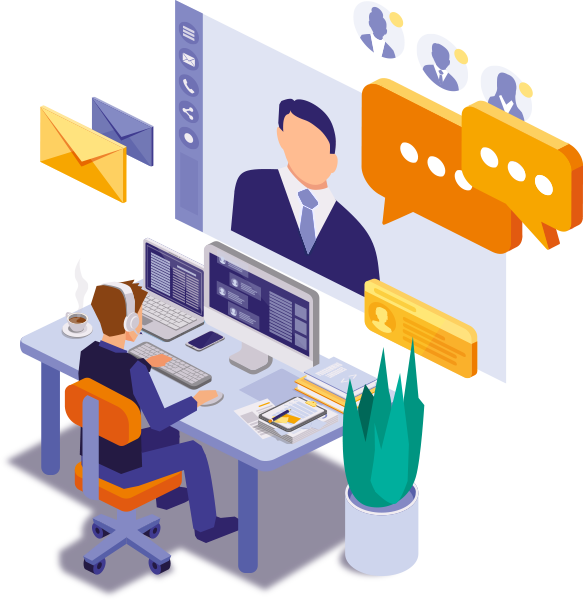Epic Status and Workflow Status
Do you work on agile projects and organise your user stories not only with Components and Versions, but also with Epics? When you use Epics, you can sometimes face the following issue: the Epic is closed, however, it still appears on the Epic panel, because an Epic has two statuses – a Workflow status and an Epic status, which are independent. A bit annoying, isn’t it? So, what can you do in order to bring different statuses together? We can suggest a solution.
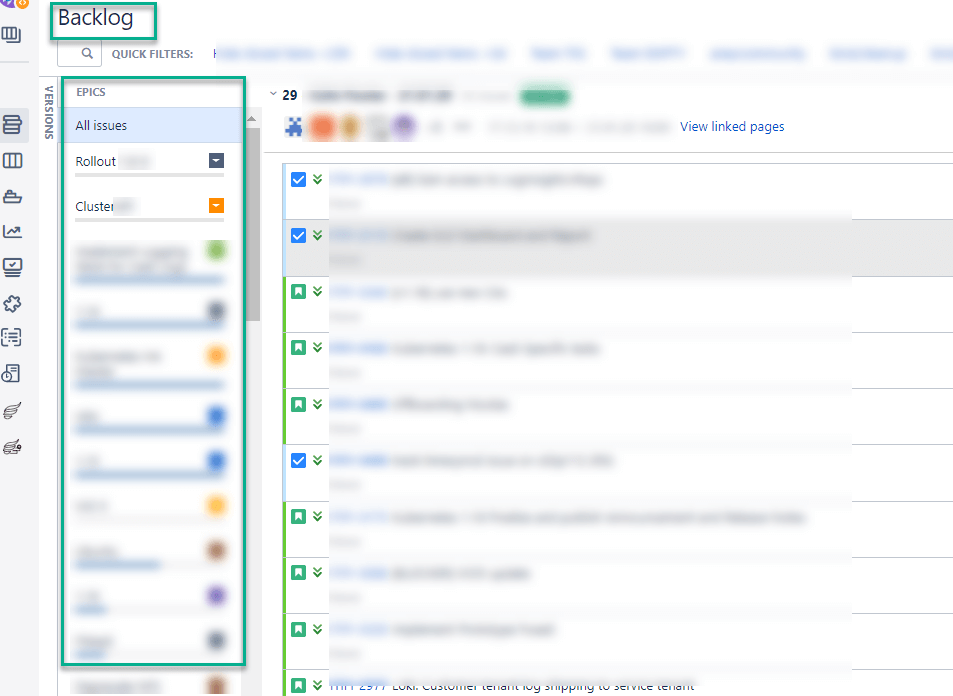
The Problem
First of all, let’s have a closer look at the problem and try to break it down to smaller chunks:
- You should distinguish between Status and Epic Status, as they are completely independent of one another;
- If the Epic Status is closed (in the Backlog) it doesn’t necessarily mean that the Status is closed, too;
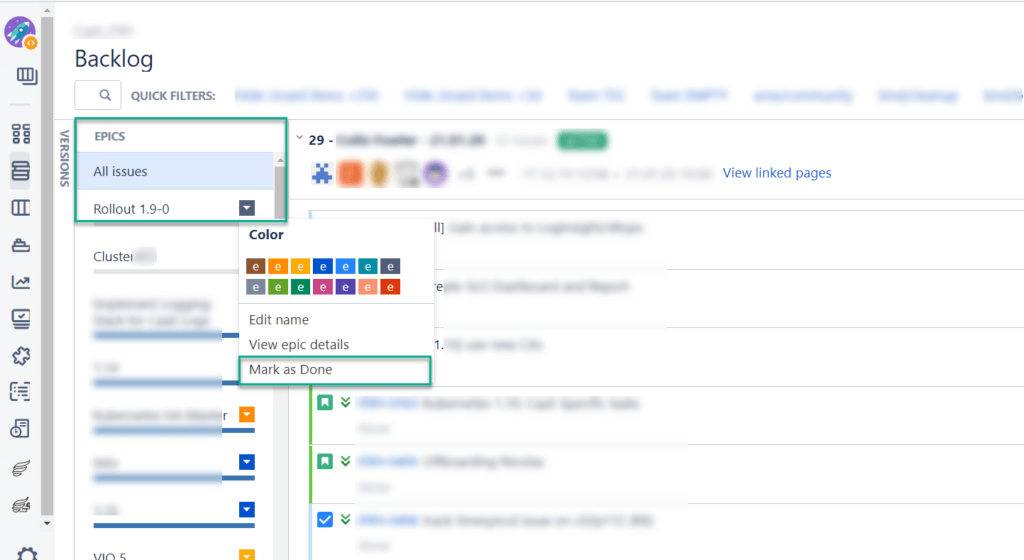
3. Vice versa, if the Workflow Status is closed it doesn’t automatically result in the Epic Status switching to “closed” as well. Moreover, you can’t apply any changes to the Epic, if issue editing in the closed status is disabled, which is a problem. So, you have to reopen the corresponding Epic, set the Epic Status to closed and change the Epic workflow status in the issue view to closed.
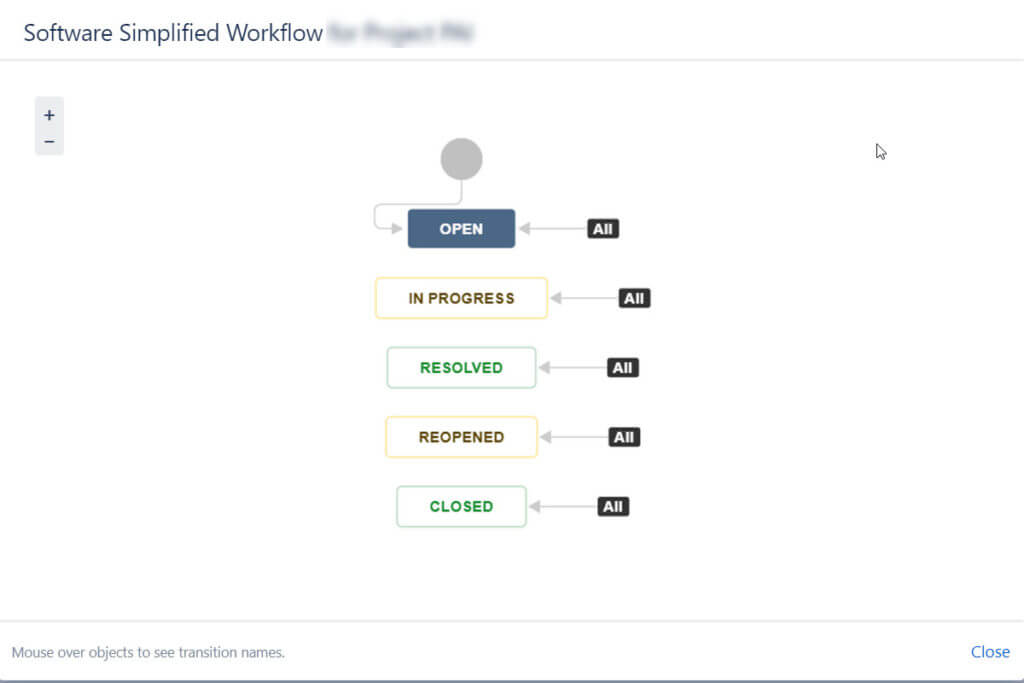
As you can see, the process is very inconvenient, especially if you have to do it on a regular basis. Obviously, you need to define a workflow which will help you tackle the issue quickly and automatically. We have done our research and here’s what we suggest.
The solution
If you are facing the problem described above, try taking the following steps.
Please note: in this example, we are using the Software Simplified Workflow, the name of your transitions may be different.
- Select All transitions of the closed Status
- Click Post Functions, then Add post function
- Select Update Issue Custom Field and press Add
- Select the Epic Status from the Issue Custom Field dropdown
- Add the Custom Field Value. In our example, this Value should be Done.
(If you are adding the transition for To Do, fill in To Do, for Done – fill in Done, etc.) - Click Add
Now, the Epic Status will reflect the Issue Workflow Status once the status of the Issue is closed. We hope this helps.
References: https://confluence.atlassian.com/jirakb/linking-epic-status-to-the-epic-issue-status-881516333.html
Check out our other articles:
- GitHub Enterprise integration with Jira: a step-by-step tutorial
- CCPA vs. GDPR: data privacy laws in Europe and the USA
- 5 tips to make work from home work for you
- Video Tutorial: Portfolio for Jira
- Be SAFe, Part 1: Core Principles and Benefits of the Scaled Agile Framework
Let’s stay in touch!
Follow us on LinkedIn, Facebook and Twitter, and subscribe to our newsletter to get regular updates, tips and special offers delivered directly to your mailbox.