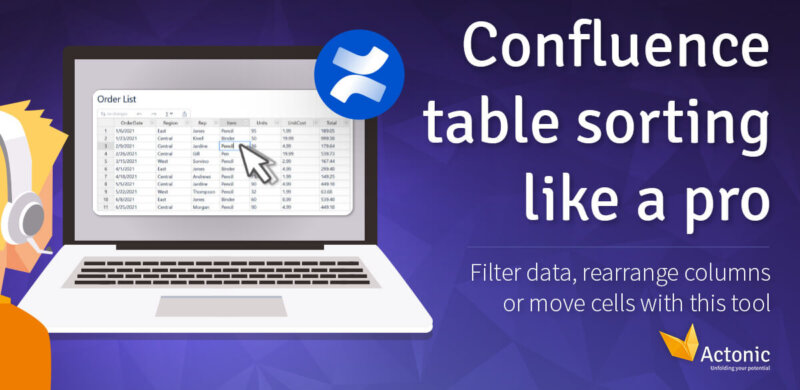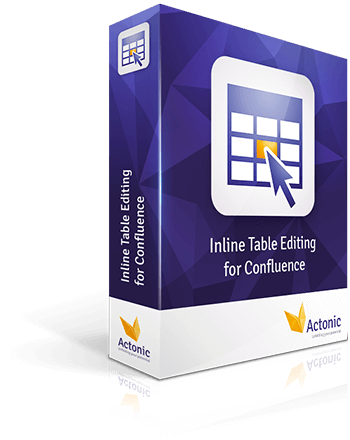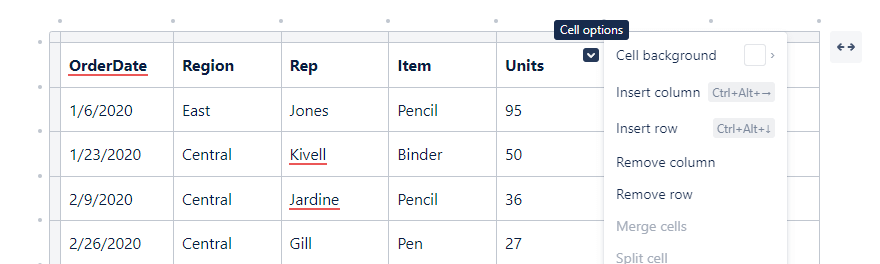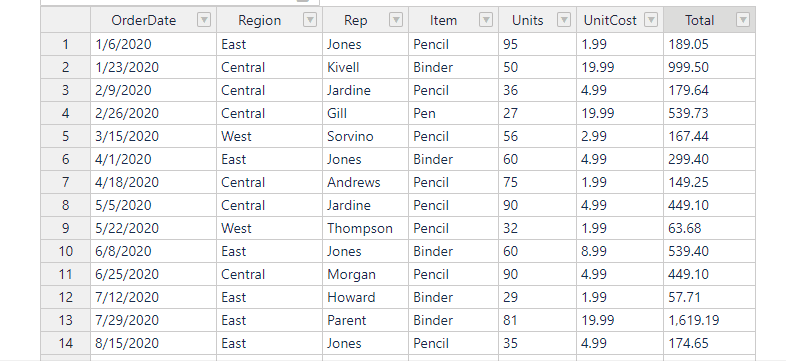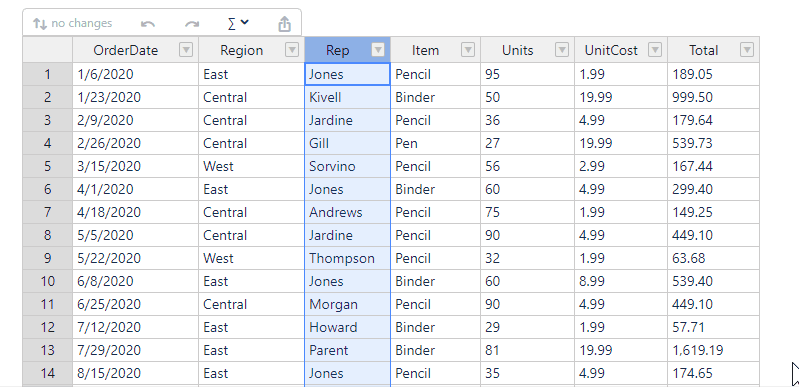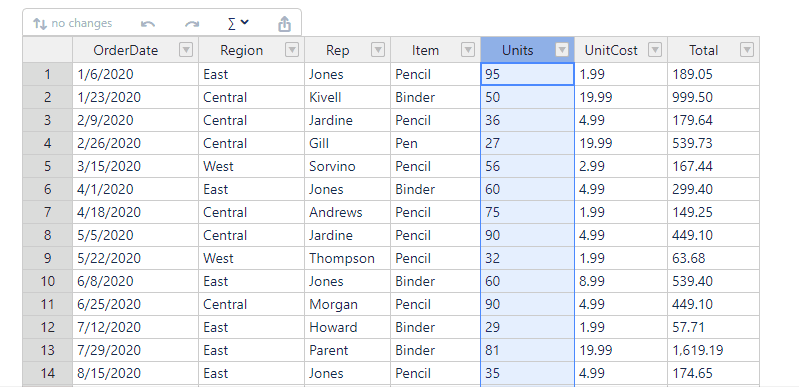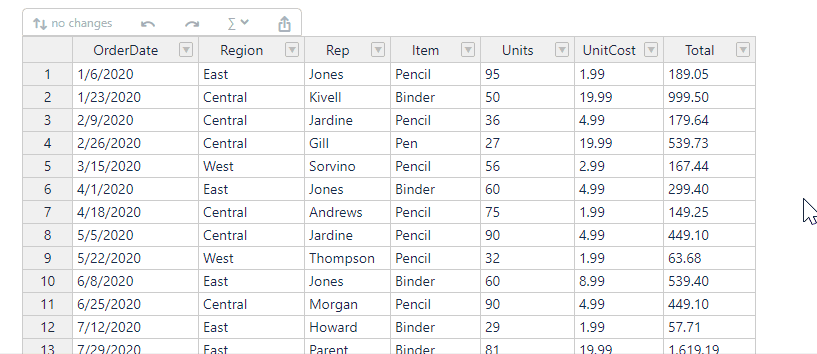The problem with Confluence table sorting
Let’s take an ordinary table in Confluence. By default, it looks like this:
Not particularly spectacular.
To edit it in a conventional way, we must go through several steps.
-
Switch to the edit mode
-
Click into the cell – then an arrow appears
-
Select the supposed sorting arrow and notice: Unfortunately, nothing can be sorted here
Because what seems like an option for sorting, as we are used to it from Excel, is only a dropdown menu that shows some functions. But these are not sufficient for daily work.
After all, we want to work with Confluence tables like we do with Excel! Confluence table sorting, data filtering or column reordering should work as time-saving and intuitive as possible.
The solution: Inline Table Editing
And we can. Although Confluence does not offer any sorting or filtering functions for tables by default, with the Inline Table Editing add-on we can solve all table sorting problems at a stroke.
This makes the same table look completely different – even in view mode.
If you want to sort a Confluence table with Inline Table Editing, you have to do the following steps:
-
Click into the cell/column
Done.
You do not even need to switch to edit mode anymore. You can make all changes directly in the view mode. Because you know the problem: In a complex table, you want to edit a single cell. As soon as you switch to edit mode, you end up at the top of the page and have to search for the corresponding cell again all over again. This robs time and is the basis for many manual errors.
Confluence table sorting made easy
With Inline Table Editing, the column header arrows keep their promise. A single click in view mode opens up numerous filtering options.
Rearrange table columns
Have you remembered after updating that you have mixed up a few columns? No problem. Simply select the desired data and rearrange them using drag-and-drop. The numbering changes automatically.
Sorting Confluence tables from A to Z
A single click on the table header sorts the values from A to Z, from Z to A or back to how they were set from the beginning.
Move table columns
Table created, but columns ordered incorrectly? Using Inline Table Editing, you can correct that with one click. Not even Excel can do that!
Sorting tables with filters
To get a more detailed overview of your Confluence table, filters are the best choice. Here, you can filter the table data based on some predefined conditions. In the example, let’s display all the data that is in the “West” region.
Sorting Confluence tables easier than ever before
Inline Table Editing combines powerful Excel features with the intuitive handling of Confluence to give you a completely new and efficient user experience. There are many tools in the Atlassian Marketplace to sort Confluence tables. There are also some that you can use to filter data. But if you want to save time and use one tool for all editing cases that allows you to make changes directly in view mode, Inline Table Editing is the ultimate answer.
These are the benefits the app brings:
-
Confluence table sorting made easy
-
Performance booster: lightning-fast changes directly in view mode
-
Full compatibility with Excel: copy your content without losing the formulas
-
Over 300 built-in mathematical functions
-
More features like: merge cells, set column width, calculate data
-
Convenient export to CSV
Try the app now and overcome all previous Confluence table limitations!