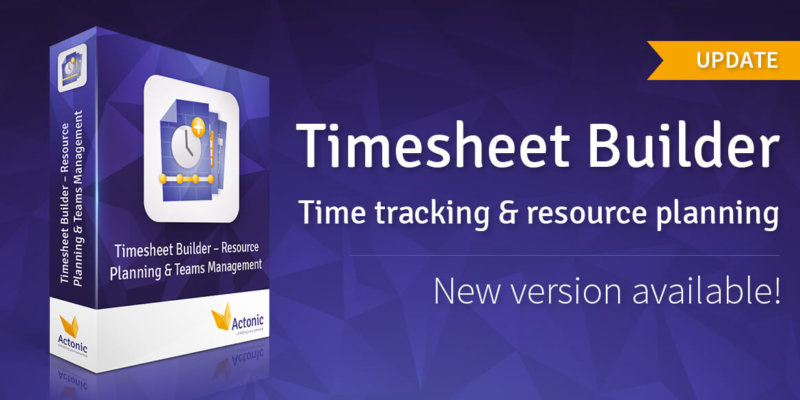Timesheet Builder Version 1.17.0 Release Notes (Data Center/Cloud)
Timesheet Builder
Set up different types of leaves
Admins can now add in the configuration module different types of non-working days and create legends for example “public holidays” or “maternity leave”. With that, users can choose the reason for leave/the applicable choice of leave and add it in the “My Timesheets – Manage availability” tab for teamwide transparency and proper capacity calculation for the affected timespan.
Track time – better and faster
We added the “add another” checkbox in the time tracking dialogue, if you click on it, it will enable the dialogue to remain open after adding the first work log. The fields will contain the exact same values that you filled in and are ready to be edited – if you want to. Otherwise, you can easily create another work log with the same spent time and comment and simply add it to another date.
Closed periods snapshots
Now, closed periods will save the main metric of the period: Capacity is saved as a snapshot. Previously, it was calculated in real time using the current workload calendar and leave dates. Now, the capacity will be saved, and in case of changes in the calendars, the current data will be displayed on the day the period is closed. To use the new logic for periods closed before the update to version 1.17.0, please reopen and close the periods where you want to save capacity. Please refer to the documentation for more information.
Data Center version only
Get the notifications that you want
Now it’s possible to add “Assigned work log author” in the notification scheme of a Jira project. This user is the person, who is chosen as the original work log author. They will receive updates if a work log is created on behalf of this person, or if their work logs are updated or deleted.
Small improvements for your workflows
More labels
User labels like the location that you set up in the configuration mode, are now displayed on multiple views of the team’s module: See them on the team overview page and in the team member list for enhanced transparency.
Merged tabs for a better overview
In the configuration tab, the possibility to configure “dates” and “periods” can be found in the “Dates and periods” tab. You can configure the first day of the week, date format, period usage and configuration, and turn on the work log approval feature. In the new “Calendar” tab, you can see the calendar and leave configuration option.