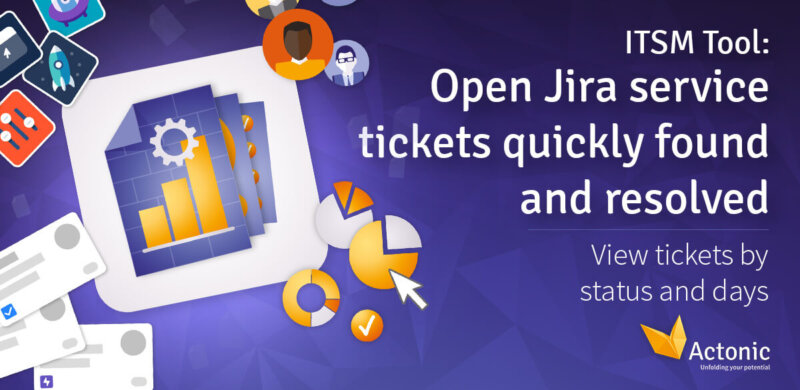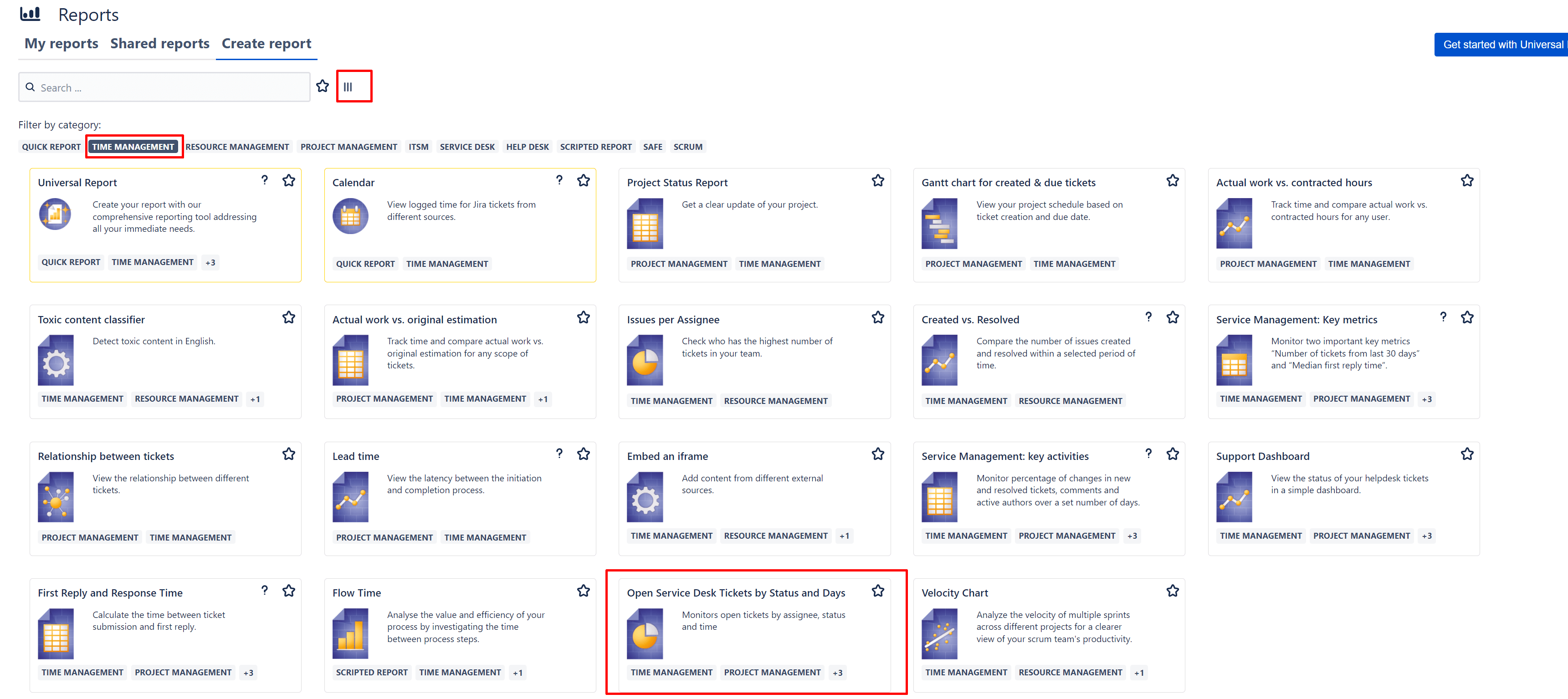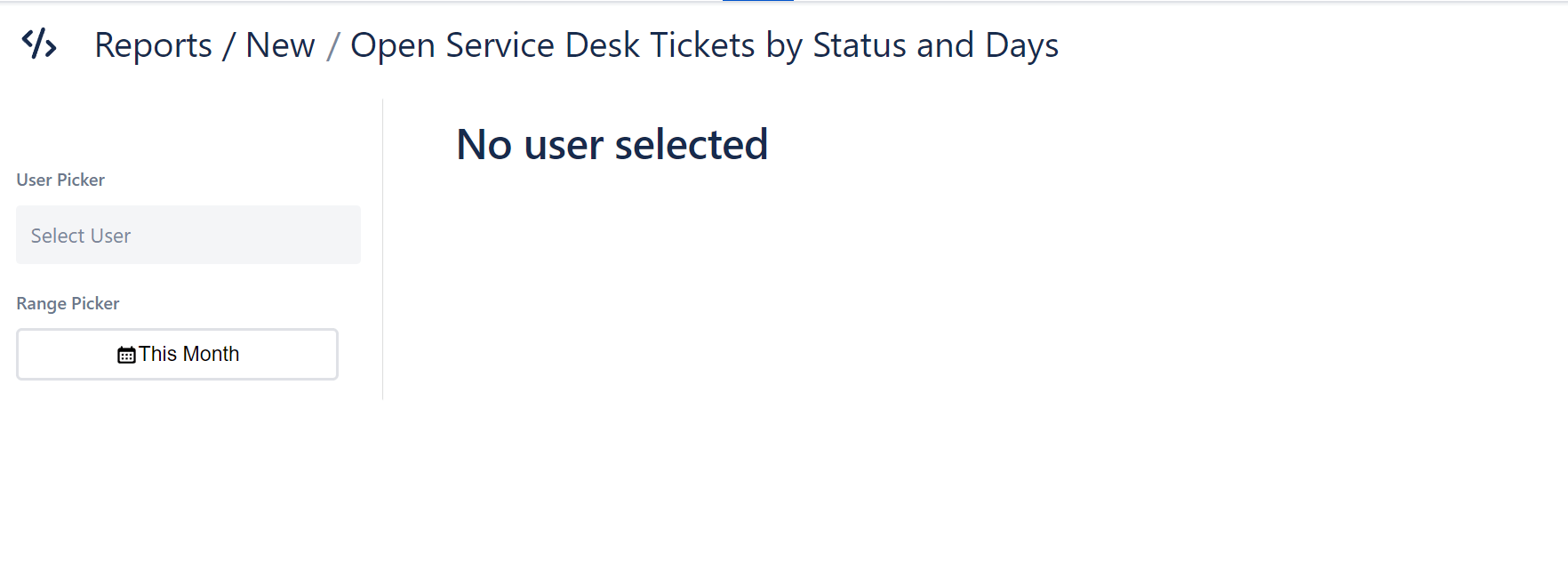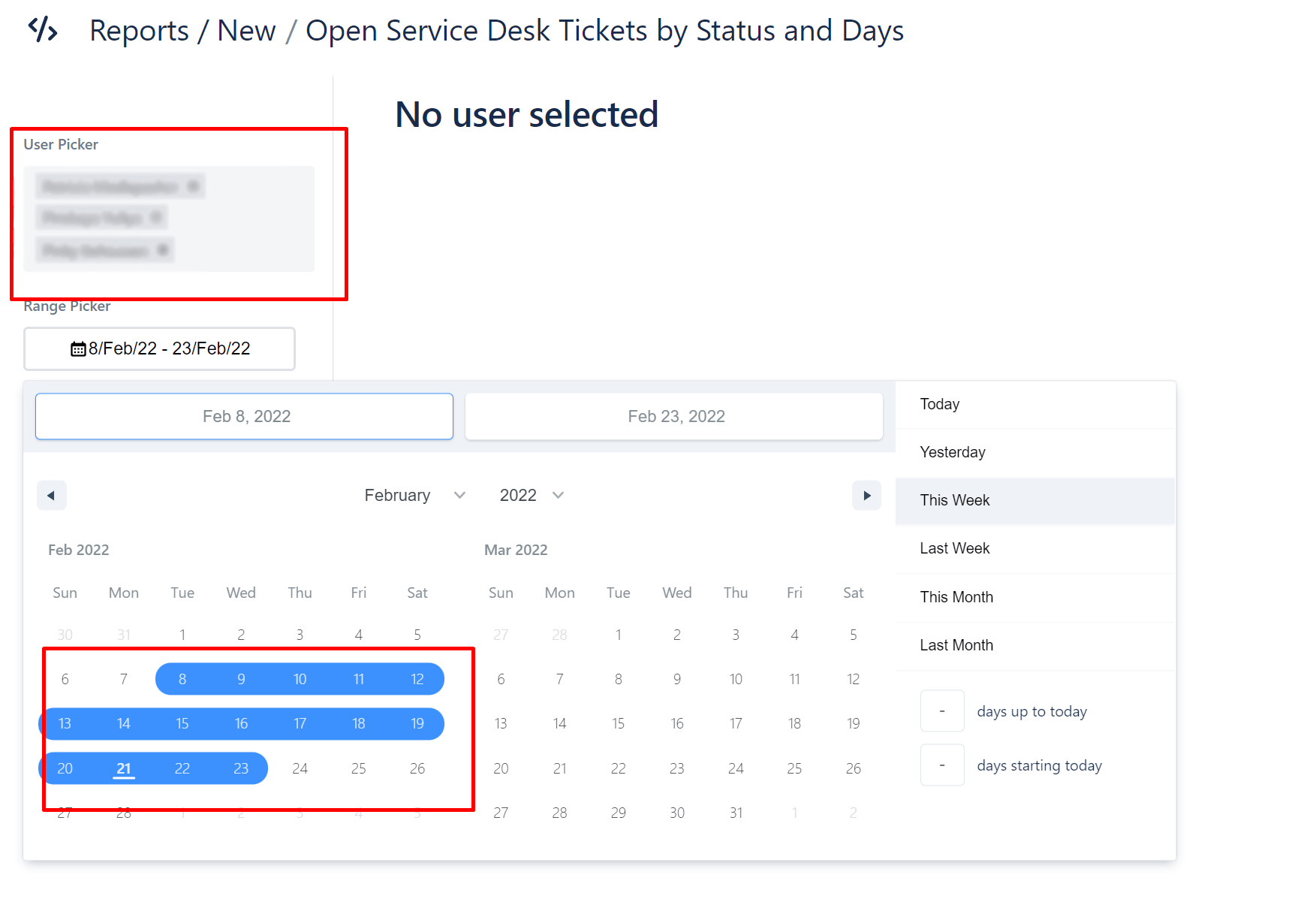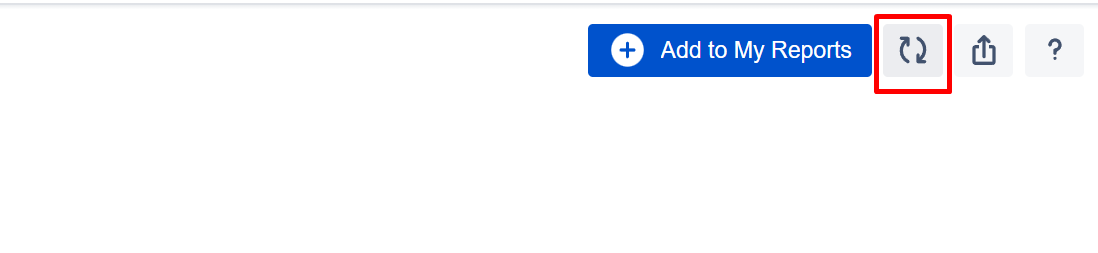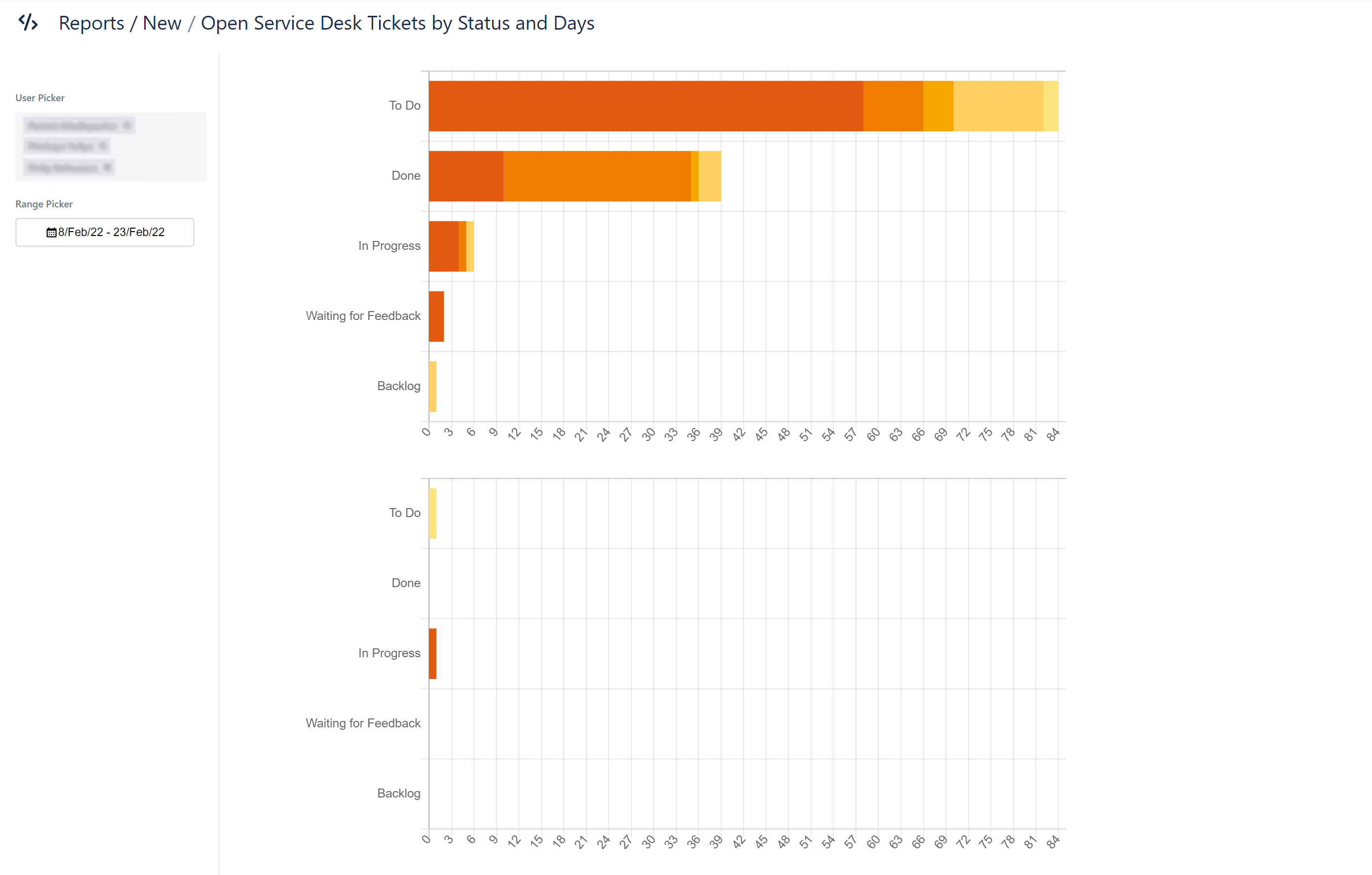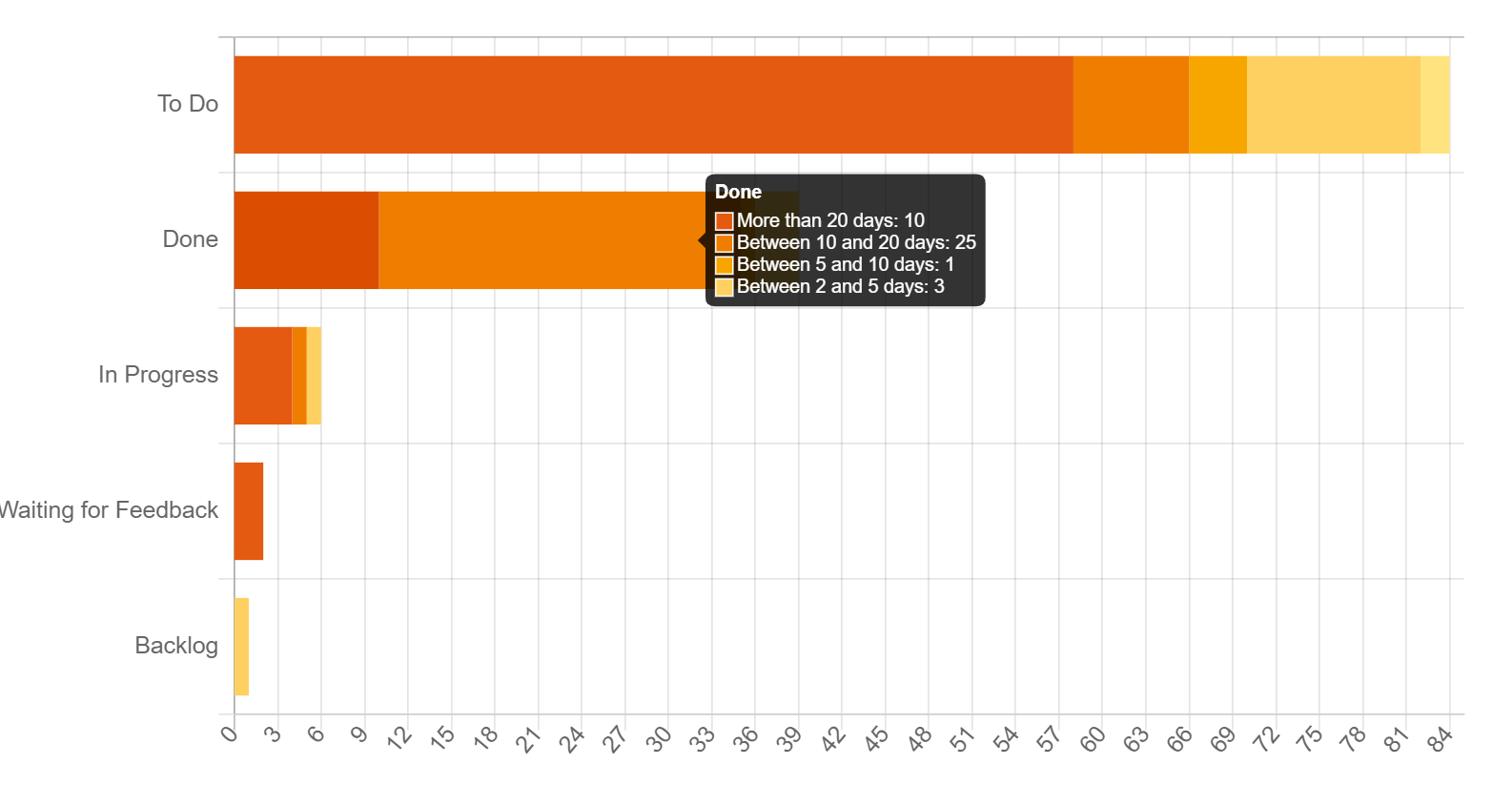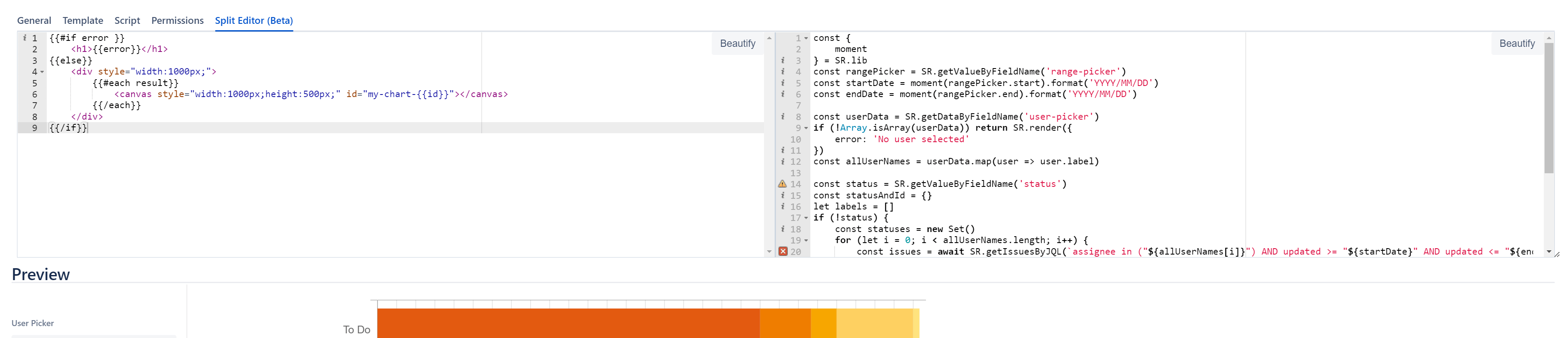In this article, we will introduce you to one of these solutions, the report: “Open Service Desk Tickets by Status” by Report Builder.
How does the Jira IT ticketing system work?
Before we explain the report, let’s take a closer look at the basic IT ticketing system and how Jira can help with this work.
With an IT ticketing system in Jira, customers create issues in the form of Jira tickets, which are processed, escalated if necessary, and resolved by the support team. All interactions (including internal ones) are recorded in the Jira service ticket.
Service ticket software helps to log and sort the incoming tickets and quantify the processing time. That’s why there’s Jira Service Management (formerly Jira Service Desk). This efficient ITSM solution empowers teams worldwide to respond agilely to business changes and improve the service experience for all customers.
Track open Jira tickets
To keep your team ideally engaged and make measurable progress, it’s essential to track current performance. Only if you know where you currently are, you can decide where you want to go and what you need to do to get there.
A user-friendly, quick and visually appealing solution is the “Open Service Desk Tickets by Status” report.
How the “Open Service Desk Tickets by Status” report works
Step 1: To create the Report Builder “Open Service Desk Tickets by Status” report, first navigate to the homepage to create reports. Change the view, select the “Time Management” filter, and select the corresponding report.
Step 2: Then, you will see this view, which tells you to choose your own parameters.
Step 3: Depending on the report you would like to generate, select one or more users you want to track. Then choose a time frame that narrows down the open tickets. You can either select preset timeframes (such as day, week, or month) on the right side or select a timeframe from the calendar view on the left.
Step 4: Click the button framed in red to refresh the page and display your new selection.
Step 5: In our example, you will see the individual reports for each of the selected people. In our case, the ticket statuses are divided into “To Do”, “Completed”, “In Progress”, “Waiting for Feedback” and “Backlog”. The bar length symbolizes the amount of Jira service tickets. This allows you to directly compare the workload and performance of individual employees at a glance.
Step 6: The longer a ticket is not processed, the darker the color of the bar in the diagram. If a ticket has remained open for more than 20 days, the bar will turn dark red.
Step 7: The “Open Service Desk Tickets by Status” report is a scripted report from Report Builder. This means you can edit the report with HTML and JavaScript after saving it for the first time. For example, here, you can see how you can customize the code independently. You can also make quick changes to the view to a pie chart and bar chart with just a few clicks.
Advantages of this report for open Jira tickets
-
Resource planning of the support team on a new level
-
Reduction of risks and pitfalls
-
Long-term reduction of IT costs
-
Increased flexibility and agility in the team
-
High quality of service and customer satisfaction
If you want to run a truly powerful ITSM, a smart ticketing system like Jira is essential. To get the most out of your customer service and support team, it’s definitely worth keeping an eye on open tickets. You can do this quick and easy with the Report Builder report: “Open Service Desk Tickets by Status”.
Which Jira tickets are still open? Who is responsible for how many Jira tickets? How long have the tickets been unresolved?
These and many more questions will be answered by this report with just a few clicks and additionally presented in a visually appealing way.
Convince yourself with the free trial version!