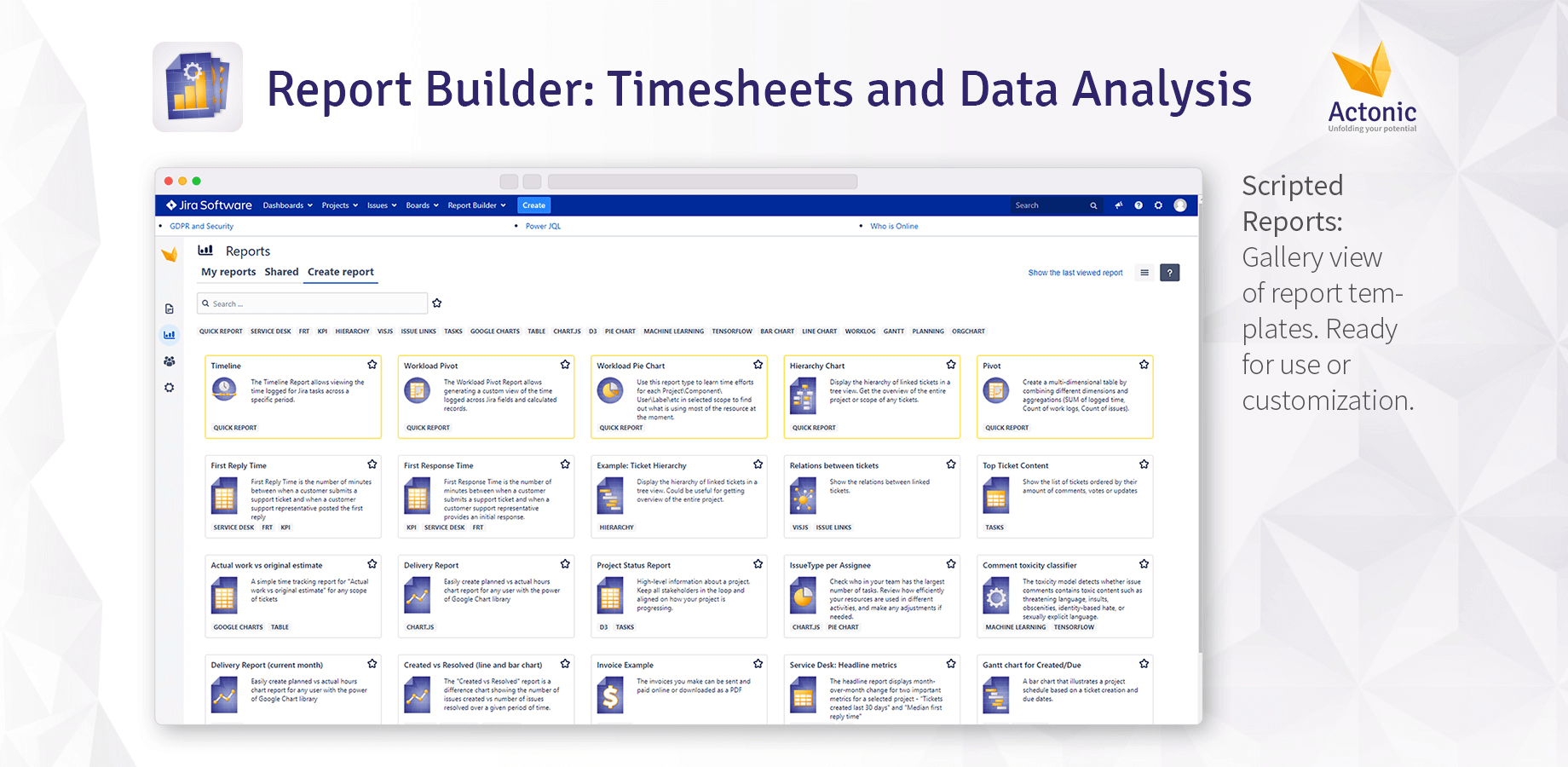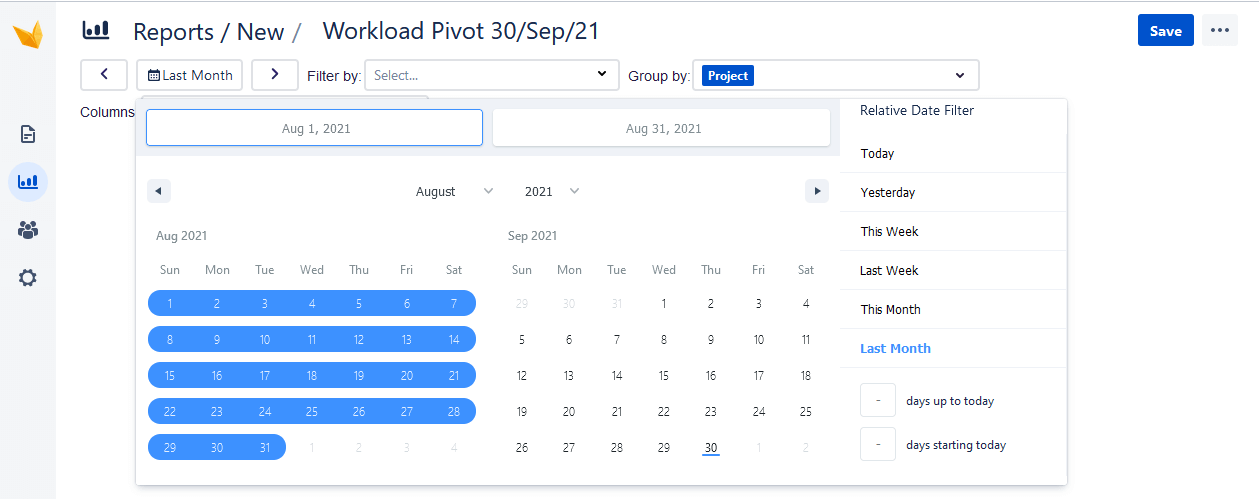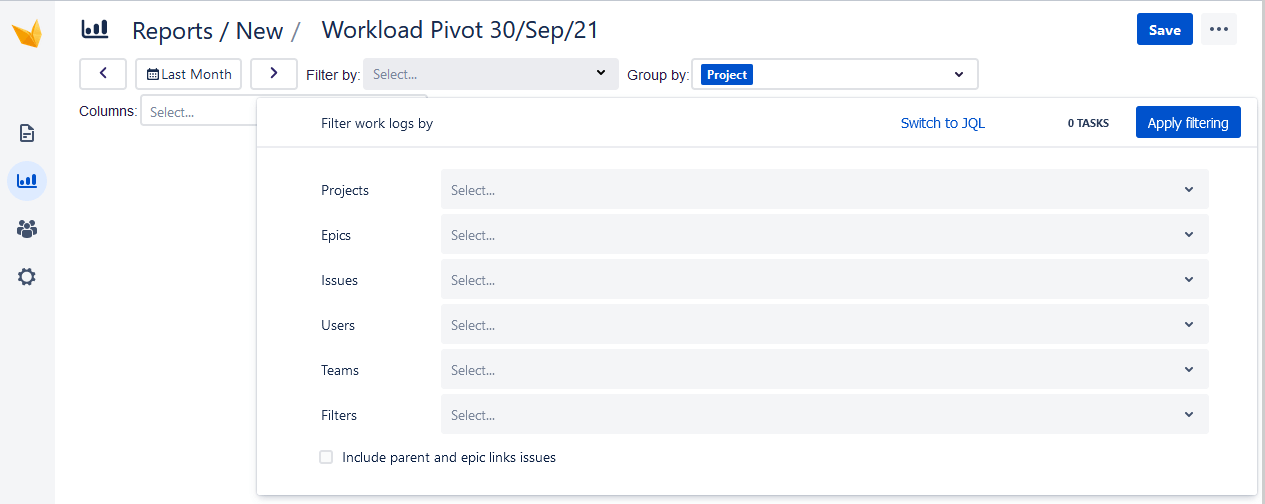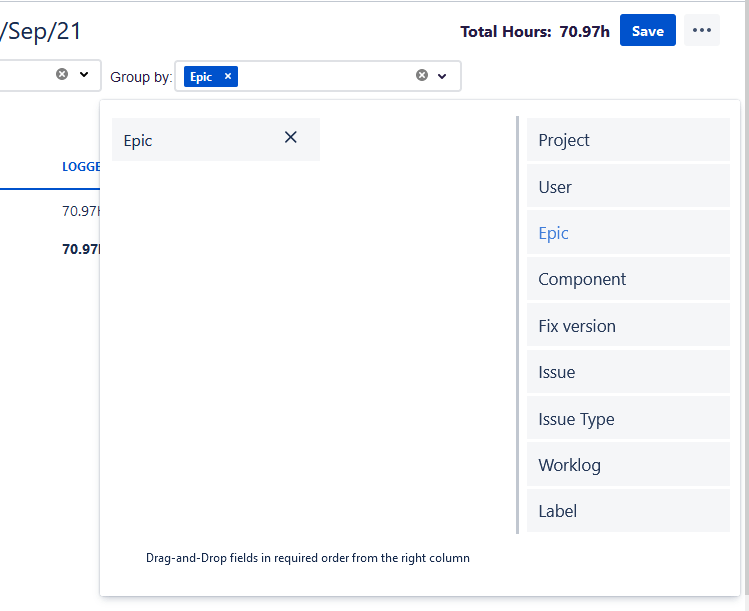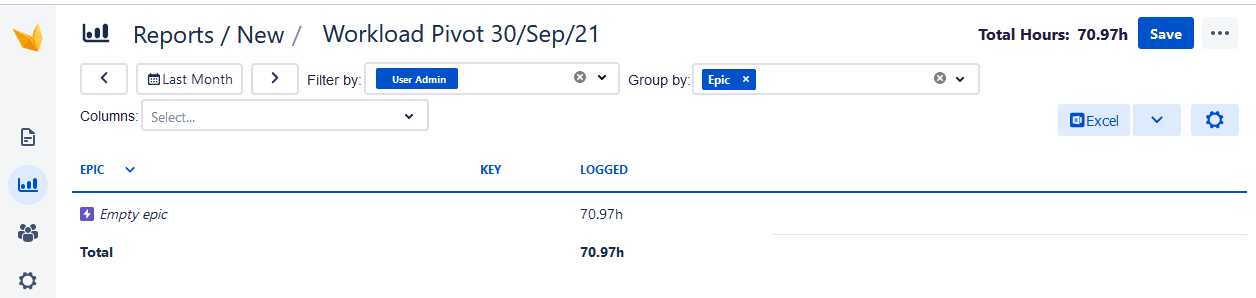How to track time spent on Jira Tickets with a specific Epic
The scarcity of resources is one of the most fundamental principles in economics. From this principle, it follows that the use of resources must be well-considered. In agile project management, the most important resource is the working time of teams because only through this, tasks can be completed and client projects invoiced. It is therefore extremely important for project managers and team leaders to have an overview of this scarce resource.
The project management software Jira from Atlassian, which is very popular in agile project management, provides an extremely well-liked tool for this task: Report Builder. The Jira Reporting app provides a number of options for team leaders to create reports for the time spent by individual employees or the entire team.