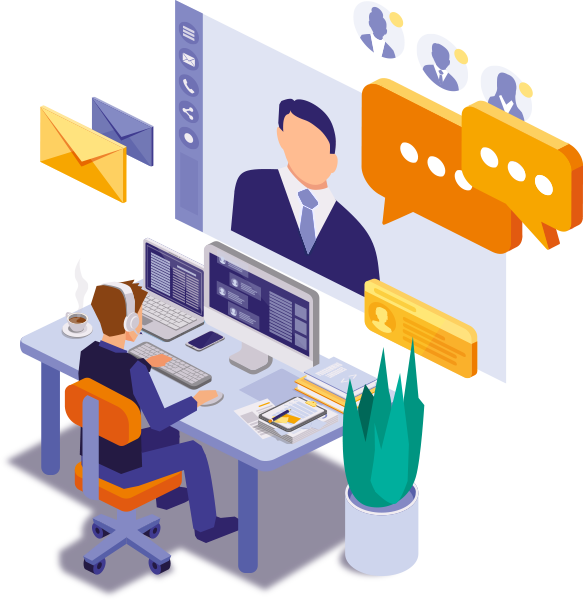How to Track Billable and Non-Billable Hours in Jira Like a Pro
Tracking both billable and non-billable hours is essential for project profitability, resource planning, and accurate client invoicing. While Jira provides a native time logging feature, it doesn’t distinguish between billable and non-billable work out of the box. This is where Timesheet Builder comes in — offering a powerful yet simple way to separate, monitor, and report on different types of work with custom attributes.
Why Tracking Billable vs. Non-Billable Hours Matters
- Accurate invoicing: Ensure clients are billed only for the work you agreed upon.
- Profitability insights: Understand how much time your team spends on activities that don’t directly generate revenue.
- Better forecasting: Plan resources and budgets more effectively by knowing where your team’s time goes.
The Limitations of Jira’s Native Time Logging
Out of the box, Jira records only the total time spent per issue. It doesn’t categorize that time as billable or non-billable, leaving teams to manage this separation manually in spreadsheets — a process prone to human error and time-consuming reconciliation.
How Timesheet Builder Solves This
With Timesheet Builder’s custom attributes, you can add an extra layer of detail to every time log. One of the most popular setups is a toggle called Billable with options like Billable (ON) and Non-Billable (OFF). See how you can add a worklog with Billable label:
To start using this feature on team level, please add this attribute to your team.
- Open your team
- Click Edit team – General information in the right top corner
- Open Worklogs in the left menu
- Click Add attribute and select Billable attribute
- Click Save
Reporting on Billable and Non-Billable Hours
Once your team consistently tags their work, Timesheet Builder makes reporting effortless. You can:
- Group by attribute to view both categories side-by-side.
- Export data for invoicing or internal analysis.
This level of detail allows you to identify trends, adjust workloads, and make data-driven decisions about where your team’s efforts are best spent.
Pro Tips for Accurate Time Tracking
- Make the Work Type attribute mandatory for all time logs.
- Train your team on the difference between billable and non-billable activities.
- Review reports weekly to catch and correct misclassified hours early.
Start Tracking Like a Pro Today
By combining Jira’s flexible issue tracking with Timesheet Builder’s powerful custom attributes, you can master the art of separating billable and non-billable hours. The result? More accurate invoices, clearer insights, and better business decisions.
Try Timesheet Builder for free and start tracking with confidence.