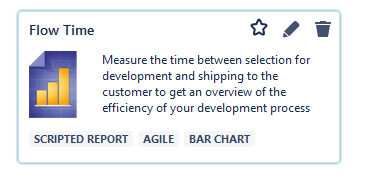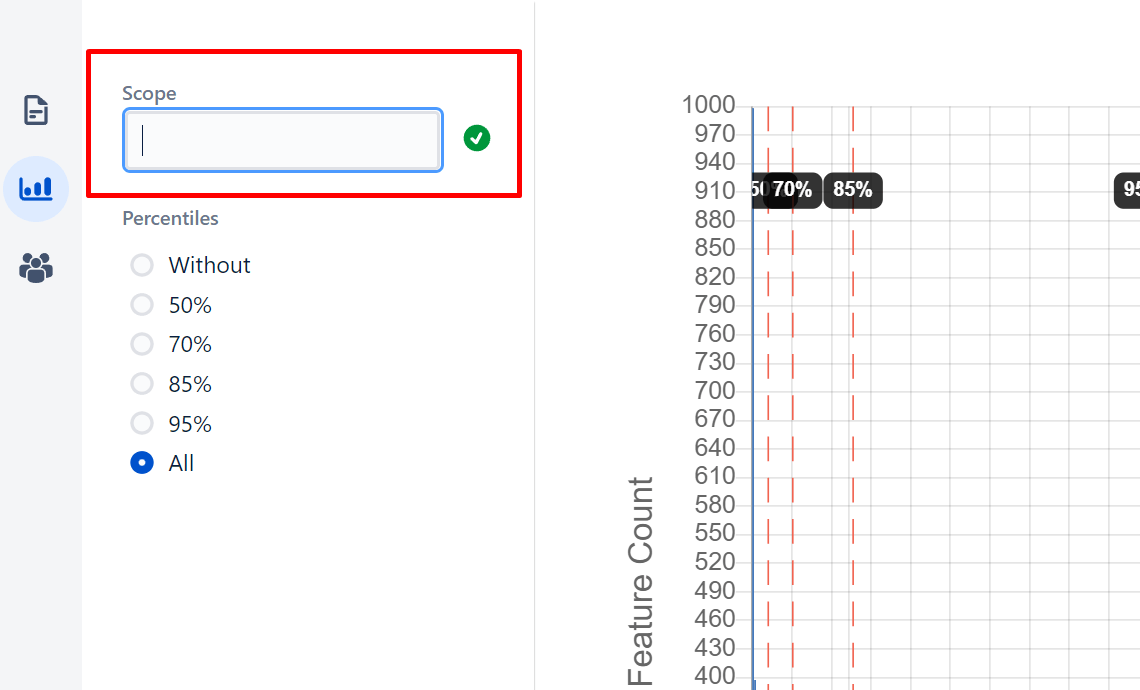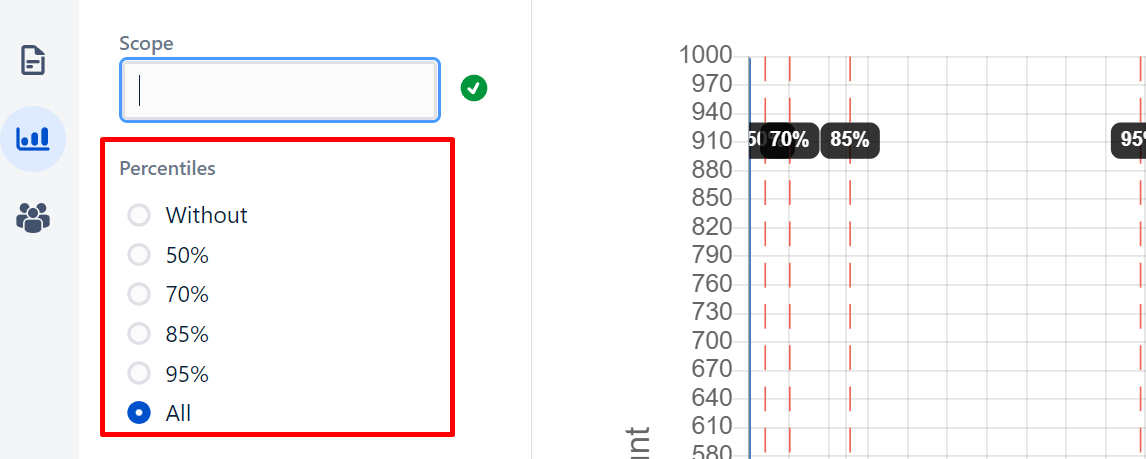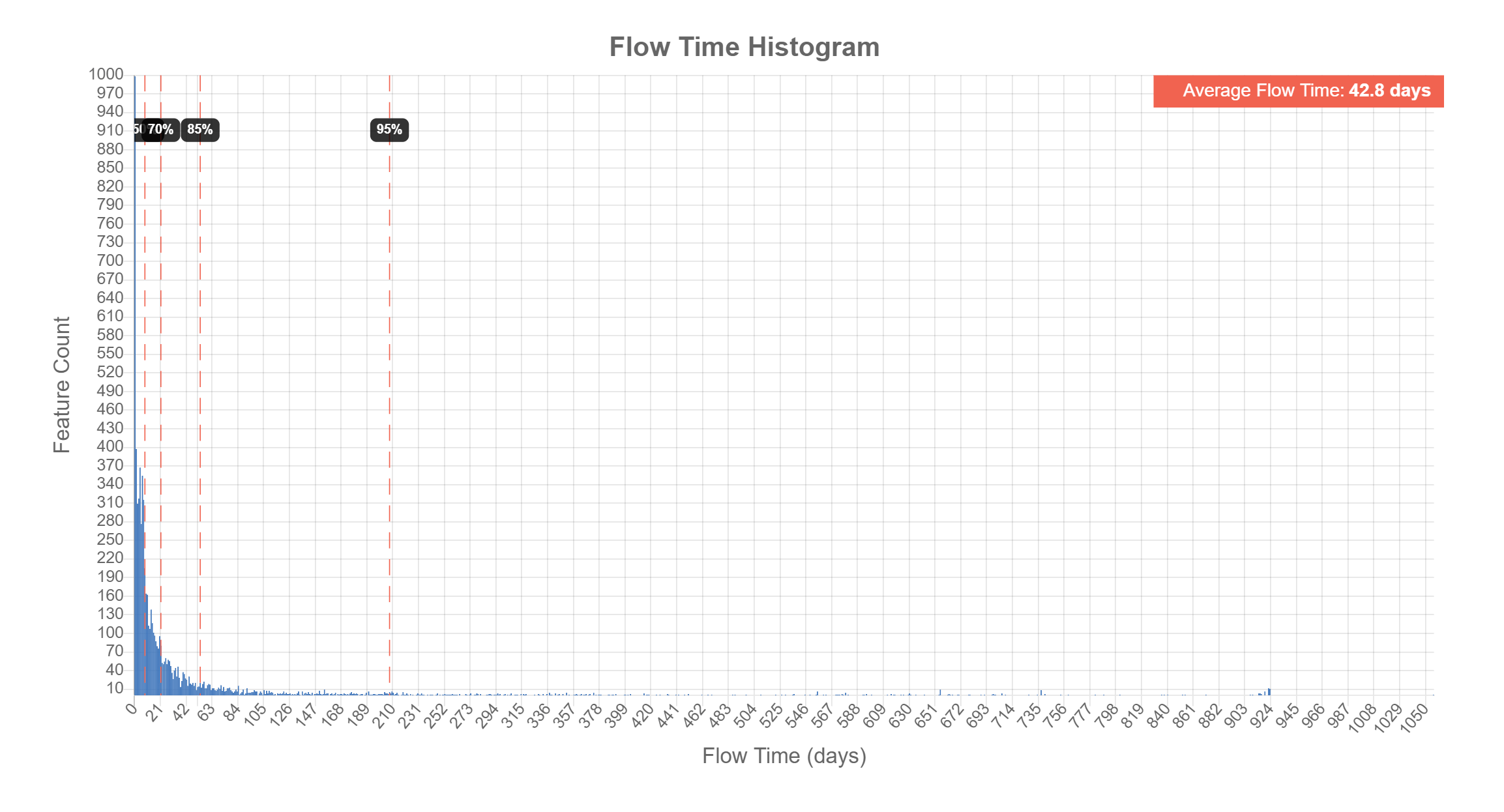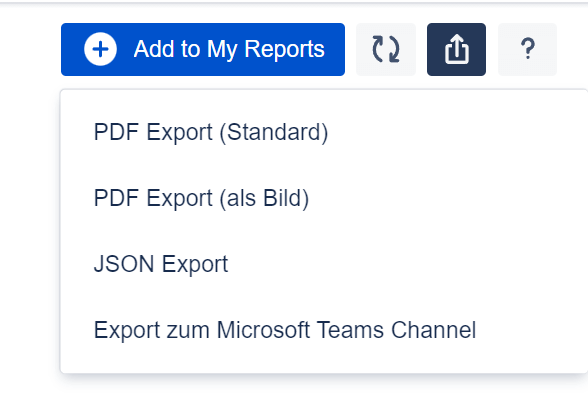How to use Report Builder Flow Time Report
Actonics Report Builder offers a variety of different report types. On the one hand there are the Quick Reports outlined in yellow and on the other hand there are the Scripted Reports. Scripted reports can be customized in the code. Quick Reports are report templates that are already designed for different use cases and provide you with a quick result.
Report Builder's Flow Time Report is a scripted report that helps SAFe Product Owner or Scrum Masters to achieve new efficiency. The Scaled Agile Framework (SAFe) is the world's leading framework for Agile companies. SAFe further helps you improve your workflow, team productivity and product quality. And how? By accurately measuring results, flow, and competence in SAFe.
Thanks to the Flow Time Report, you track your company's performance according to individual specifications. In this article, we will introduce you to how to specifically use the report.