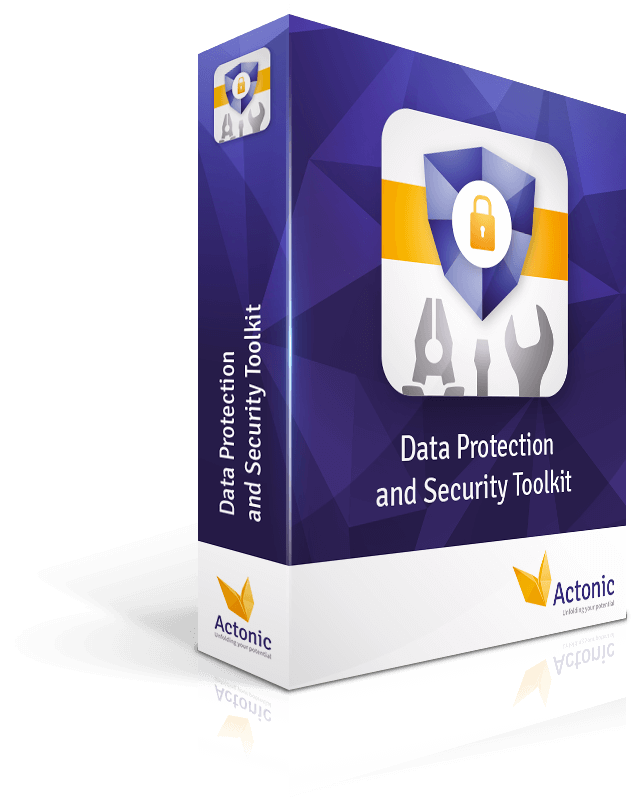Boost Team Security with Vault Password Manager for Jira
This article was created by Marina Pigol from our friends at Alpha Serve.
This article was created by Marina Pigol from our friends at Alpha Serve.
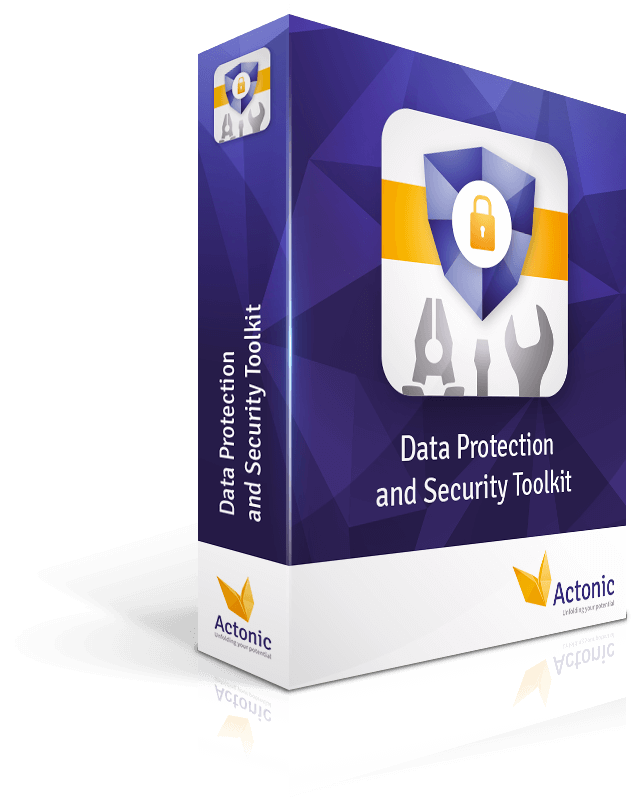
Try now: Data Protection and Security Toolkit
Facing the hassle of managing countless passwords while ensuring the utmost data security? Visualize a world where your team’s confidential data is secure and conveniently accessible right within Jira, your go-to project management tool. In today’s digital age, the significance of robust password management for teams cannot be overstressed, as organizations demand streamlined, centralized systems to enhance access protocols and fortify security measures.
Vault Password Manager for Jira rises to the occasion, offering an exemplary solution tailored for Jira users. Learn how this application seamlessly melds with Jira, providing stringent data protection while elevating workflow efficiency and team productivity, thus addressing your security concerns with a comprehensive, integrated approach.
Despite 38% of IT organizations still abstaining from using password managers, the alarming statistics on cyberattacks underscore the urgency of implementing proper security measures. Let’s delve into the figures. According to the IBM report, the global average cost of a data breach in 2023 surged to USD 4.45 million, marking a 15% increase over three years. Between 2017 and 2020, hackers disclosed a staggering 555 million stolen passwords on the dark web. Notably, stolen credentials constitute 80% of password-hacking incidents, with weak passwords contributing to 81% of corporate data breaches. The prevalence of password sharing via email among approximately 53% of IT professionals further compounds this issue. Impressive, isn’t it?
Now, let’s shed light on what a password manager is and how it can fortify teams’ defenses against unauthorized access to personal and corporate information.
A password manager is an application designed to securely store all your passwords, alleviating the burden of memorization. This enables the utilization of unique and robust passwords across important accounts, eliminating the risk associated with using the same password repeatedly. Password Manager for Teams serves this exact purpose. It’s a software solution meticulously crafted to assist organizations in securely managing and storing passwords for various accounts and services utilized by team members.
Password Manager for Teams is explicitly designed for collaborative environments. Unlike individual password managers, which cater to the password management needs of a single user, team-oriented password managers offer centralized management features. These features enable administrators or designated team members to control access, share credentials securely without exposing the actual passwords, and monitor password usage across the team.
This collaborative approach to password management not only enhances security by enabling the use of complex, unique passwords but also boosts efficiency. Team members can access shared resources quickly without waiting for credential handovers, all while maintaining a high level of security and accountability. Moreover, audit trails and permission controls are integral to these team-based solutions, providing transparency and traceability that are essential for maintaining compliance and data security in an organizational context.
By providing a centralized platform for password management, it enhances access control and fortifies security protocols. A robust password manager for teams typically boasts features like password generation, encryption, multi-factor authentication, role-based access control, auditing capabilities, and seamless integration with other tools and platforms used within the organization.
Utilizing a password manager offers numerous benefits for teams and, as the statistics above show, is essential for modern businesses. But let’s go deeper into some compelling reasons to use one:
Quite often, both in personal and professional spheres, we rely on numerous applications and services, each requiring secure access credentials. However, many individuals resort to insecure practices, such as using simplistic passwords, employing the same credentials across multiple platforms, or storing passwords in vulnerable files, often online. It leaves them susceptible to cyberattacks. In contrast, a Password Manager ensures enhanced security through robust encryption and protective measures. Securely storing passwords and encouraging the adoption of solid and unique credentials effectively mitigate the risk of unauthorized access and data breaches.
Consider another scenario: you’re collaborating on a project with colleagues and need to grant access to a critical business platform. How do you share the password securely? Via email? Slack? Clearly, these methods are far from ideal. Enter the password vault for teams. With a centralized platform for password management, teams can effectively regulate access to diverse accounts and services. Role-based access control guarantees that team members can utilize necessary resources while safeguarding sensitive information from unauthorized access.
Consider the amount of time wasted searching for login credentials to access essential systems. Unless you possess an extraordinary memory, you likely spend valuable minutes sifting through sticky notes or inconveniencing colleagues for shared information access. A password manager for teams eliminates this hassle. By centralizing password management, it eradicates the need to memorize multiple passwords or hunt for login details. This efficiency enhancement translates to saved time and heightened productivity, as everyone can swiftly access necessary accounts, fostering smoother workflows and improved collaboration.
Now, consider this from a regulatory standpoint. Numerous industries enforce stringent requirements concerning data security and access control. While you could opt for complex corporate policies and introduce new IT solutions, simply implementing a password manager can aid businesses in meeting corresponding standards. By enforcing robust password policies and preserving detailed audit trails of password usage, a password manager facilitates compliance with prevalent regulations, ensuring adherence to mandated security protocols.
Seamless integration is often a concern of IT specialists hesitant to adopt password managers, citing perceived inflexibility and usability challenges across various software solutions. However, the reality is quite the opposite. Such software typically connects easily to a wide array of organizational tools and platforms, including project management applications, communication utilities, and cloud storage services. This integration not only enhances workflow efficiency but also ensures uniform security measures across all systems.
Before we delve into the specific advantages Jira teams can gain from using a password manager, let’s understand what Jira is. Jira, developed by Atlassian, is a powerful project management tool widely utilized by teams to track issues, tasks, and projects. It is particularly popular in software development for managing agile workflows, but is versatile enough to benefit teams in various sectors:
Convenient Access Control: Teams can manage permissions based on existing Jira roles, allowing them to reuse permission information to control access to the stored passwords. This adds an extra layer of security to sensitive data and proves advantageous for overall project management.
Centralized Sensitive Data Storage: With various sensitive data types such as logins, licenses, and credit card details commonly managed by Jira users, a password manager for teams provides a secure solution to consolidate this information within Jira, simplifying management and access.
Private and Shared Vaults: The best password manager for teams should offer the capability to create personal vaults or shared vaults for designated users or groups with customized access, providing flexibility in storing and accessing sensitive information. This feature can be particularly advantageous for enterprises utilizing Jira across diverse domains like software development, marketing, and customer support.
Vault Password Manager, developed by Alpha Serve, is tailored specifically for teams leveraging Jira Coud and emerges as the optimal solution for streamlined password management within this platform. The application offers exceptional security by employing state-of-the-art AES 256-bit encryption to protect stored data. This industry-standard encryption algorithm ensures that all information stored within the tool remains inaccessible to unauthorized parties.
Unlike other options, Vault password manager offers a comprehensive array of features uniquely suited to the Jira ecosystem. It allows users to manage a wide range of credentials, including logins, passwords, secure notes, credit cards, pin codes, bank accounts, API credentials, software licenses, email addresses, databases, SSH keys, and wireless router credentials.
Furthermore, Alpha Serve holds the title of being a Gold Atlassian Marketplace Partner. This means that the plugin meets the rigorous standards set by Jira’s parent company and is readily accessible on the Atlassian Marketplace.
In addition to offering multiple record types, utilizing the latest encryption technologies, and benefiting from Atlassian’s backing, Vault Password Manager enhances the daily operations of team members in numerous other ways. Here’s a glimpse of some advanced features specifically designed to cater to the diverse needs of Jira users:
Unlimited Personal & Shared Vaults: The application provides the flexibility of creating both personal and shared vaults, allowing team members to organize and securely store their credentials as per their preferences. This feature facilitates efficient collaboration while ensuring data privacy.
Enhanced Security: Using Vault Password Manager provides teams with an added layer of security beyond the standard sign-in protocols of Jira. The application effectively handles access permissions according to Jira user roles and has an auto-logout feature offering supplementary protection and reinforcing safety measures.
Built-In Password Generator: The application boasts a built-in password generator. Capable of generating intricate and unique passwords that are difficult to decipher or guess, it enhances security for all accounts and services.
Safe Data Exchange backend with Forge: Vault Password Manager is constructed using Forge, which utilizes OAuth 2.0 to ensure that apps only access data they are authorized to access at any given moment. This implementation significantly reduces the risk of interception or compromise.
Password Recovery: If a user forgets both their Vault account password and Recovery Key, they can request the Jira admin to initiate the recovery process, where a recovery link will be sent to the email associated with the Jira admin account.
Similar to all Alpha Serve solutions, Vault Password Manager boasts user-friendly features. However, before utilizing the app, it needs to be installed. This can be done either from the Jira Cloud App section or directly from the Atlassian Marketplace product page. Just ensure you have Jira Administrator permissions. The installation process is swift and straightforward, requiring minimal effort. In case of any confusion, users can refer to the comprehensive guide provided by the app.
Navigate to Vault Password Manager from the Jira Apps menu.
Once in the app, you’ll be prompted to authorize access to your Atlassian account. Click Accept to grant the necessary permissions and set up your account.
When done, you’ll land on the Welcome page where you can create your account password. Click Next to proceed. This password cannot be accessed by Vault Password Manager for additional security.
The Recovery Key, a randomly generated 44-character code, can be downloaded in the form of a PDF file by clicking the DOWNLOAD button. It offers an additional method to access your Vault Password Manager account if you forget your password.
The Recovery Key is automatically retrieved when signing in from the device where it was initially saved, but when signing in from a different device, it’s necessary to provide the Recovery Key for added security.
Sign in to your account by navigating to “Vault Password Manager” from the Jira apps list and entering your password.
To create a new Vault:
Navigate to the Vault Dashboard and select the + Create New Vault button.
Enter Vault Name and Description, then click Create Vault.
The creator of the Vault has “Full” permissions by default.
To edit a Vault:
Navigate to the Vaults Dashboard and click on the Gear icon next to the Vault.
Click Edit details to set name, icon, and description, then click UPDATE VAULT to save changes.
To share a Vault:
Ensure you have “Full” permission on the Vault.
Click Share to People or Share to Group, then follow the prompts to add users or groups and set permissions.
The search bar allows finding proper people easily by entering their user names or emails.
There are 3 types of permissions:
View: Can view items in the Vault.
View&Edit: Can create, edit, delete & export items in the Vault.
Full: Can grant and remove access to the Vault.
Press the Share (Vault name) button to save the edits.
To edit permissions:
Click the Gear icon next to the corresponding User or Group.
Select Allow View, Allow Editing, or Allow Managing, or press Remove from this vault to restrict access.
To create a new Item:
Open Vault and click the + New Item button.
Choose the type of item you want to add, such as Login, Password, etc.
Fill out all necessary fields and click Save [item].
To edit an Item:
Select the required Item and click Edit.
Apply edits and click Save to confirm changes.
You can find more details on how to work with Vault Password Manager here.
In conclusion, implementing a password manager tailored for teams within the Jira ecosystem offers myriad benefits, ranging from enhanced security to streamlined workflow management. By centralizing access to valuable information, teams can mitigate the risks associated with weak or shared passwords, safeguard useful project information, and have the flexibility to manage sensitive data efficiently.
Vault Password Manager by Alpha Serve is the best password manager for teams using Jira that combines robust security measures with user-friendly features, making it an ideal choice for teams seeking a comprehensive, sensitive data management solution for Jira.
And if you’re interested in a reliable security management toolkit for Jira, you should read this article: Data Protection and Security Toolkit for Jira Passwords.