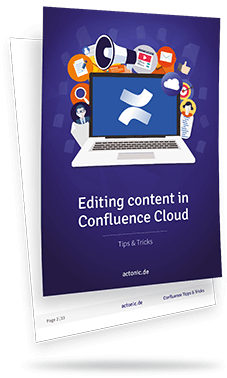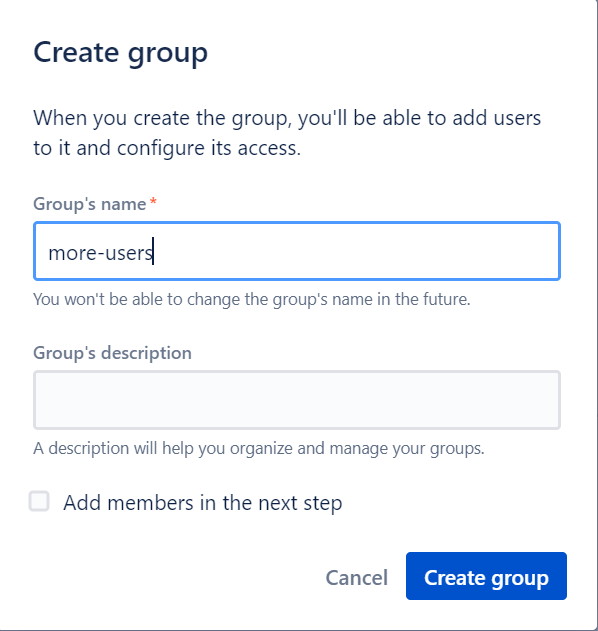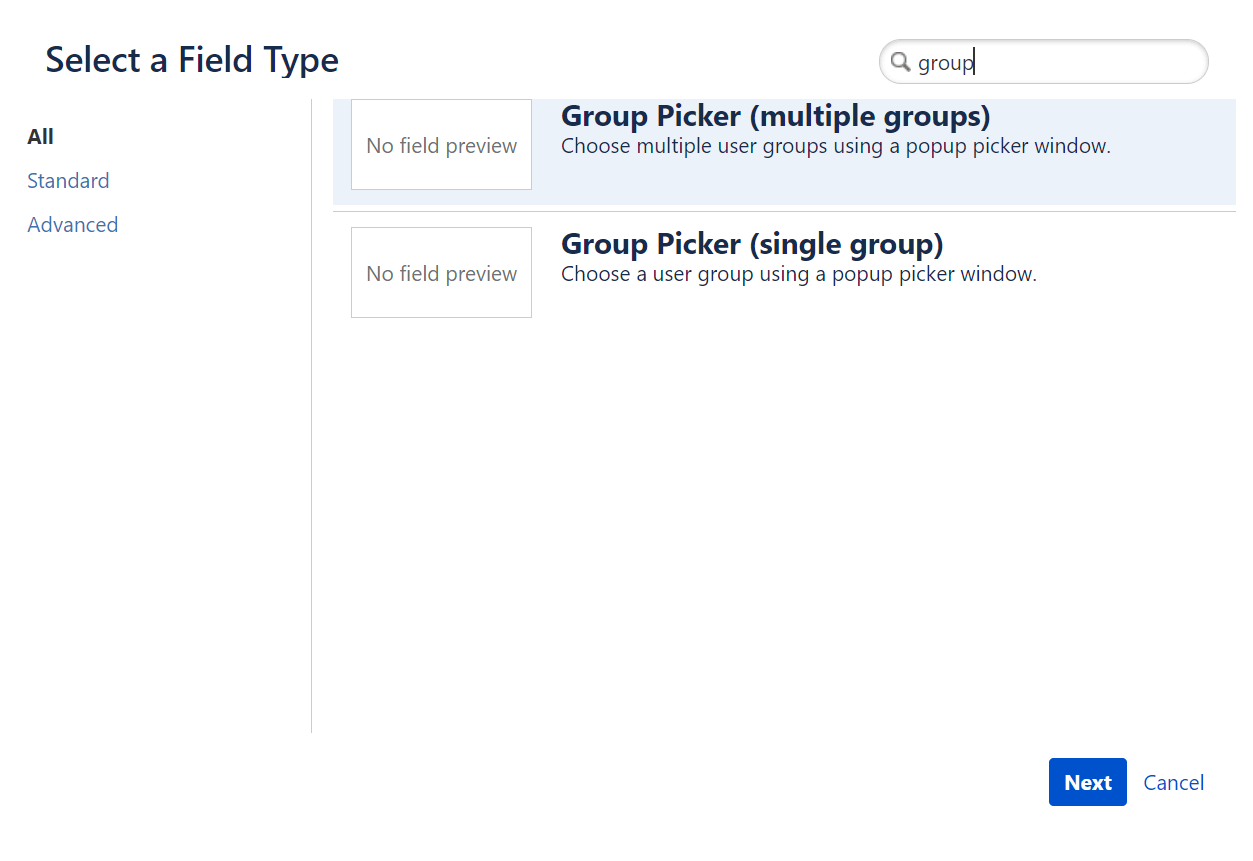Assign Jira issues to multiple users
Tasks/tickets are used to distribute various tasks to the team in Jira. You assign a task to a responsible person (assignee).
However, it can be helpful in some cases to assign a task to several assignees, for example, if a task is being processed by various employees because the task requires more knowledge and resources.
For this purpose, it is useful to assign them to all those responsible, as they bear equal responsibility, can plan their sprint more easily and do not have to create individual tickets.
In Jira, there is no standard way to select multiple editors for a ticket, but here are some workarounds: