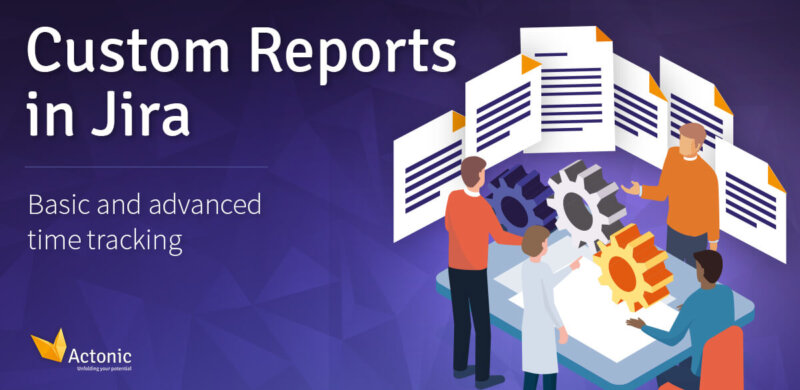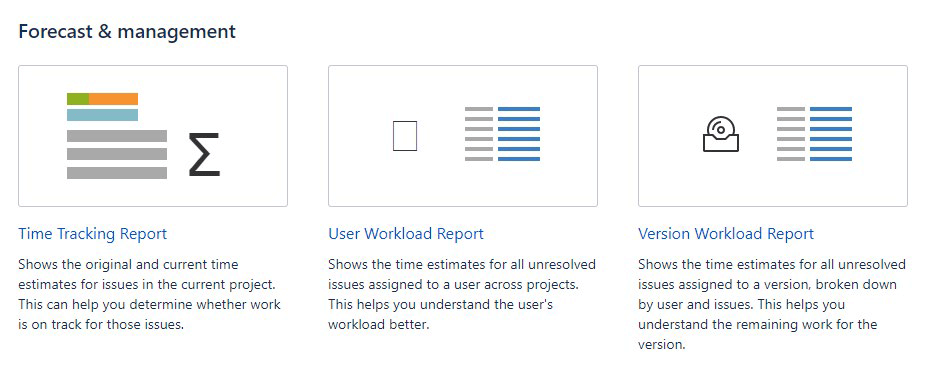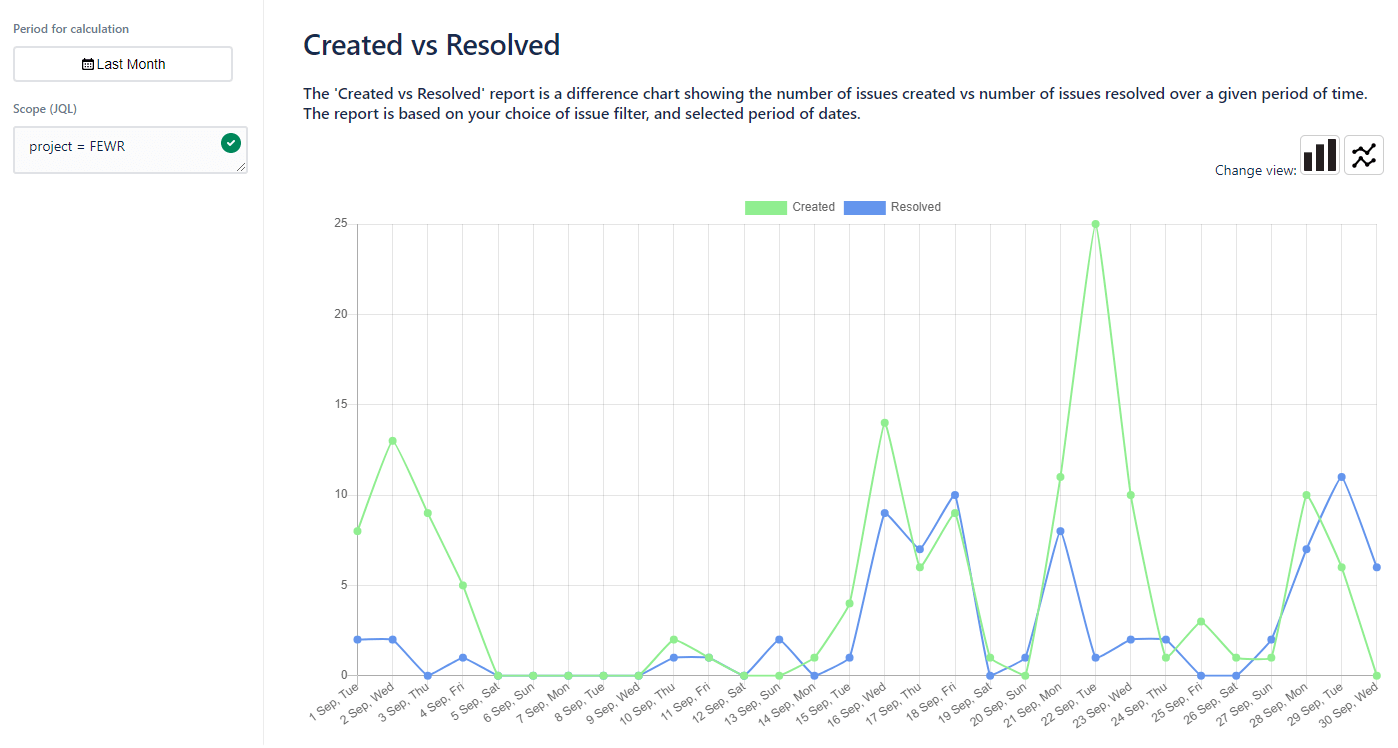Custom Reports in Jira
Basic and advanced time tracking
Jira by Atlassian simplifies the project management of your team immensely. In Jira, your working life gets organized by tickets, which helps you to work on your tasks effectively. In the creation process of your tickets, you always give information about the expected time you need for working on them.
Because of many reasons, it can be important to track the needed time for a project, teammate or client and to analyze this time through a report. For example, for team leads it could be very interesting to get an overview about the performance of their team and to lead them on their way to strategic goals based on the won information. In the collaboration with clients, time tracking can be very useful too. Through the used time per client, the project can be invoiced.
Jira offers you some useful functions to track the needed time for your tickets. Through those you can create some easy time tracking reports in Jira. But, these reports are pretty limited and unusable for the invoicing of client projects.
In this article, we will show you how to use the functions of time tracking in Jira. Afterwords, we will teach you how to expand those functions in an easy and simple way and how you can create every report you might ever need.